Best Way to Access, View and Download iMessages/Text Messages on iCloud
by Jenefey Aaron Updated on 2020-03-04 / Update for iCloud
"How do I view my iMessage on computer? I have been trying it for days but I am unable to do it. Please help!"
You may also face such situations if you are using an iPhone. iCloud is known to store important contacts and messages for the users and when there are problems with their iPhones or if they have lost some messages then this particular feature of iCloud comes in really handy. This procedure can be performed with any model of iPhone like iPhone 5/6/6S/7/7Plus/8/8Plus/X. In case you have important conversations and you don't know to how to access iMessages on iCloud, you will find a few solutions in this article.
- Part 1: Can I Access/View iMessages from iCloud?
- Part 2: How to View and Download Messages/iMessages from iCloud Backup on PC/Mac?
- Extra Tip: How to View iMessages on PC/Mac?
Part 1: Can I Access/View iMessages from iCloud?
If you want to view messages on iCloud then the procedure won't be simple. If you want to view photos, videos and even music then you can follow a simple path, unfortunately, the company hasn't provided any direct path to the users to view iMessage on iCloud. Although, you may ask that iMessages is available on iCloud and even Apple's server but there is still no direct way to view them.
So, what to do if a user asks how to view messages on iCloud or how to view text messages on iCloud?
We are not saying that it is impossible but it is difficult. If you want to get access to iMessages or text messages on iCloud then first you have to create a backup of iMessage and then you can view those messages from the backup files on your Mac or PC. But not with the Apple's official method! It is only possible with a third-party software which has the capability to manage specific files from backup easily. All of these are elaborated below.
Part 2: How to View and Download Messages/iMessages from iCloud Backup on PC/Mac?
Now, this procedure is a bit different, mainly when we lose our iPhone or because of certain glitches we are unable to use the device, our only hope is to back up data to iCloud. But unless we restore that data there is no way to access it. Now, there is Tenorshare UltData, a third-party software that has gained vast popularity for its simple method to restore data from iCloud backup and that too selective restoration. This means you can selectively restore certain files with ease and access those files right on your computer or device which ever you find suitable. So, you can use it to only download messages from iCloud easily and here's how you can do it:
- 1. You need to download and install UltData on your computer. Be sure to download the latest version of the software from the official website.
- 2. Then, launch Tenorshare UltData on your computer and choose "Recover from iCloud Backup file" option.
- 3. Now, you have to sign-in to iCloud account using your Apple ID.
- 4. After you are signed-in all of the backup files associated with that ID will be visible to you with their details.
- 5. Now, choose the backup you need and click "Next".
- 6. After that you have to select "Messages" and then tap "Next" and the files will start downloading.
- 7. After that UltData will start scanning them immediately.
- 8. When scanning is completed you will get a preview of the files and if you click on the categories on the left side of the panel you will get additional details.
- 9. Now, just select the files you want and click on "Recovery" button and select target destination device or computer.



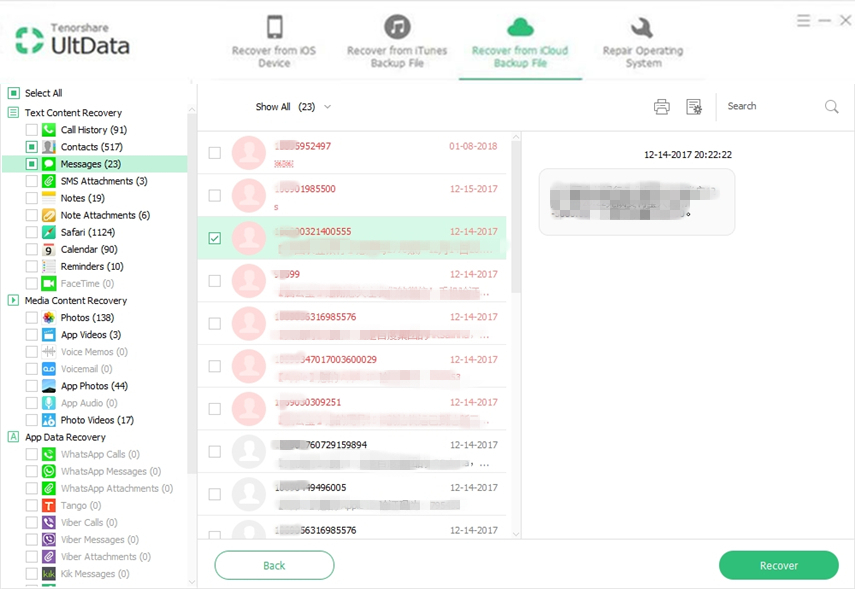

This way you can recover text messages from iCloud backup using Tenorshare UltData and view them on your computer.
Extra Tip: How to View iMessages on PC/Mac?
The procedure to view iMessages on PC and Mac are very different, and they are elaborated below.
View iMessage on Mac
A lot of users get confused when they try to view iMessages on their Mac device but actually, the procedure is very simple.
Basically, all iPhone users have an Apple ID, we can use this Apple ID to get into the Mac device and get glimpse of those text and iMessages. Also the new iOS version 10.4 enables the users to synchronize those text messages with Mac, automatically.
- 1. Run Messages app on Mac.
- 2. Navigate to Preferences and then to Accounts.
- 3. Now simply log-in with your Apple ID and password to activate iMessage.
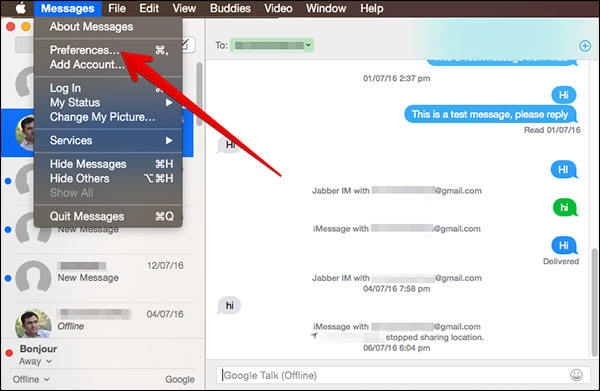
View iMessage on PC
The procedure to view iMessages and text messages on Windows PC is a bit different. The easiest way is to make a backup of your iPhone and then view those files on your PC with the help of Tenorshare UltData as discussed above.
Conclusion
Overall, here are best ways to view and restore messages or iMessage from iCloud. There are a lot of third-party apps available for this purpose on the market but we highly recommend Tenorshare UltData for this job. It is the best in terms of overall features, and effectiveness. It can also recover deleted text messages as well. Go for it!

