How to Enable 'Do Not Track' in Safari
by Jenefey Aaron Updated on 2024-04-18 / Update for Optimize iOS
Ever surfed the web for something only to see it appear as an Ad in almost all other websites you visit thereafter? Well, that's because web advertising services track your activity with the sole purpose of customizing your browsing experience. What's the solution? Enabling the Do Not Track feature in safari. What is the Do Not Track feature on Safari?At the very basic level, it works by sending a message to advertisers when you visit a website, requesting them not to track your browsing activity or browsing session.The question many users have is," Should I enable Do Not Track?"It is advisable to do so. In this article, we will explain how to enable Do Not Track in safari for Mac and on iPhone, iPad.
Part 1: Turn on the Do Not Track Feature in Safari for iPhone, iPad
If you are an iOS user, then follow the steps below to turn on the Do Not Track in safari on iPhone, iPad.
Step 1: Launch "Settings".
Step 2: Scroll down to "Safari".
Step 3: Under "Privacy & Security" section, on "Do Not Track" swipe the switch right to turn the feature on.
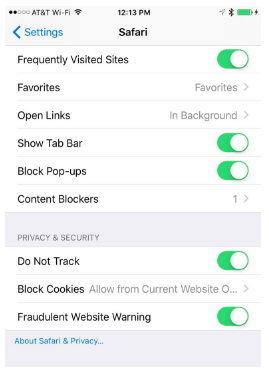
You could go a notch higher in protecting your privacy by blocking cookies. What this does is prevent cookies from other websites from being used in the website you are currently visiting.
Part 2: Enable Do Not Track Feature in Safari for the Mac
For Mac user, just do the following to enable Do Not Track in safari for Mac:
Step 1: Launch Safari and navigate to Safari > Preferences
Step 2: Click the "Privacy" icon located in the top bar. It resembles a glove against a circular background.
Step 3: Under "Website tracking" check the "Ask websites not to track me" option.
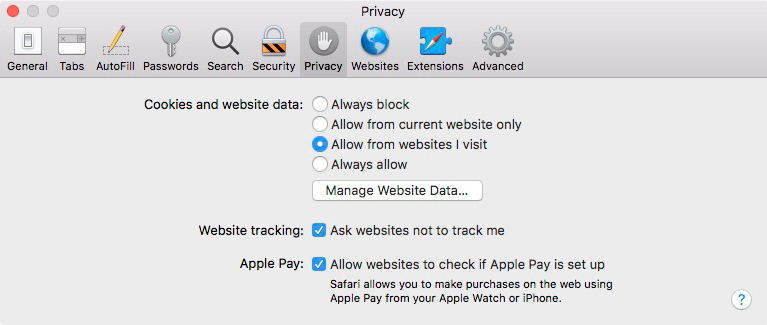
Extra Tip: How to Block cookies on Safari
If you want to block cookies on Safari, you just need to:
Step 1: Launch "Settings".
Step 2: Scroll down to "Safari".
Step 3: Tap "Block Cookies" under "Privacy & Security".
Step 4: Select "Always".
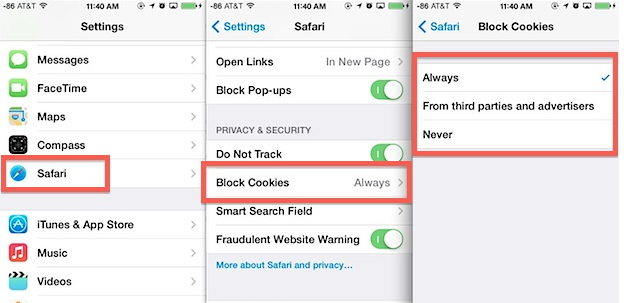
Selecting "Always" blocks cookies from every website during all browsing sessions. Selecting "From third parties and advertisers" blocks cookies that target ads and those from websites you haven't visited. "Never" never blocks cookies.
Bonus Tip: Clean and Speed up Safari using iCareFone
Found the safari running slow when you browse websites in safari since you enabled the Do Not Track feature? That's is because Safari stores too much website data. You can clean up those cached data by using Tenorshare iCareFone, which is a third-party software solution that helps you clean up your iPhone by deleting the files mentioned above and, while at it, protecting personal data from contacts, apps, browser history and emails within only one click.
Conclusion:
For effective privacy when browsing, do the following: turn on the Do Not Track Feature, block cookies, browse privately and close tabs even during the private browsing sessions. These methods, though not entirely conclusive, will protect your privacy online.

