How to Boot from USB in UEFI BIOS
UEFI (Unified Extensible Firmware Interface) is a new type of BIOS including lots of enhancements. And it's a practice that mainly come with Windows 8 and 10. Here you'll know how to boot from USB with 4WinBoot when running UEFI.

The settings for different motherboard and BIOS manufacturers are slightly different. Before you continue, insert the USB Flash Drive on your computer.
1.Aptio Setup Utility
Most Dell machines run AMI BIOS. To access the BIOS, press the Delete button.
In the BIOS, select Boot option. Then disable Secure Boot Control, enable Load Legacy OPROM, and change Boot Mode to Legacy. Change the 1st Boot Device to USB Storage Device. Press F10 to save.
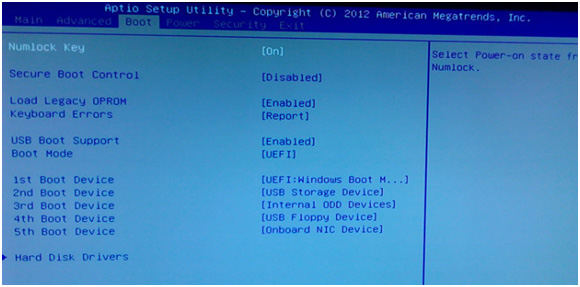
2.Hewlett-Packard Setup Ultility
This is exclusive to HP machines.
Press F2 to access the BIOS. Select Security from the drop-down list, select Secure Boot Configuration, in the pop-up window, enable Legacy Boot, and disable Secure Boot. Press F10 to save.
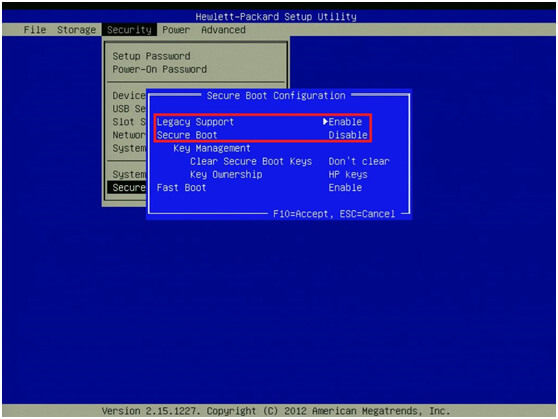
However, you can't set the boot order here. You must restart your PC and press F9. Then you can see the Boot Order window, in Legacy Boot Source, choose USB Floppy.
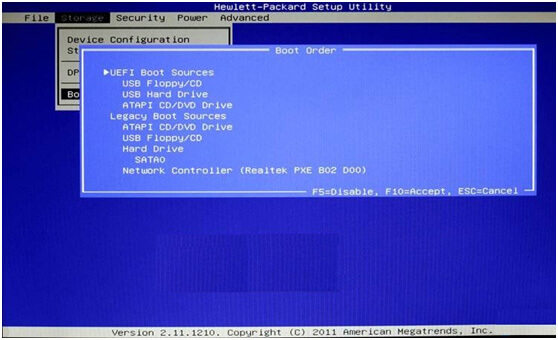
3.ThinkPad Setup
This is exclusive to Lenovo machines.
Click F2 to access the BIOS. In the Security option, disable Secure Boot.
In the Startup option, select Both for UEFI/Legacy Boot and Yes for CSM Support. Press F10 to save.
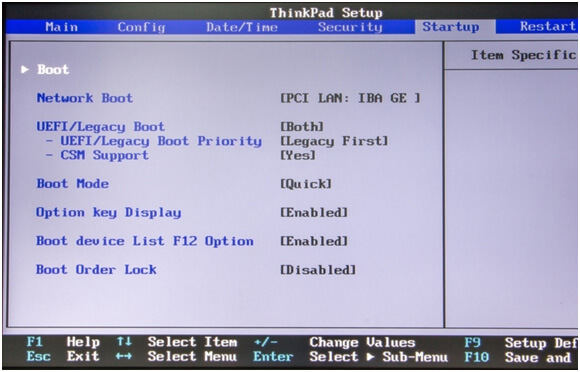
4.InsydeH20 Setup Utility
Most computer models including Acer, Toshiba, Samsung, Sony, Gateway and others use this.
Press F2 to access the BIOS, in the Security option, disable Secure Boot. In the Boot option, click Boot Mode, in the pop window, select Legacy BIOS. In Boot Priority order, change USB HDD as the first boot order. Press F10 to save.
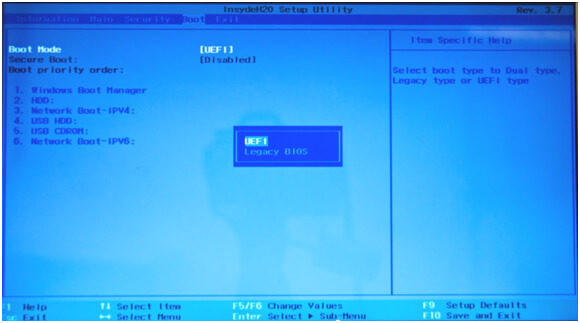
5.Asus/Gigabyte UEFI BIOS Utility
This is exclusive to Asus machines.
Press F2 to access the BIOS, choose the Boot option, and click Boot Device Control. In the pop-up window, select Only Legacy OpROM.
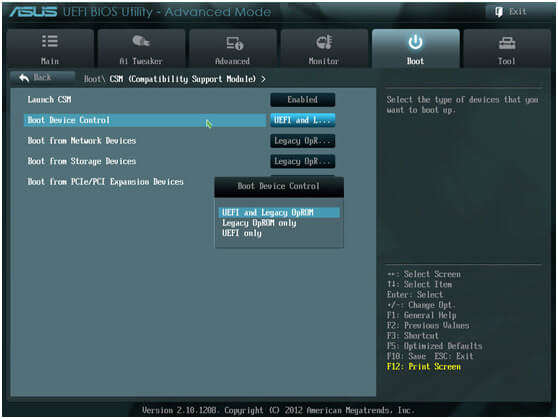
Scroll through the list, disable Secure Boot and enable CSM. In Boot Option Priorities, change USB as the #1 boot option. Then press F10 to save.
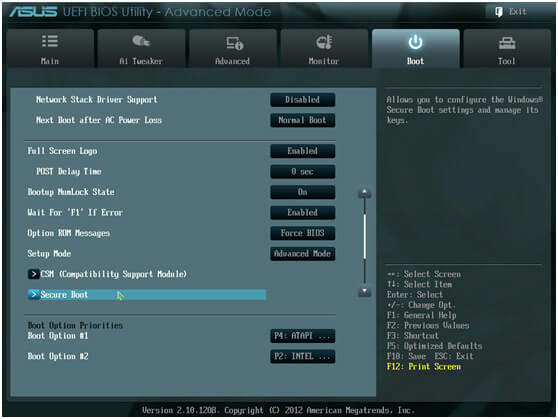
To boot your computer from the USB drive in basic BIOS, you can refer to this article .
Is it Helpful?
Still Need Help ?
Simply contact our support team who are happy to help out. You can submit an online form here.