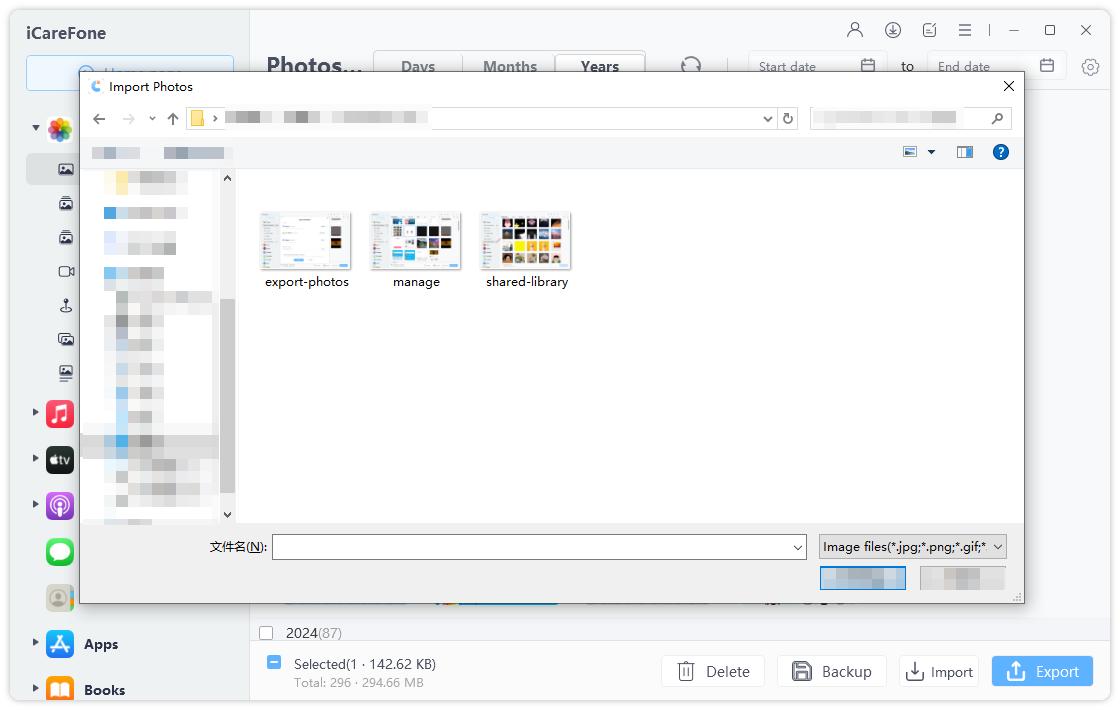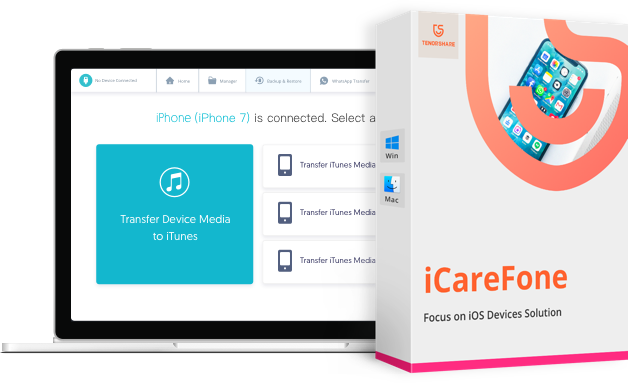If you currently use an iPhone 5, you may inevitably need to transfer data from iPhone 5 to computer. Because, first of all, it is relatively old and the new iOS 12/iOS 11 has already given up the support to iPhone 5. Secondly, as the older the device gets, the chance of data loss increases due to sudden part failures, crashes etc. So it becomes absolutely necessary to transfer data for backup. In this article, we are going to help you get through this whole data transfer process, so that you can be headache free and can make your life a lot easier when it comes to using a relatively old device like iPhone 5.
How to Transfer Data from iPhone 5 to Computer/Mac
As iPhone 5 is old and there is no support for the device from Apple themselves, you need to go for a third-party app for help. If you want to know the best and the ultimate way on how to backup iPhone 5 to computer, it is undoubtedly Tenorshare iCareFone! It is a tested iOS data transfer program which can help migrate all your iPhone 5 data to computer fast and safe.
There is no chance of data loss and you can do it with just 1-click. With the help of the File Manager feature, you can transfer just about anything to your Windows/Mac computer. Unlike iTunes or iCloud, you can selectively transfer desired files instead of backing up all. It is by far the easiest software that you can use when it comes to transferring data. Follow the steps to use it:
- Download the Tenorshare iCareFone software from the official website.
- Install the program using the inbuilt installation wizard. Just follow the on-screen prompts for a successful installation.
- After installation, launch the program and connect your iPhone 5 to your computer using the original USB or lightning cable. Tap “Trust” when prompted.
After detection, you will be redirected to the main interface. Choose “File Manager” from the options present.

Now, select the required data or file types you want to transfer.

- Now, whatever file type you chose will be listed chronologically right in front of your screen.
Preview the file and select the ones you need to transfer and just tap “Export”.

And you are done! All your selected files will be transferred successfully to your computer in no time. You can also opt for bulk transfers as well. So, this is how to transfer data from old iPhone to computer.
Video on How to Transfer Data from iPhone 5 to PC/Mac with iCareFone
So, in case, you want an iPhone 5 data transfer or you use any old iPhone and don’t know how to transfer files from iPhone to PC without iTunes, now you know what to do. As Apple took away the support of old devices, iTunes may not work well and this is where Tenorshare iCareFone comes to the rescue! Be it any old iPhone or any type of data, you can use iCareFone and transfer whatever you want for backup. It is easy and extremely effective. Highly recommended!!
If you need to transfer data from old iPhone 5 to new iPhone X/8/8 Plus/7, please refer to How to transfer everything between iPhones without iTunes.