How to Fix iCloud Issues on Windows 10 PC
by Jenefey Aaron Updated on 2021-09-25 / Update for iPhone Data
iCloud is a great way to backup your iPhone files including photos, videos, contacts, etc. With a free account, you can save up to 5 GB while a paid account removes the storage space restriction. However, a number of problems can come up when retrieving iCloud files. Such problems include: iCloud stuck on removing backup files or you can’t install iCloud on windows 10. Luckily, tools like iPhone Data Recovery and Windows Care Genius from Tenorshare can solve these issues. Here is how to go around iCloud backup issues.
- Part 1: Fresh iCloud install is rejected on Windows 10
- Part 2: iCloud cannot remove backup files
- Part 3: Delete backup files from iCloud, how to recover
Part 1: Fresh iCloud install is rejected on Windows 10
This problem usually comes up when upgrading iCloud or when installing iCloud on a PC for the first time. Many people get stuck on the iCloud error 1722 when updating Windows versions to Windows 10. This error prevents you from installing iCloud as it keeps throwing the iCloud install error Windows 10 every time you try running the installer. You have two options to resolve this:
1.Fixing Windows Installer service
To do this, you have to unregister Windows Installer and register it again. Open the “Run” dialog box and type in the following; MSIEXEC /UNREGISTER to unregister your PC’s Windows Installer. After this, type in MSIEXEC /REGSERVER in the Run text box to register it again. Reboot the PC and try installing iCloud again to see if the problem is fixed.
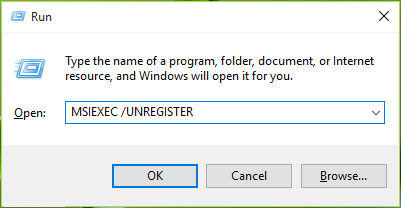
2.Delete leftover iCloud files
This might be why you cannot install iCloud for Windows 10. The files together with the registry should be removed. If you have no idea how you remove registry files, you can download Windows Care Genius which uninstalls the defunct iCloud app and all related files including registry files, junk files, cache, etc. After running the program and removing iCloud files, you can download iCloud on your PC and install it without any problem.
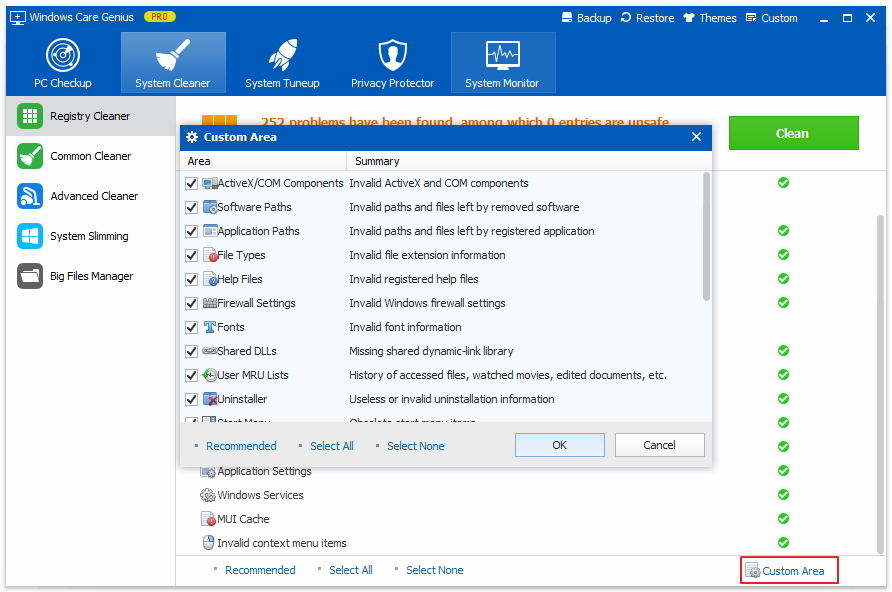
Part 2: iCloud cannot remove backup files
Remember that iCloud has only 5GB of storage space, and it is common for a backup to fail due to low storage space. You have to delete old backup files in order to save any new backups if this is the case. This can be done on a PC, Mac or can be removed directly from the iOS device.
In order to delete iCloud backup from Windows 10 PC you have to:
- 1. Open the iCloud program on your PC. Click on Storage.
- 2. On the left side, click on backups, select one device whose backup you don’t need and click Delete.

For Mac users, the steps to remove iCloud backup files are a bit different:
- 1. Open iCloud on your Mac and click on Preferences. At the bottom of the interface, click Manage.
- 2. On the left-hand side, select the backups you want to delete. Click Delete to discard them.
Removing iCloud backups from iOS devices is not complicated. All you have to do is:
- 1. Open “Settings” from your iPad, iPhone or iPod and navigate to iCloud > Storage. For iOS 7 devices, it reads “Storage & Backup”.
- 2. Select “Manage Storage”. Select the device whose backup you want to remove and click on “Delete Backup”.
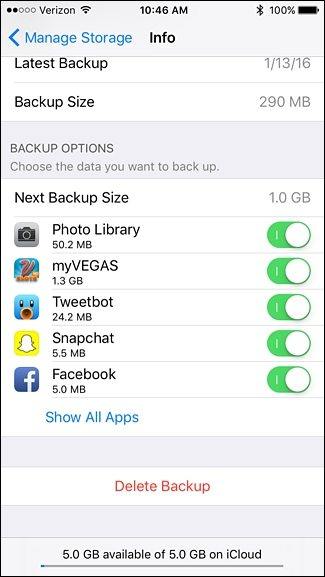
Part 3: Delete backup files from iCloud, how to recover
If you have not saved your photos on iCloud or accidently deleted iCloud backup files, Tenorshare iPhone Data Recovery is a choice to proceed. Here I will show you how to get back deleted photos on iPhone without iCloud backup.
1. Connect your iPhone/iPad to PC after downloading Tenorshare iPhone Data Recovery. Select “Recover Data from iCloud”.

2. Select the “Photos” checkbox option to scan photos and wait as it generates results.

3. All photo files will be displayed when scanning is complete, including the lost and deleted photos. Preview them and select the ones you need.

- 4. Click on the “Recover to PC” button to recover the selected photos.
This method also applies to other files like contacts, messages, call history, WhatsApp and more. If you don’t have available iCloud backups, don’t hesitate to give Tenorshare iPhone Data Recovery a shot.






