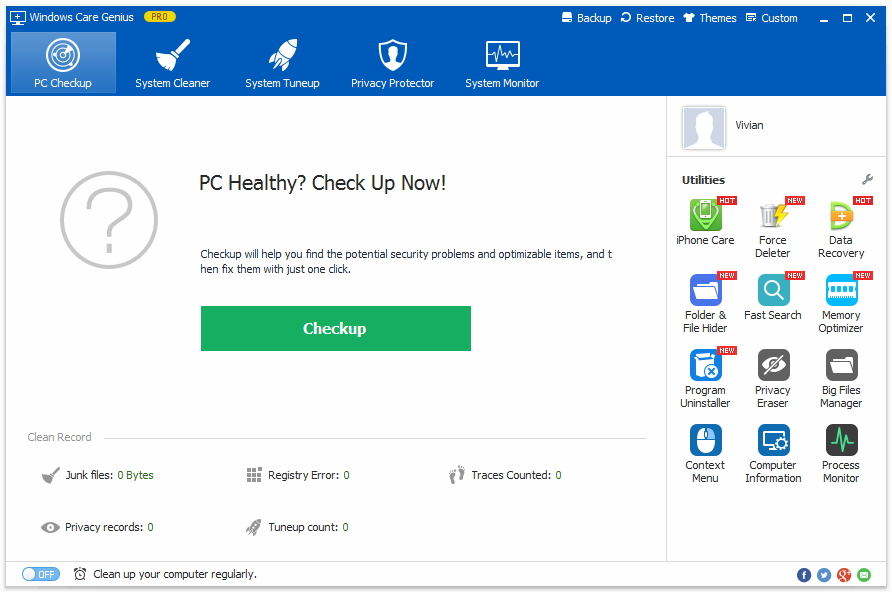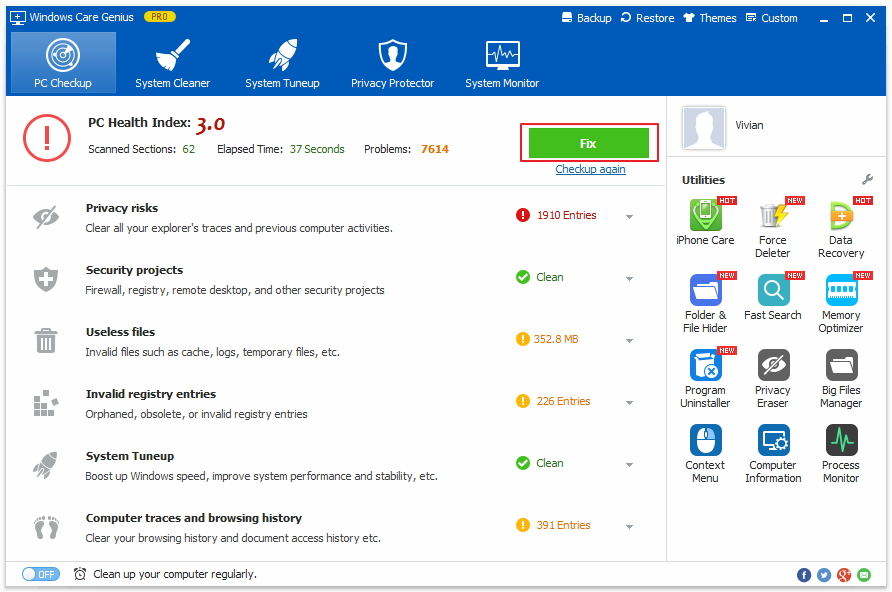How to Completely Delete Temporary Files in Windows 10
by Jenefey Aaron Updated on 2019-12-25 / Update for Windows Care
Temporary files, as its name suggests, is kind of TEMP folder that are created by Windows services and many third-party software programs. When you download anything online, there will be also temporary files secretly stored in your computer.
Many of the Windows users complained “Windows 10 won’t delete temporary files”. If you don’t find tricks to get rid of temporary files after updating to Windows 10 regularly, it will stack up and really eat up your free space to slow down the Windows system. Thus, how to delete temporary files in Windows 10?
Method 1: Remove Temporary Files with Disk Cleanup in Windows 10
Actually, you can simply clear the temp files in Windows 10 with disk cleanup! Navigate to c:\TEMP or c:\Windows\Temp folder to find temporary files and follow the three steps for how to delete temporary files in windows 10 manually!
- Search for Disk cleanup from the taskbar and select it from the list of results.
- Under Files to delete, select the file types to get rid of. To get a description of the file type, select it.
- Select OK.
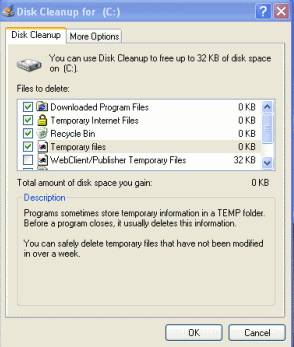
However, only when the temp folders are older than 7 days can be deleted through disk cleanup in Windows 10. If you hope erase all the temp files, go to the second method!
Method 2: The Best Way to Delete Temporary Files in Windows 10
To be a bit further to remove temp files in Windows10, a third-party software tool is in a great need! Tenorshare Windows Care Genius, as the World-class PC Clean and Speed Up Tool for Windows 10/8/7, make it very easy for any Windows users besides the amateur to speed up your PC system.
This smart software tool can not only tell you how much your computer consumes after long-time usage, but also offer an effective solution to improve performance on your aged computer. PC Checkup function will be your good assistant to delete temporary files in Windows 10. It will automatically scan, rate and optimize your computer after one-click.
Please follow the instructions below to use Tenorshare Windows Care Genius.
-
Install and launch Windows Care Genius in your PC. Click Checkup to analysis the whole heath status of your PC. Then your computer will be scanned automatically.

-
Click Fix to fix all the problems or fix them one by one after being scanned. After that, you can click Checkup again to check your PC’s heath status again.

If you want to more deeply clean up temporary files in Windows 10, you can continue to choose System Cleaner to delete all of the junk files!