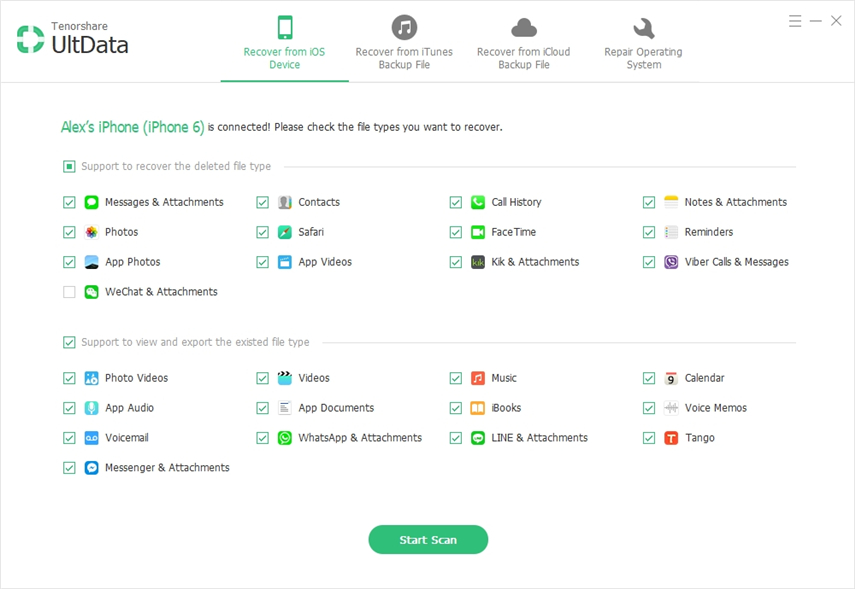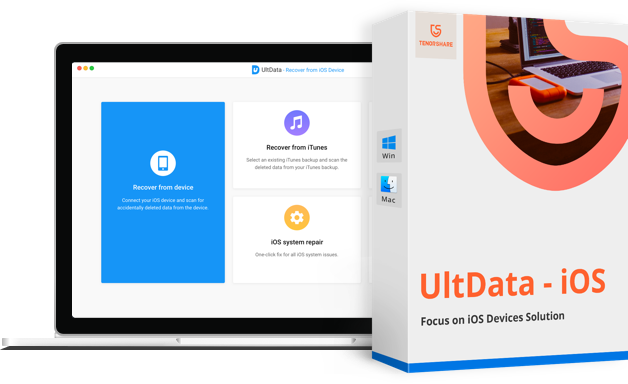Data loss has become a common issue iPhone user. If you have an iPhone 6 and you have lost data on it for some reason, there are iPhone 6 data recovery tools available now that help you recover the data. In the following guide, you are going to learn about a tool that helps users recover data on your iPhone 6s/6s Plus/6/6 Plus.
Section 1: Tenorshare UltData – The Best iPhone 6 Data Recovery Software Worth Trying
Tenorshare UltData is a superb tool that allows you to recover photos, messages (WhatsApp, text, Viber), videos and more on iPhone 6s/6s Plus, iPhone 6/6 Plus, whether you accidentally deleted file, factory restore/iOS update causes data loss or other reasons.
- Recover data from iPhone without backup.
- Selectively restore data from iTunes backup without data overwriting.
- Download data from iCloud backup without erasing iPhone.
- Recover data from water damage/stuck/hung/disabled/lost iPhone.
- Preview all files by category, easy to find target files before recovery.
Section 2: How to Recover Deleted Data from iPhone 6s/6s Plus/6/6 Plus without/from Backup
Now that you know what the Tenorshare UltData can do for you. Free download and install it on your computer, and follow steps below to recover lost data on iPhone 6s/6s Plus/iPhone 6/6 Plus.
1. Recover iPhone 6 Data without Backup
If you want to recover data from dead iPhone 6 and you do not have a backup already, the software can still help you get your data back. The following steps should guide you on how to recover data from an iPhone 6 without backup.
Launch the software on your PC and select Recover from iOS Device and connect your iPhone to your computer.

On the following screen, you can choose what to recover from your iPhone. Select all the content you wish to be recovered and click on Start Scan to start scanning your device.

When the software has finished scanning your device, you’ll see the files that can be recovered to your machine. Select all that you want to recover and click on Recover.

It will ask you where you would like to save the recovered content. Select a destination you think is appropriate for your content.

The selected data will be recovered and saved to your chosen destination. You can now access and view the data recovered to your machine.
2. Restore iPhone 6 Data from iTunes Backup
If you have an iTunes backup available that contains your data and you wish to restore that data, Tenorshare UltData can help you selectively extract data from iTunes backup. The following steps will walk you through the entire process of recovering data from an iTunes backup file.
Open the software on your PC and click on the option that says Recover from iTunes Backup file at the top. Then, select the backup you want to recover data from and click on the Start Scan button to continue.

You will now see the scan results on your screen. Select all the files you wish to recover and click on the Recover button to do that.

That’s all there is to recovering data from an iTunes backup file. Your files should now be available at your chosen location and you can access them just like you would any other files on your device.
3. Restore iPhone 6 Data from iCloud Backup
If you want to recover data from water-damaged iPhone 6 for that matter but you have your backup on iCloud, then you can recover data from your iCloud backup with Tenorshare UltData. It only takes a few clicks to extract data from your iCloud backup and the following shows how to do it.
Fire-up the software on your PC and click on Recover from iCloud Backup File. Enter in your Apple ID login credentials and hit the Enter button to sign-in to your account.

You will be asked to choose a backup to recover data from. Click on the backup in the list and then click on Next to continue.

You can specify what data to be recovered from the backup. Do so here and then click on the Next button to move forward with the process.

Wait while the software downloads files from your iCloud backup. Once files are downloaded, you can preview them on your screen. Select the ones you wish to recover and click on Recover.

There may be a lot of tools for iPhone 6 data recovery but Tenorshare UltData stands out of the crowd with its ability to let you easily recover data on your iPhone. It works whether you have a backup or not and is user-friendly.