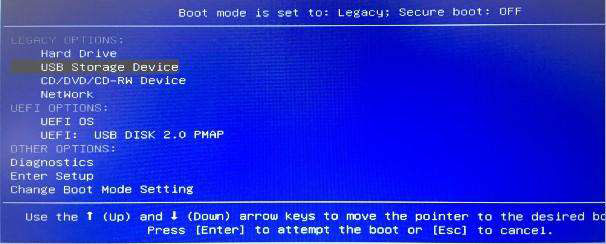Guide: How to Recover Documents, Photos and other Files from Broken Computer
by Jenefey Aaron Updated on 2020-03-05 / Update for Data Recovery
Imagine this: you're going to access some important documents on your computer. You power on your computer and nothing happens, your hard drive isn't working. Uh oh, before sobbing, there are several ways you can try to retrieve data from broken computer.
What to do before Data Recovery?
Sometimes, it's not the drive failed, but the physical connection of cables that connect the drive with computer's motherboard. Therefore, you should make sure the data and power cables are firmly connected on both ends before you look for a data recovery tool. Once you have made sure the connections are OK, boot your computer again. If failed, keep on reading.
Recover Your Data from Broken Computer with Software
Hard drive can "die" for any number of reasons, but the most common is due to a faulty or destroyed file structure on the drive itself. For software related broken computer, we highly recommend Windows Boot Genius which can 100% restore all data including photos, documents, videos, music from dead, broken and unbootable hard drive of your computer without overwriting the existing data. It supports all Windows computer running Windows 10/8.1/8/7/XP, like Dell, HP, Lenovo, Acer, Toshiba, ASUS.
- Step 1: Download the program to a computer which can work well. Then insert the CD/DVD or USB to the computer. Launch this tool, choose your CD/DVD or USB flash drive and then click "Burn" to create a bootable disk.
- Step 2: Insert the burned CD/DVD/USB flash drive to your broken computer. And reboot it from CD/DVD/USB.
Note: If you're using Windows 7 and older versions or have installed Windows 8 on an existing computer that uses the legacy BIOS system, you can simply set the BIOS to boot from CD/DVD-ROM or set the BIOS to boot from USB drive. For the computer with Windows 8 preinstalled uses UEFI, you should disable UEFI Secure Boot firstly, then access the BIOS in the traditional way.
- Step 3: When you initiate this software, you can then start to recover data from the hard drive of broken computer.

Ask Professional Technician for Help if Physical Damage Happened to your Computer
What happens if your drive is not even being detected by your computer? Or your computer can see the drive, but just hangs when you try to access it? What about if the drive is completely dead and won't even spin up? That may be hardware issues. You should hire a professional technician to diagnose and fix a broken computer with new hardware and get back your data. By the way, it's pretty expensive. Anyway, squeeze your dollar.