Top 3 Free Ways to Speed Up iPhone, iPad and iPod
by Jenefey Aaron Updated on 2019-07-25 / Update for Optimize iOS
Is your iPhone, iPad or iPod moving slowly after updating to a new iOS (for instance, iOS 10/9.3.3/8.2/8.1/8), installing some apps or shooting a lot of photos?
If your iDevice carries too much, it's unlikely that it will run smoothly. Instead, your iPhone would run more sluggish, iPad would freeze up now and then, or apps would take longer time to open. Thankfully, there are a few things you can do to speed up iPhone, iPad and iPod and improve the performance of your devices.
1. Uninstall Unwanted/Unused Apps
Many of the apps on your iOS 10/9/8/7 devices are not frequently used. You can delete these unwanted or unused apps to boost performance. On the home screen of your iDevice, head to Settings > General > Usage. At the top of the page under the Storage header, you will see how much available and used space you have and a list of your apps and the amount of space each occupies. To delete an app, find it, tap and hold until it starts wiggling, and tap the X in the upper-left corner.
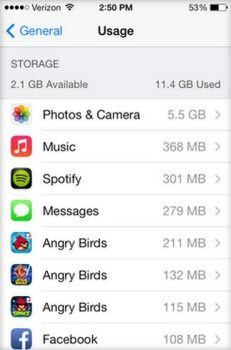
2. Clear Caches, Cookies, Offline Files and Others
Tenorshare Free Tenorshare iCareFone (Free iPhone Care) is a free utility that optimizes your iOS so that your device could stay at the peak performance. It does an iOS system health check and speed up your iPhone, iPad and iPod by removing junk files like caches, cookies, offline files, the other and more. Besides, it will also terminate all background running apps, fix the "battery drain" issue and stabilize your iOS system.

One: Launch the software and connect your device with your computer running the software.
Two: Turn to the section of "Speedup&Clean", and choose "Quick Clean" to continue.
Three: Choose the file type to clean in one-click and restart it after cleaning.

Once Free iPhone Care removes all the junk files for you, you will be able to run more apps and games smoothly. You can go directly to Free Tenorshare iCareFone (Free iPhone Care) guide and see how to use this free utility to clean up, speed up and optimize iOS devices.
3. Turn Off Reduce Transparency and Motion
Since iOS 7, your iPhone, iPad and iPod have been added with the motion effect and transparency. These two options can help mitigate graphics resources needed and hopefully help speed things up when navigating through iOS and using things like Notification Center and Control Center. Luckily, you can disable both the motion effect and transparency.
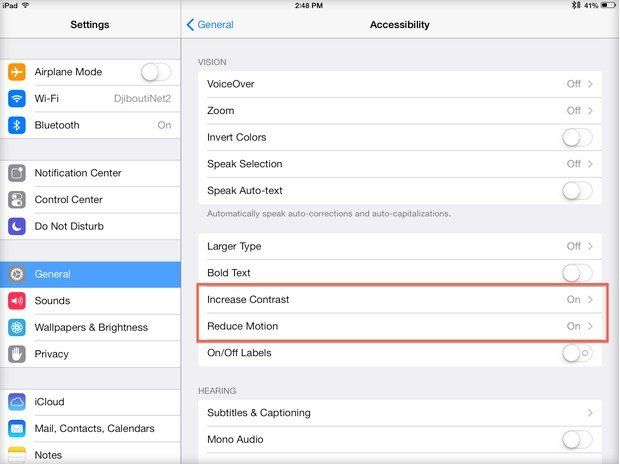
On your device's home screen, go to Settings > General > Accessibility. Hit Reduce Motion and turn this option to Off. Hit Increase Contrast which is next to Reduce Motion, and then slide the option Reduce Transparency to Off.
Hopefully the above ways could help you speed up your iOS devices and make your apps, games, etc. run more smoothly. Games and apps run faster now but have a lot of ads? Maybe the post How to Remove Ads from iOS Games could help you solve this problem.
