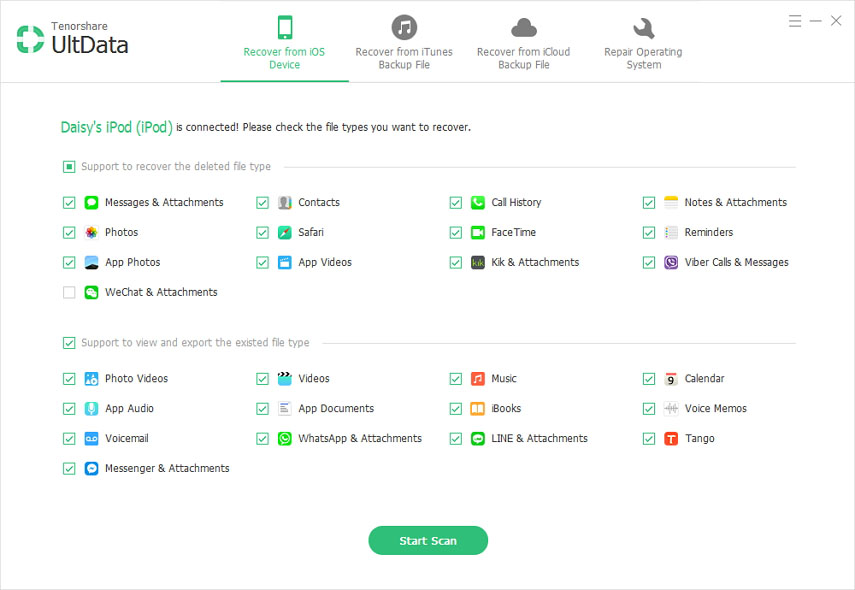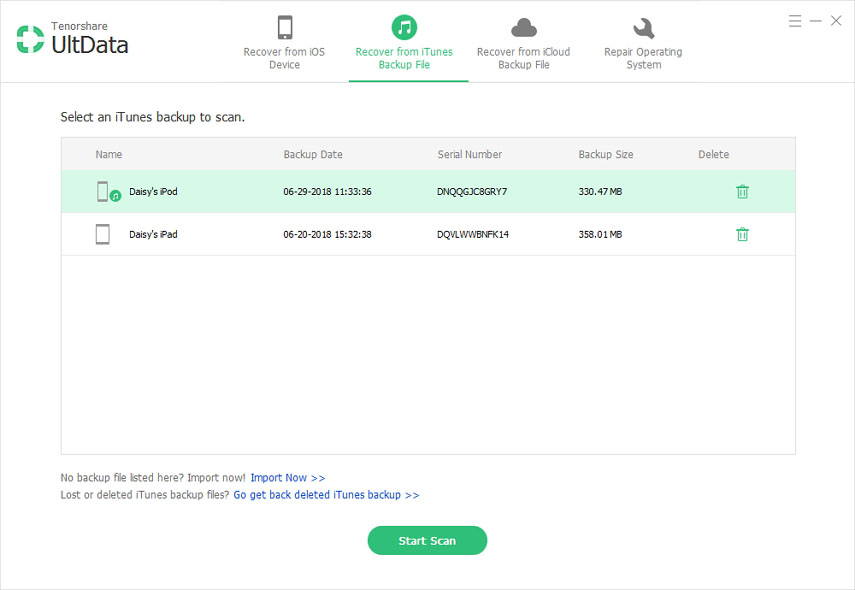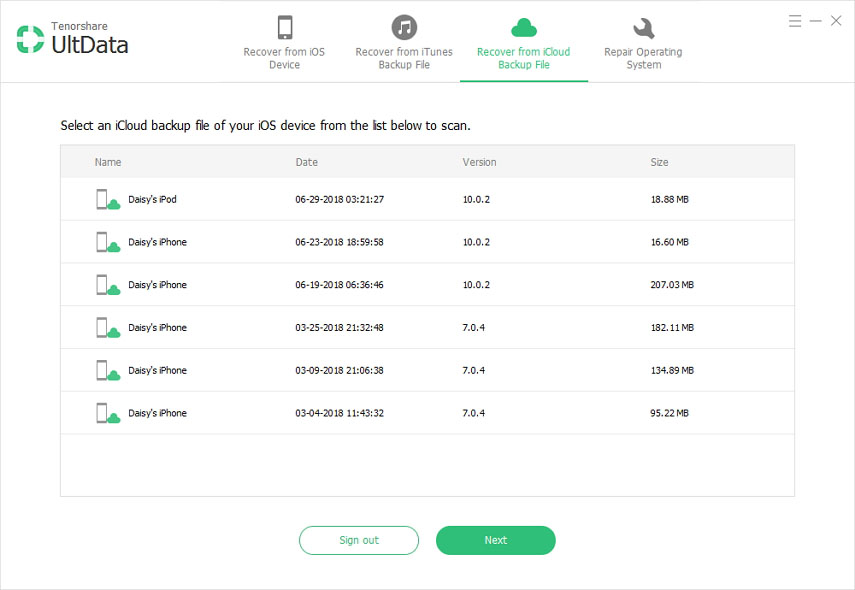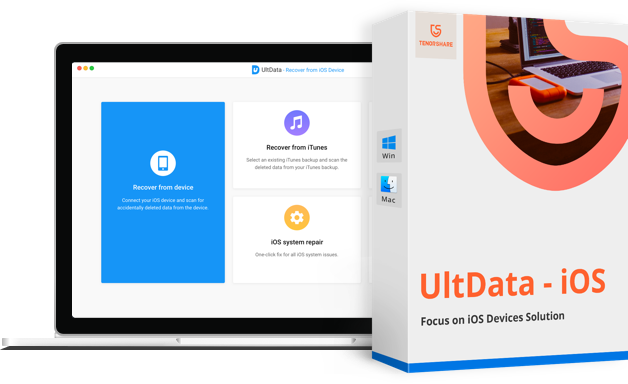iPod Music Files are secretly hidden from your iPod. It is usually difficult even to keep track of that. Therefore, in case you lose your favorite files and data from your iPod, it must be a heart-wrenching experience. There are different scenarios where iPod data loss can occur.
Different Scenarios Where iPod Data Loss Can Occur:
- Accidentally deleted some music, video photos or contacts.
- Restored the iPod to its original factory settings.
- iPod becomes frozen, disabled or water-damaged.
- iPod music got deleted while syncing to iTunes.
- Some music files got deleted during iOS upgrade or jailbreak.
- iPod is stolen or lost.
You do not need to be anxious even if all of the above occur. Data loss occurs commonly, and people have come up with different ways to recover data in such scenarios. Tenorshare UltData is one of the recommended iPod Data Recovery tool to recover music files, videos, pictures, and contacts. Messages from iPod touch (touch 6/5/4/3/2, iPod nano (nano 7/6/5/4/3/2), iPod shuffle (shuffle 4/3/2), iPod mini, iPod classic, etc.
When you must be brainstorming to find out how to get data on iPod, UltData comes to the rescue. There are 3 different ways for how to recover music from iPod with or without a backup. You can directly extract your data from the iTunes backup or iCloud backup in case your iPod has been initially synced with these accounts.
How to Recover Deleted or Lost Music and Files from iPod?
There are 3 different ways for how to recover music from iPod using UltData. You can directly recover iPod data without backup file or extract your data from the iTunes backup or iCloud backup. Free download and install Tenorshare UltData on your computer.
1. Recover iPod Data without Backup
UltData can be your savior if you do not have a backup of your iPod files. Using a straightforward, simple method, you can directly retrieve your files from the device itself.
Power your iPod on and connect it to the computer. Then launch Tenorshare UltData program. It will automatically detect your device.

Once your iPod is connected, a window appears on the interface. Check “Select All” or certain file types, only the ones that you want to recover. Then click on "Start Scan".

After the scanning is over, all the file types that you had checked will be listed according to their category. Now you can preview all the messages, contacts, music files or photos you want to retrieve.

- Select only the files you want and click on "Recover." All of it will be restored back on your PC.
2. Restore iPod Data from iTunes Backup
In case your iPod is lost or damaged, or you are unable to connect it to the computer, then follow the simple steps given below to extract the unreadable (SQLITEDB) files from iTunes backup and restore it on your PC.
Launch UltData and select “Recover Data from iTunes Backup File." If you had previously synced your device with iTunes, this program would automatically find all the iTunes backup. Select your iPod backup and "Start Scan".

After the scanning is over, you can preview all the different files listed according to a category like music files, pictures, messages, etc.

- Select all that you want to recover and hit the “Recover” button. On the specified path in your computer, all your restored data will be saved.
3. Restore iPod Data from iCloud Backup
In case you have a backup, you can extract and download the iCloud backup on your computer. Make sure you do not overwrite the existing files on the iPod.
Follow the steps given below to recover music from iPod that has a backup done previously:
Launch the UltData software and select “Recover Data from iCloud Backup File” from the top menu. A window appears where you can sign in using your iCloud account id and password.

A list of iCloud backups will be displayed on the screen. Select the backup file you need to recover and click on “Next” to confirm your selection.

After that, another window pops up. Here you can tick all the file types you wish to restore and click on “Next” to download it from the iCloud backup.

Within a few seconds, scanning will be complete. You can preview all the messages, photos and videos and then click on “Recover” to save them to your computer in no time.

That's all about how to retrieve lost files on iPod with Tenorshare UltData. Remember that the sooner you take an action the more likely you will get the lost data back.