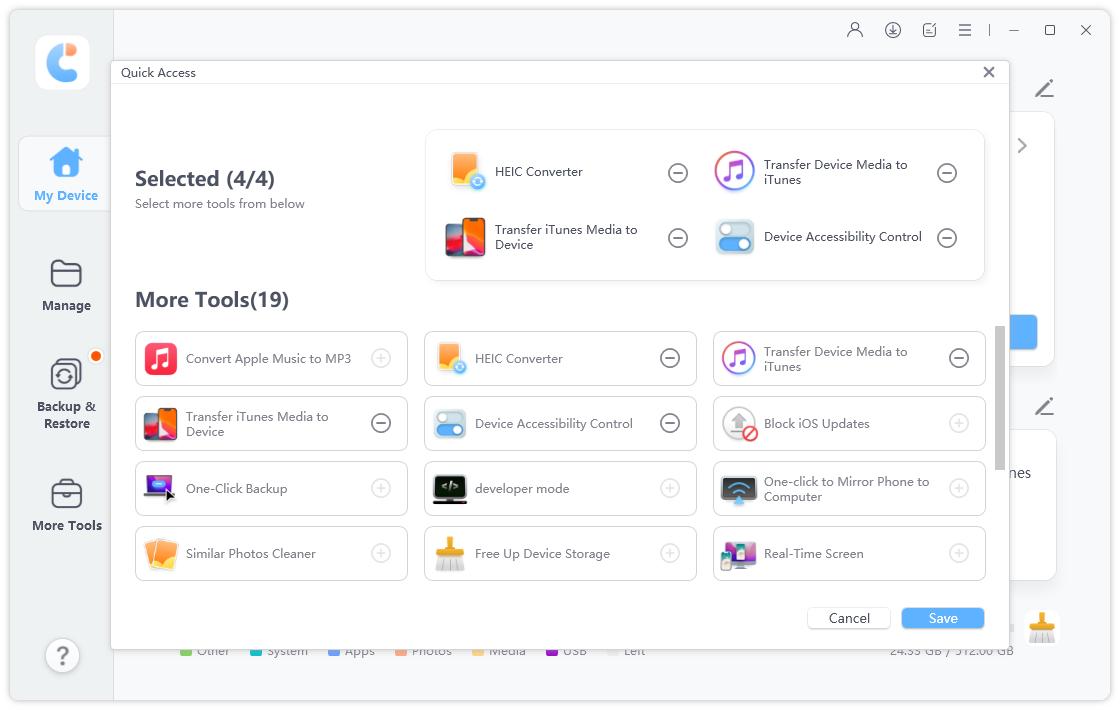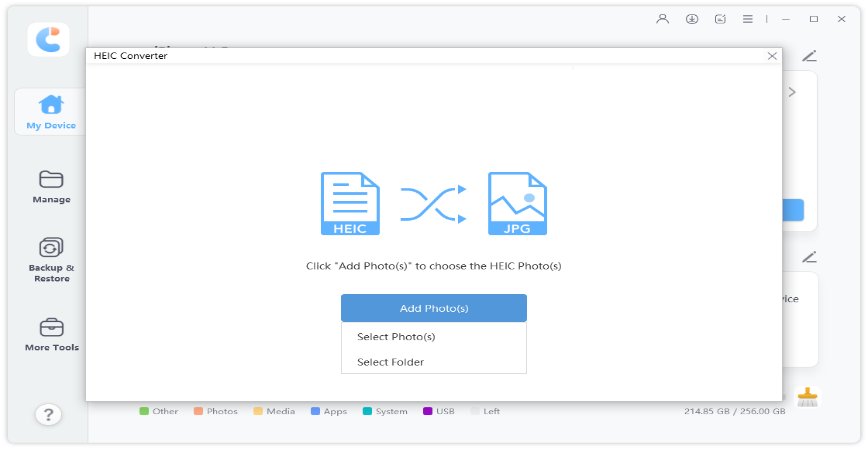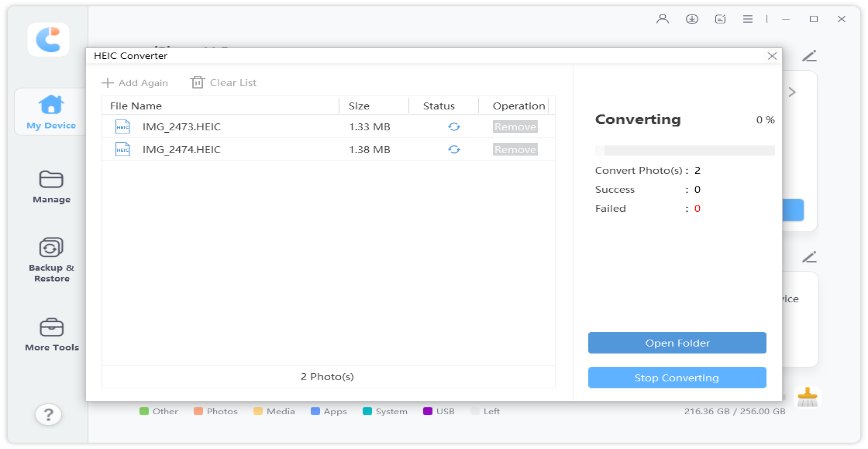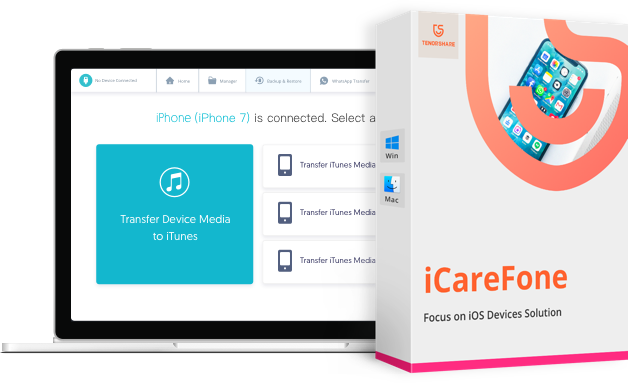iOS 11 brought a bundle of new features with its release. And since then people are in search of best HEIC converter. You may ask you to convert from HEIC to JPG/PNG? Well, let's give you a brief on it. An image format HEIF is among the less known features that has .heif and .heic extensions. The photos captured on iOS 11 devices, such as iPhone 7, iPhone X, and iPhone 8/8 Plus, will have the above mentioned extensions and saved by default in HEIF format. The HEIF format saves the iPhone storage that too with no quality loss as far as photos are considered.
Nevertheless, the HEIC format is presently not supported on Windows or any Android. So here comes the question how to convert HEIC to JPG so as to view the photos on any Android phone, Windows computers. In the below article, we will be discussing the best way to convert HEIC to PNG with easy and simples steps.
Steps to Convert HEIC to JPG
Though iOS 11 can convert HEIC files automatically to JPEG format [you can share photos HEIC photos to Instagram or Twitter with no issues], but the photos won't get converted automatically when they are transferred to Windows PC or any Android device.
If you wish to transfer your HEIC format photos from your iPhone device to Windows PC and also convert HEIC to JPG with no quality loss, we have the best tool for you. Tenorshare iCareFone is a great tool that will not only save your precious time but it will also save your extra efforts to be taken. The HEIC converter tool will allow you to first preview all the HEIC photos, which in Windows explorer can hardly read. It will further convert your HEIC photos to the required JPG format while exporting itself.
Download and install Tenorshare iCareFone on your PC and connect your device with it by using a lightning to USB cable.

After the device is connected, select “More Tools > HEIC Converter” tab from the left menu to start.

Choose Add Photos and then click “Select Photos” or “Select Folder” to select the HEIC photos. (“Select Folder” allows you to choose multiple HEIC photos at once.)

iCareFone will save the converted JPG photos on your desktop by default. You can click “Change” button to select the output path as you wish.

All the HEIC format images will be easily converted to JPG format after the process is done. Congratulations. You have done your task perfectly.
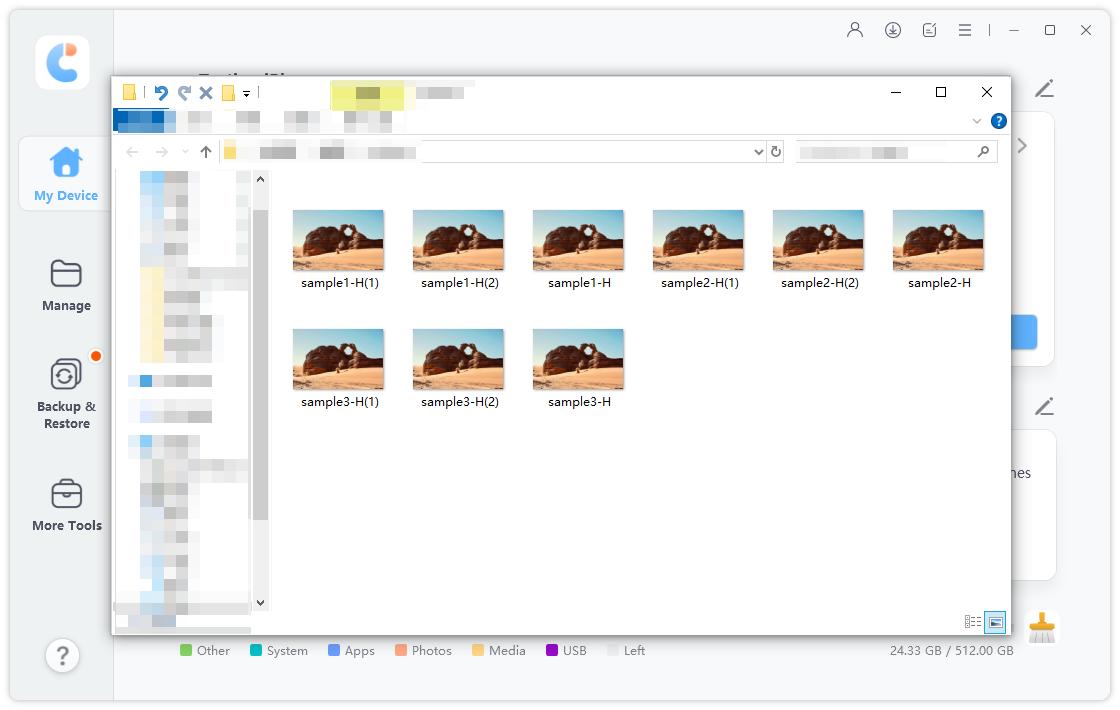
In the above article, we have seen what is the HEIC as well as HEIF formats, why are they used widely, their comparison with JPG/PNG formats, and lastly how to convert HEIC to JPG format with ease. Tenorshare iCareFone is the best HEIC to JPG converter of all. We highly recommend this tool to convert your HEIC images to JPG/PNG as it is easy, fast as well as an efficient tool.