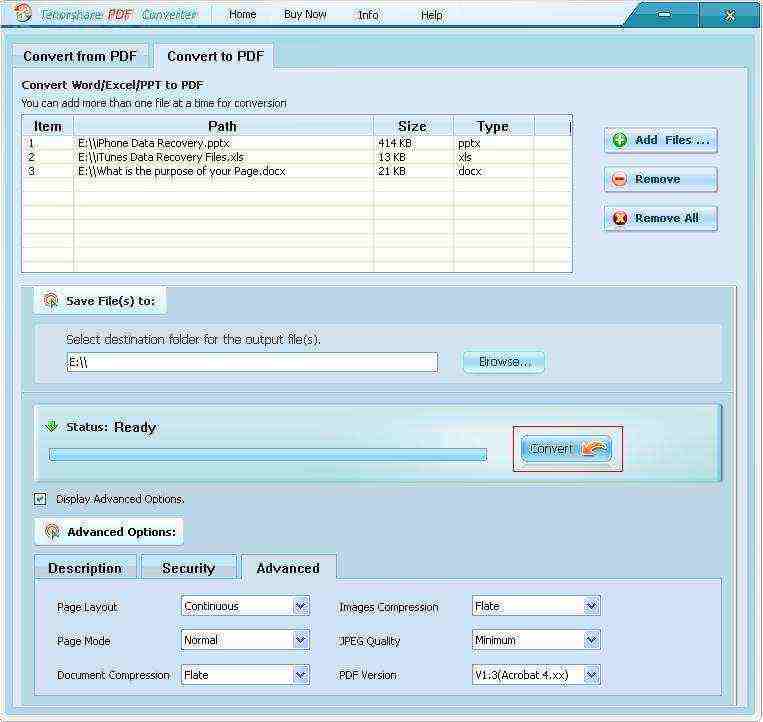How to Use Tenorshare PDF Converter
Tenorshare PDF Converter is a comprehensive PDF Converter which helps you convert PDF files to editable Words as well as converts Word documents, PowerPoint presentation, Excel Spreadsheets to PDF files.
Below is the brief introduction about how to use Tenorshare PDF Converter.
Part 1. How to Convert PDF to Word (.rtf, .doc)?
Step 1. Import PDF Files
To convert PDF files, select "Convert from PDF" (the default mode). Click "Add Files" to import PDF files you want to convert. This software allows you to convert multiple files at a time.
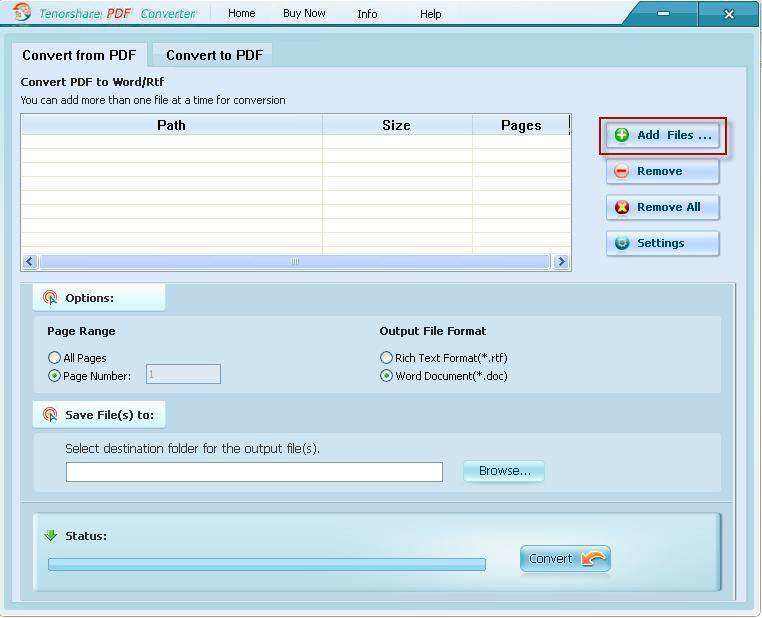
Step 2: Specify Output Options and Folder
Select page range you would like to convert and tick the output format: RTF or DOC. Then click "Browse" to locate your output folder for your destination files.
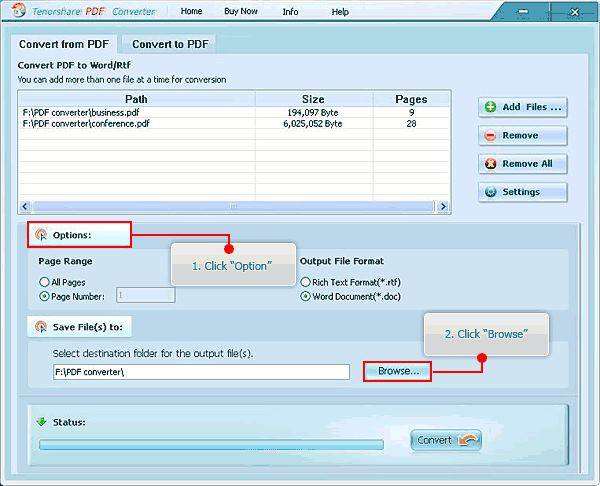
Step 3: Convert PDF
Click "Convert" button to start conversion. After successfully completed, the finish dialogue window will appear. Click "Open File" button to view the converted file or click "Close" button to close the screen.
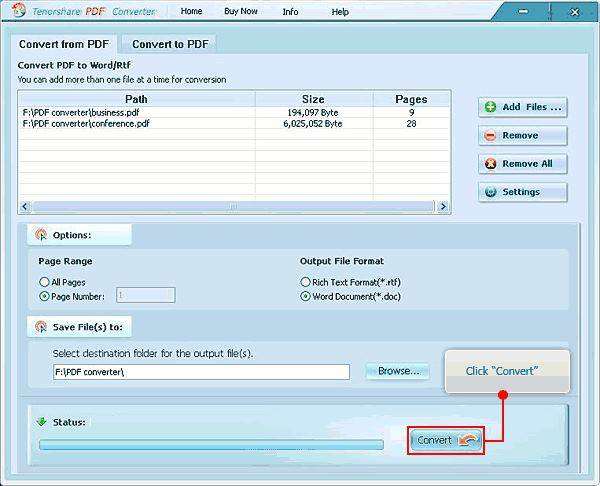
Part 2. How to Convert Word, Excel, and PowerPoint to PDF?
Step 1. Import Word, Excel or PowerPoint
To convert to MS Word, Excel, PowerPoint to PDF, switch to "Convert to PDF". Click "Add Files" to import MS files you want to convert. This software allows you to convert multiple files at a time.
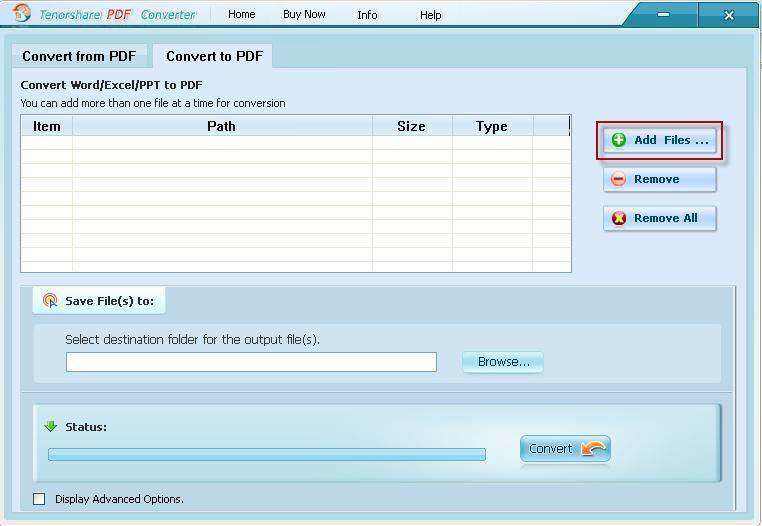
Step 2: Specify Output Options and Folder
Click "Browse" to locate your output folder for your destination files. Tick "Display Advanced Options" to define descriptions for your PDFs, encrypt them and deploy other settings.
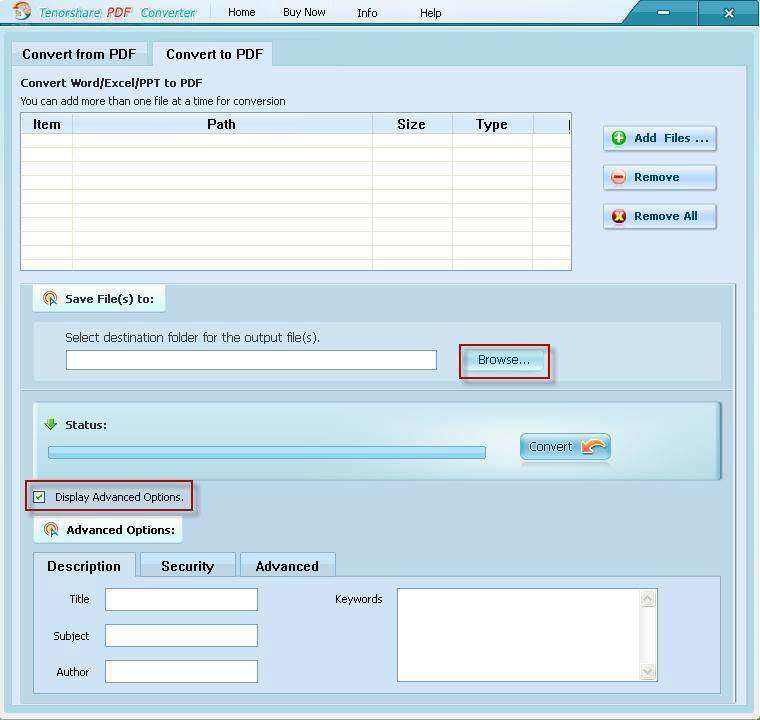
Step 3: Convert PDF
Click "Convert" button to start conversion. After successfully completed, the finish dialogue window will appear. Click "Open File" button to view the newly created PDFs or click "Close" button to close the screen.