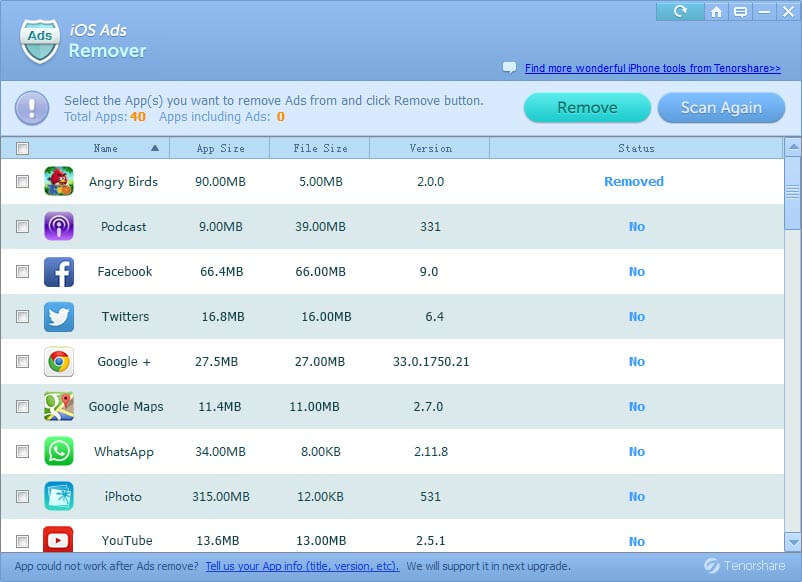How to Use Tenorshare iOS Ads Remover
Tenorshare iOS Ads Remover is a brilliant iOS Ads-blocking tools that can remove floating ads, pop-ups ads, full-screen ads, Google AdSense, iAds and other affiliate ads which pop on apps in your iPhone, iPad and iPod.
To get started, download and install it on your Windows PC. Then follow the easy guide below to disable app ads on iOS device.
Step 1. Connect your Device
After launching this software, connect your device to your computer via a USB cable.
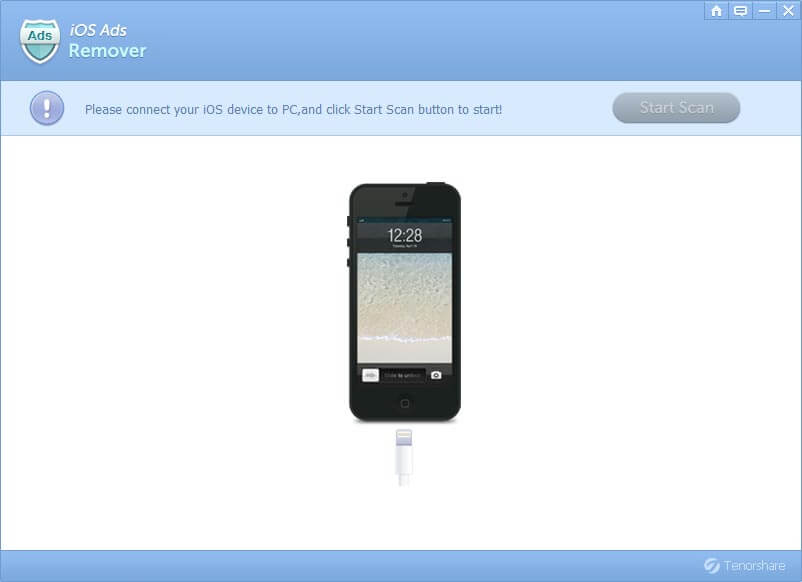
Step 2. Start to Scan
When it is connected successfully, this software will list information of your device, including model, serial, jailbroken, region and etc. Now, you can click "Start Scan" to scan apps on your device.
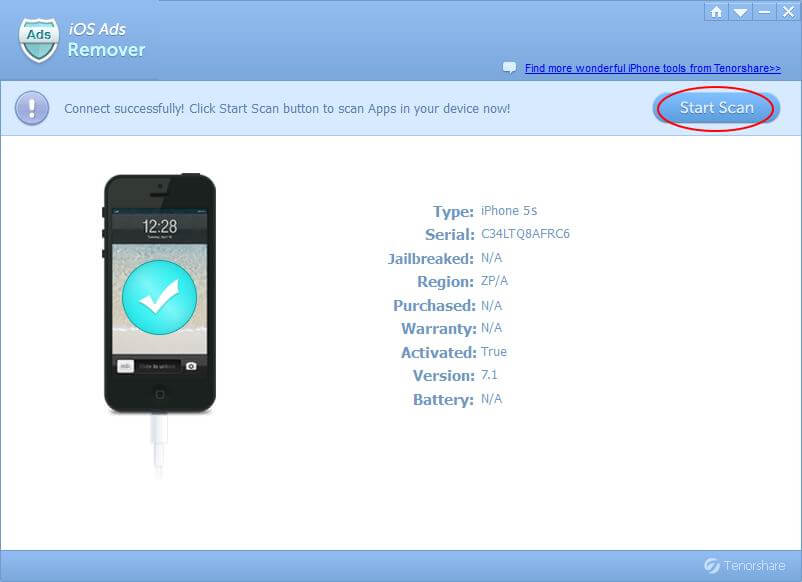
Step 3. Check Scan List
After a while, all the apps on your device are shown on the list. It summarizes total apps and the apps include ads and lists them with name, app size, File size and Status (The apps include ads will be marked with "Ads").
If this program temporarily didn't scan the apps you thought they include ads, you can click "Scan Again".
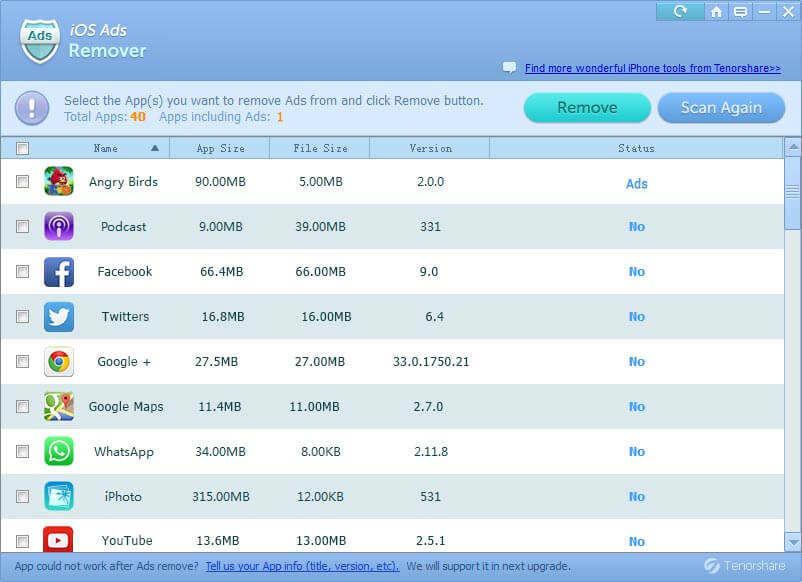
Step 4. Remove App Ads
Select the apps you need to get rid of ads in, and click "Remove". Seconds later, you blocked the ads in the apps you selected.