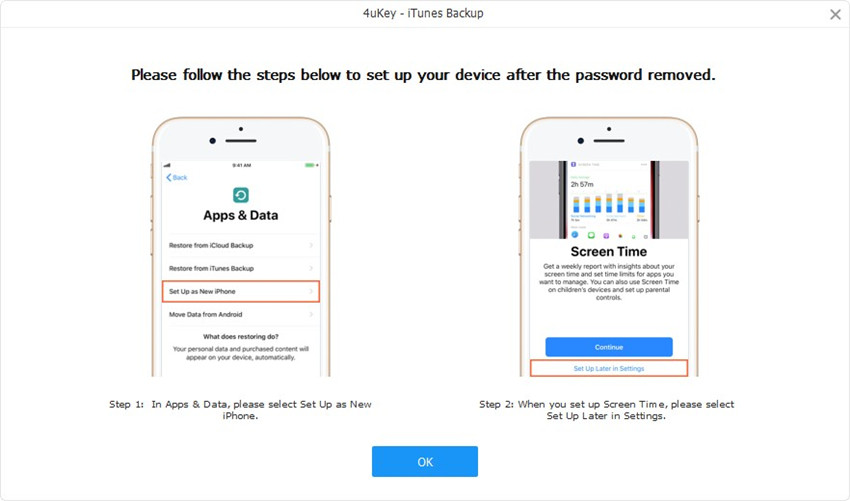Get refunds within 30 days under accepted circumstances.
-
1. Does 4uKey iTunes Backup Unlocker have a trial version?
4uKey iTunes Backup Unlocker has three functions:
- 1. The function of "Retrieve iTunes Backup Password" can be used on recovering lost or forgotten iTunes backup password and regain access to iTunes backup for iOS users on Windows/Mac. If your iTunes backup is iOS 10.2 or earlier, this program offers a free trial. The trial version will crack the first 4 characters of the password, and the password that is found in trial version is marked with asterisks. After you purchase a full version, this program will continue to crack the entire password. For iTunes backup file that is higher than iOS 10.2, this program does not provide a trial version.
- 2. The function of "Remove Password Encryption Settings" can be used to remove the iTunes backup encryption settings without losing your backups. This feature cannot be tested for free and needs to be purchased.
- 3. The function of "Remove Screen Time Passcode" can be used to remove the forgotten/lost screen time passcode without erasing any data. This feature does not offer a free trial and needs to be purchased.
-
2. Does 4uKey iTunes Backup Unlocker support GPU acceleration?
4uKey iTunes Backup Unlocker supports GPU acceleration, such as NVIDIA and AMD. The main reason for the program to use the GPU is to free up computer resources so that the computer can run more smoothly. If the computer configuration is much higher, the program will run faster.
-
3. What should I do if the program restart to install iTunes / Apple driver infinitely?
You can try the following suggestions below.
- 1. Manually uninstall iTunes and re-install it to see if that resolves the issue.
- 2. If it still happens, you are recommended to update the Windows system using the system's built-in update function. The current encounter is because the system does not support the installation of iTunes MSI files, which can be resolved after upgrading the system.
-
4. Can I retrieve the backup password if the device is locked?
You need to connect your device to computer and unlock it to use "Remove Password Encryption Settings" and "Remove Screen Time Passcode" functions. You don’t need to connect your device to use "Retrieve iTunes Backup Password", which is designed to recover iTunes backup password.
-
5. What should I do if the scan is stuck / crashed when retrieving the backup password?
To find you a proper solution, you can tell us your computer model, OS system, iPhone model, and iOS version. What is more important, please find and attach the log file to us to analyze the root cause. You can find them by following the steps below:
For Windows: Please open the software installation folder, find the Logs folder, and send the whole folder to us. You can compress the folder and send it as an attachment. If the program crashed, please also include the .dmp file. Press Ctrl+R, type in %temp%, find a file with .dmp as an extension and attach it to your email.
For Macs: Go to the Application folder, find 4uKey - iTunes Backup app. Right-click on 4uKey iTunes Backup, then "show package content".Open the contents folder, find the logs, and attach them to your email. If the program keeps crashing during the scan, you can also include the crash report. The path is ~/Library/Logs/DiagnosticReports/
Our R & D team will analyze the reasons and provide solutions for you.
-
6. How long does it take to retrieve iTunes backup password?
The algorithm to retrieve the backup password is very complicated. Password recovery is related to many factors, including computer configuration, the length of the password itself, the number of characters used, the version of the backup system, and the way you choose to crack. The longer the password is set, the more characters are used, and the longer it takes to retrieve the password.
For backups prior to iOS 10.2, 5000 passwords can be tried per second. For backups after iOS 10.2, only a few passwords can be tried per minute. It is recommended to use the dictionary and mask to break the password first, and if failed, you can use brute force to crack.
According to our test, a 4-digit password can be found after 6 hours searching, whereas 5-digit will take 6 days to find, for a 6-digit-long password may take 29 days to find. So if the password is long, the time is hard to estimate. Our software uses the world-class password cracking technology, as long as the program is running, and there is no error, it means that the software is working, you are advised to be more patient and just wait.
-
7. Can I save the search progress when exiting the program?
For abnormal suspension or exit, such as unexpected crash/quit while using the program, the scan results will not be saved.
When you close the program under normal circumstances, you can save the scanning progress only under these two crack methods: Brute-force with Mask Attack and Brute Force Attack. A prompt will pop up asking whether you want to save the scan results. You can click save, and what you need to pay attention to is the next time you open the program, you need to choose the same crack method as last time you choose to crack the backup password so that you can continue to scan the last saved scan progress. If not, our program will not continue from the last scan progress, you can only restart the scan from the beginning.
-
8. How to customize the dictionary to crack the backup password?
You can write a text document that contains all the possible passwords and input it, then the program will scan the data from the file you make. Write one password, hit Enter, repeat the process, after finishing the last one, please remember to hit Enter.
-
9. What are the features of removing backup encryption settings?
- 1. With this removal function, device data will not be lost.
- 2. After using this function, the old backup on the computer still has the password.
- 3. After removal, new backups createp0d in the future will not be encrypted.
-
10. What system version does the backup encryption setting removal function support?
This function only supports iOS 11 and iOS 12 devices.
-
11. Will the data be lost if I remove the screen time password?
When you forget the screen time password, Apple’s solution is to ask the user to erase all data on the device to remove the screen time password. But 4uKey iTunes Backup Unlocker does not need iTunes, you can remove the screen time password just in a few seconds, the most important thing is, after removing the "screen time password", the data on the device will not be lost.
-
12. What should I do if I failed to remove the screen time password?
Although 4uKey iTunes Backup Unlocker is so excellent, there are indeed several situations that can cause the removal to fail.
- 1. Before removing the time screen password, you need to close Find My iPhone, without the screen time password, you can't open the app, but the settings can still be available. So please don't go to the "Find" app to close Find My iPhone, just go to Settings-> Apple ID-> Find-> Close Find My iPhone
2. Before removing the screen time password, we recommend that you check whether your "Account Change" option is "Allow".
The "Account Change" option is located in Settings-> Screen Usage Time-> Content and Privacy Access Restrictions-> Account Change.
The "Account Change" option needs to enter the screen time password before changing the option state. Only the allowed state, the Apple ID option can be turned on, and then the Find My iPhone can be turned off, otherwise the Find My iPhone cannot be turned off, if you cannot turn off Find My iPhone, you cannot remove the screen time password.
3. After the screen password removal is completed, there will be an initial setting interface when the phone starts. Please do not choose to set the screen time password on that settings, as this will result in failure to delete the password. You need to choose to set the screen time password later so that the removal will be successful. For devices before iOS 13, when your device is up and running after the password is removed, if you want, you can set a screen time password according to your phone's "Settings". But for devices after iOS 13, after the password is removed, you can use the device normally but you cannot use the screen time function again. Once you set up or use it again, the previously deleted password will be returned to your device.

Your personal info will always be protected and never be exposured.
Our 24/7/365 help center is there for you all the time.
You will enjoy the free updates forever after the purchase.