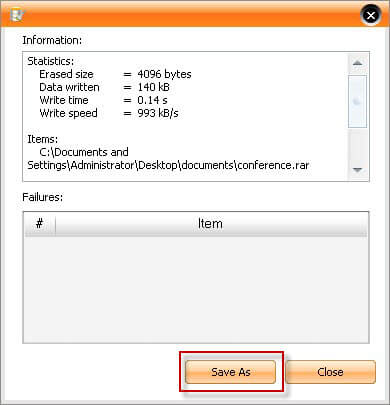How to use Tenorshare Data Wipe
Tenorshare Data Wipe is a piece of reliable data erasure software with full capabilities to delete partitions, folders and specific files permanently from hard disk drive as well as other storage devices. The software provides 3 data elimination modes: Wipe Partition, Wipe Specific Folders and Wipe Files.
Here is the tutorial about how to use Data Wipe Data Wipe step by step. To wipe data from portable device, connect it with your computer in advance.
Option 1. Wipe Partition
"Wipe Partition" mode will help you wipe out all sensitive data included in one partition.
How to Wipe Data in a Specific Partition?
Step 1: Select "Wipe Partition" mode on the main interface.
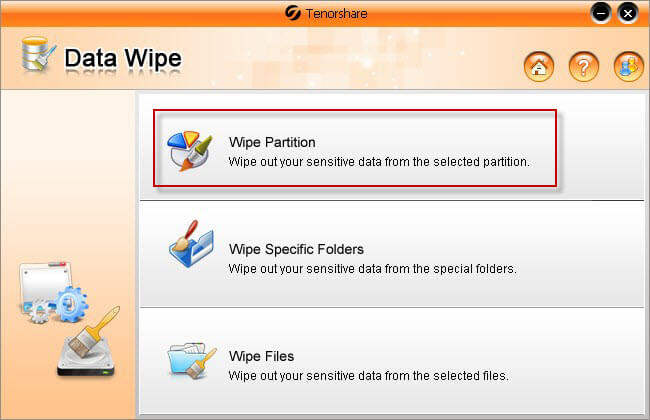
Step 2: It lists all the partition available. Highlight the partition you would like to wipe out all data in it and then click "Next".
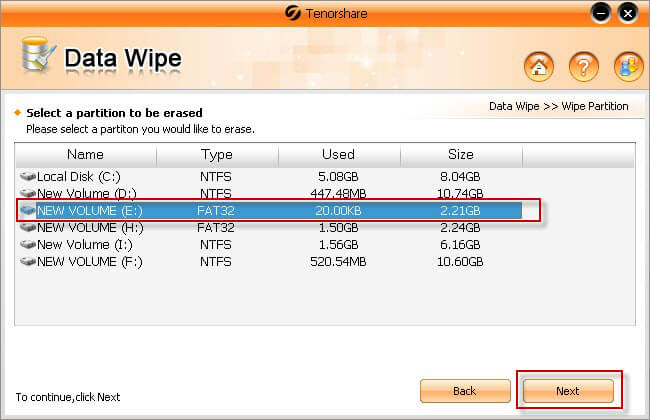
Step 3: Click "Yes" in the warning window to confirm operation. During the process of wiping, you can click "Stop" button to end up deletion action. If you would like to go on erasing, click "Start" to continue.
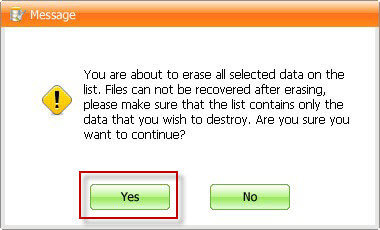
Step 4: Click "Save As" to keep wiping record as you like. If you are not willing to save the record, click "Close" to finish partition wipe.
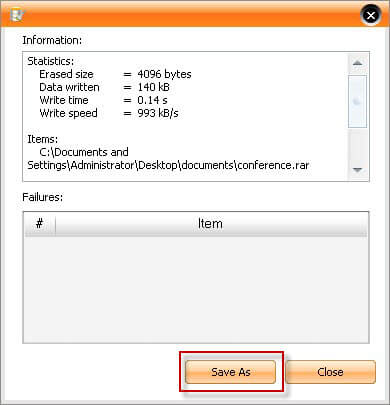
Option 2. Wipe Specific Folders
"Wipe Special Folders" mode helps you wipe data in individual folders.
How to Erase Data in an Individual Folder?
Step 1: Select "Wipe Specific Folders" mode.
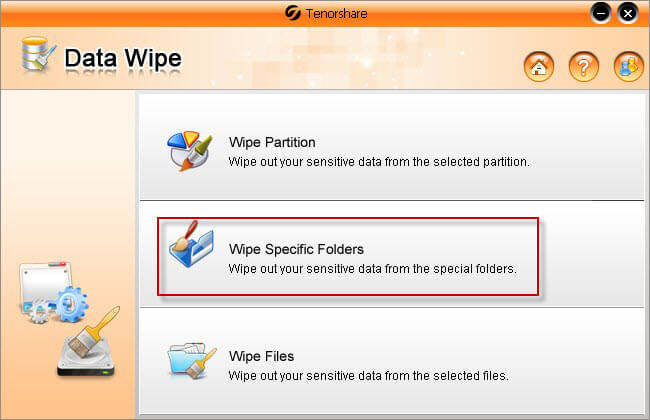
Step 2: In the next interface, click "Add" to select folders on hard disk or other storage devices you'd like to erase. If you changed your mind and don't want to wipe a folder, check it and click "Remove". Click "Next".
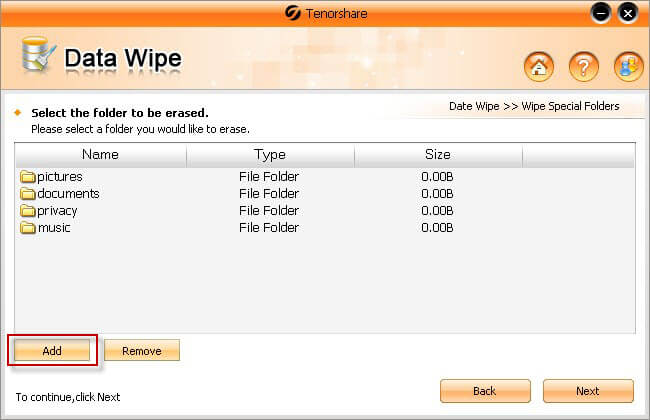
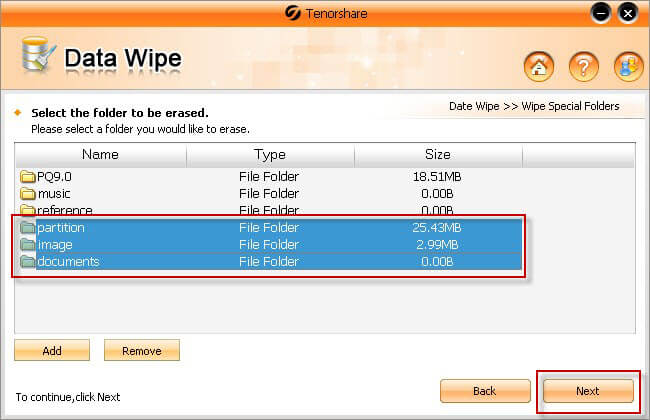
Step 3: In the warning pop up Window, click "Yes" to proceed with erasing.
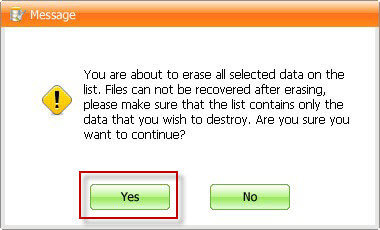
Step 4: Click "Save As" to keep wiping record as you like. If you are not willing to save the record, click "Close" to finish folder wipe.
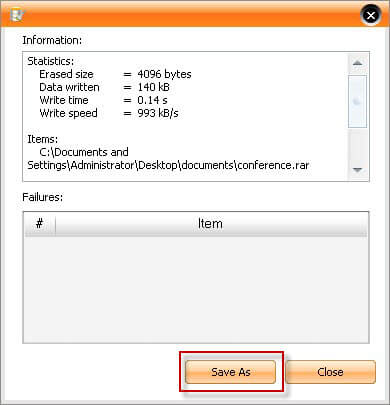
Option 3. Wipe Files
"Wipe Files" mode helps you erase individual private files in your hard disk and other removable media.
How to Erase Specific Files
Step 1: Select "Wipe Files" mode.
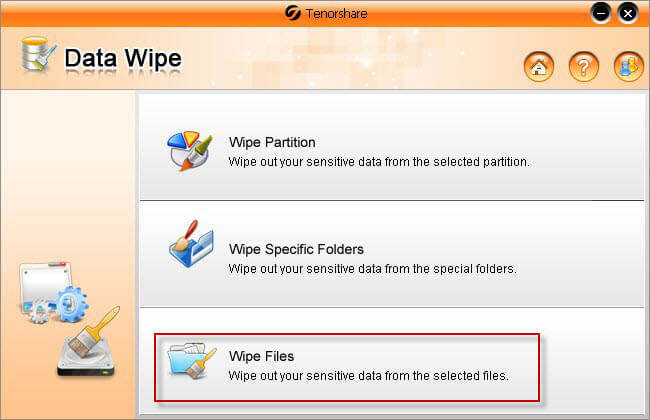
Step 2: Click "Add" to select specific files from hard disk or other storage devices you are going to wipe. To remove a file from the selected items, click "Remove". Click "Next" to proceed.
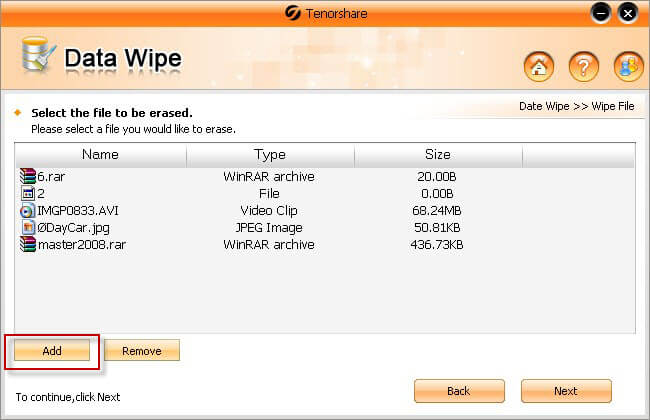
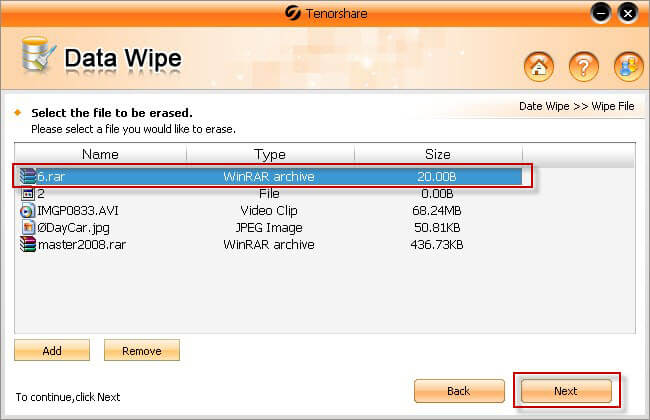
Step 3: In the warning Window, click "Yes" to continue.
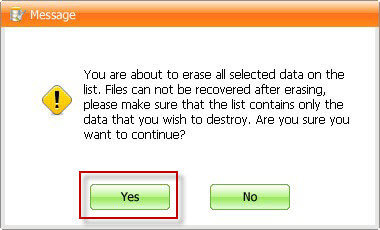
Step 4: Click "Save As" to keep wiping record as you like. If you are not willing to save the record, click "Close" to finish folder wipe.