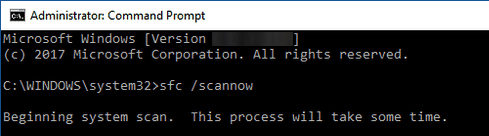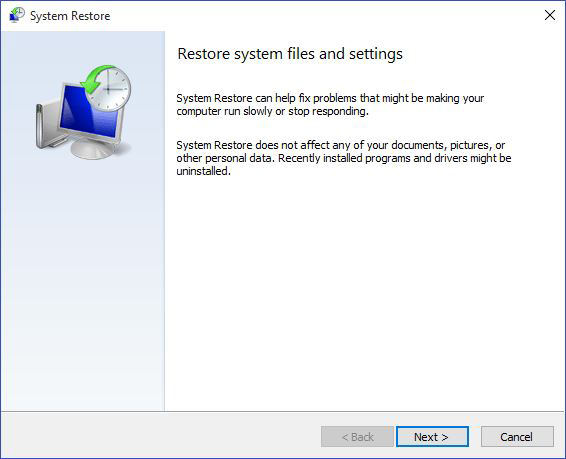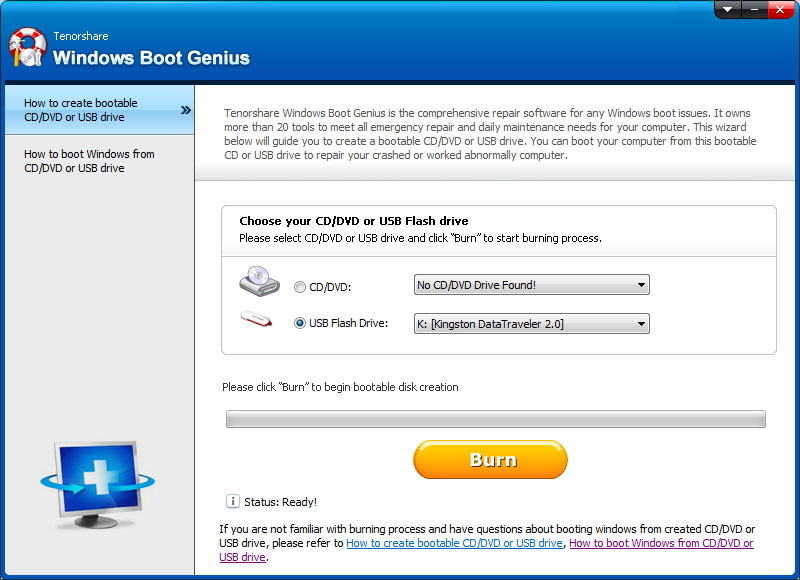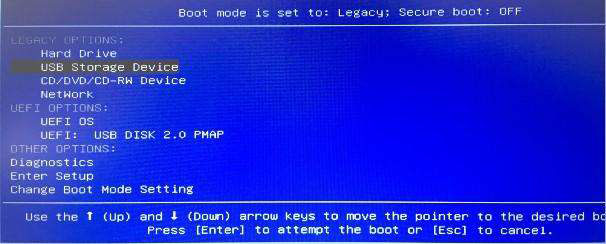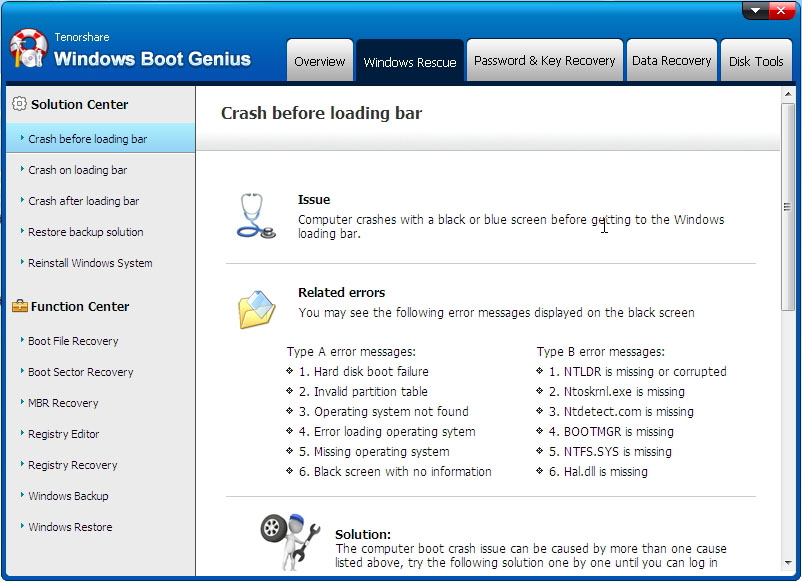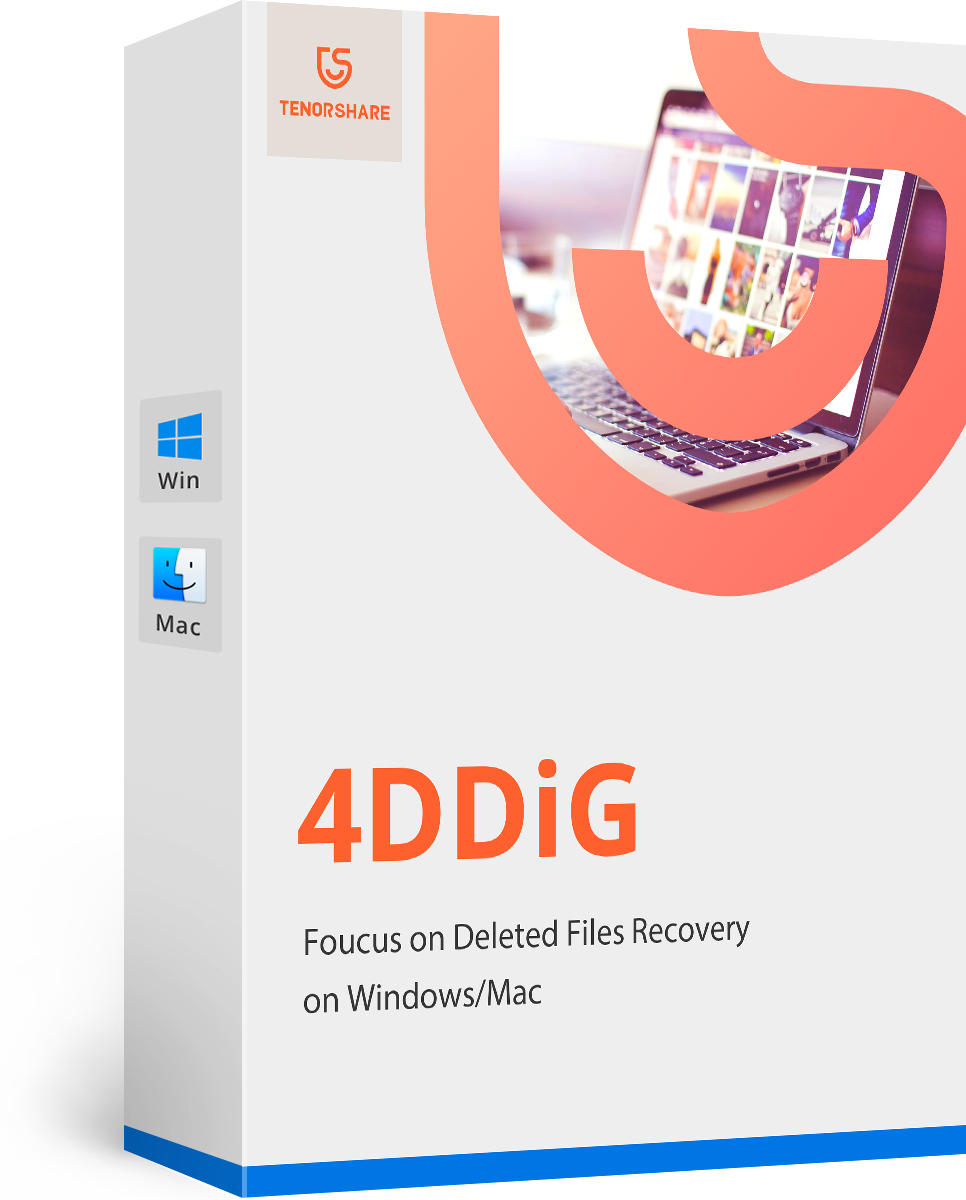How to Fix Your PC When It Stuck at Getting Windows Ready
by Jenefey Aaron Updated on 2022-11-30 / Update for Windows Tips
Stuck at getting windows ready is a common issue amongst Windows users where your screen gets frozen on this message. If this happens for the first time, you will probably want to know how long you should wait for this process to finish. And, what to do if the screen stays stuck forever.
That is exactly what the following guide provides answers for.
- Part 1. How Long Should I Wait for Getting Windows Ready?
- Part 2. How to Fix Windows 10/11 Stuck at Getting Windows Ready?
- Part 3. The Best Fix to Computer Stuck at Getting Windows Ready?
Part 1. How Long Should I Wait for Getting Windows Ready?
In most cases, your Windows gets ready in under an hour without any issues. However, if Windows 10 stuck on getting Windows ready for too long, this should not take more than two or three hours.
So if it has not been two or three hours, you should wait and let your computer do what it needs to do to get your system ready.
Part 2. How to Fix Windows 10/11 Stuck at Getting Windows Ready?
When your computer is stuck on getting Windows ready for longer than two or three hours, you should follow one of the following methods to try and fix this stuck issue.
Fix 1. Hard Shut Down and Restart Your PC
One of the ways to fix it when your computer stuck on getting Windows ready is to hard shut down your machine and then turn the machine back on. This will not erase any data on your computer and this should potentially fix the stuck issue on your computer.
Here are the instructions on how to do this.
Related Read: Fix Windows 10 Stuck on Restarting
- Press and hold down the Power button on your computer until your computer turns off. This can take anywhere between ten seconds to thirty seconds.
- When your computer is turned off, press the Power button to turn the computer on.
Fix 2. Run System File Checker
System file checker is a feature on your Windows computer that allows you to check your system for any file-related errors and resolve them. You can use this feature from the Command Prompt utility, and you do not even need a functional computer to use this.
You can actually boot your computer from a bootable media and then use the Command Prompt to run a file check. The following shows how you do this.
- Boot your computer from a bootable Windows media. Then, select your language, location, and hit Next.
- Select Repair your computer.
- Head into Troubleshoot > Command Prompt to open a Command Prompt window.
Type the following command into the Command Prompt window and press Enter.
sfc /scannow
- Exit the Command Prompt utility and select Turn off your PC.
Fix 3. Uninstall Recently Installed Update
One of the possible causes for the getting Windows ready stuck Windows 10 error is your recently installed update. If you have installed an update and the issue only started to occur after that, you need to go into your settings and find and remove that update.
That should potentially fix the stuck issue for you. You can uninstall Windows updates as follows on your computer.
- Boot your PC from a bootable Windows media, select your language and location, hit Next, and choose Repair your computer.
- Go to Troubleshoot > Advanced options > Startup Settings.
- Press F4 to boot into safe mode on your PC.
- Open the Control Panel and click Programs and Features.
- Select the View installed updates option on the left.
Find the recently installed update on the right and click the Uninstall option at the top.

Your computer should no longer have the Windows 10/11 install stuck at getting ready issue.
Fix 4. System Restore to Fix Stuck on Getting Windows Ready
You can actually go back in time on your computer and have all your old settings and options back. This allows you to fix many issues on your machine including the getting Windows ready don t turn off your computer stuck issue.
You can restore your computer to a restore point using the following instructions.
- Boot your computer from a bootable media, choose your language and location, hit Next, and click Repair your computer.
- Navigate to Troubleshoot > Advanced options > System Restore.
- Click Next to start the system restore wizard.
- Select the most recent restore point and then click the Scan for affected programs button.
- Hit Finish to begin restoring data from your selected restore point.
There will not be a Windows 10 stuck in loop getting Windows ready once your restore point is restored.

Fix 5. Perform a Clean Reinstallation
If you have not had luck with any of the methods to fix the stuck at getting Windows ready issue, you might want to do a full reinstallation of the Windows operating system.
This deletes all your data and installs a fresh copy of Windows on your computer.
- Boot your computer from the bootable Windows media drive.
- Select your language, location, and hit Next.
- Click Install now and follow the on-screen instructions.
Your computer should be free of any issues when a fresh version of Windows is installed on it.
Part 3. The Best Fix to Computer Stuck at Getting Windows Ready
If your Windows 10 stuck on getting ready issue has not gone yet, it might be time to look for a third-party app to help you fix this issue.
One of the apps you can use is Tenorshare Windows Boot Genius. With this tool, not only can you fix the Windows stuck on getting ready problem but you can fix a variety of other issues on your Windows-based computers.
There are many features in this tool that make it possible for you to get around various Windows issues. The following shows how to use this tool to fix it when your Windows is stuck on a screen.
Download and install the aforementioned tool on a spare PC. Insert a blank CD/DVD/USB flash drive into your spare PC, select that in the tool, and click Burn.

Boot your faulty PC from the newly created bootable drive.

When the computer boots up, click Windows Rescue at the top and select Crash before loading bar from the left sidebar.

You should see the instructions as to what to do to fix your issue.
When the getting Windows ready screen stuck issue occurs, your PC basically becomes useless as there is nothing you can do on it. If you are experiencing this problem, the methods above should help you fix the issue on your computer.
- Recover deleted, formatted or lost data from from PC/laptop/computer;
- Restore files from hard drive, memory card, dynamic disk, and removable devices;
- Recover photos, videos, documents, and up to 550+ Files;
- High data recovery rate and 100% secure;