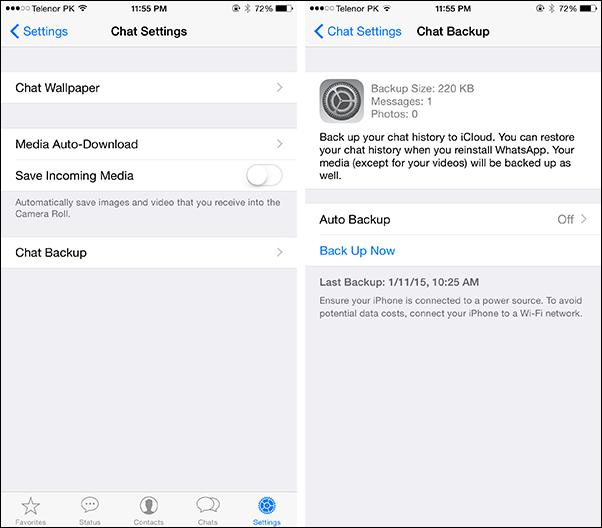Top 4 Ways How to Restore WhatsApp Backup on iPhone
by Sophie Green Updated on 2023-02-07 / Update for WhatsApp
Are you looking for ways to restore your WhatsApp backup on your iPhone? With so many different methods available, it can be hard to know where to start. Luckily, we’ve compiled the top four ways you can restore a WhatsApp backup on your iPhone.
In this guide, we’ll go over each method in detail and provide step-by-step instructions on how to restore WhatsApp backup on iPhone, so you can confidently get back up and running with your WhatsApp data! So let's get started and explore how to restore a WhatsApp backup on an iPhone.
- Method 1: How to Restore WhatsApp Backup on iPhone via iCloud Offically
- Method 2: How to Restore WhatsApp Backup on iPhone via iTunes Backup Safely
- Method 3: [Hot] How to Restore WhatsApp Backup on iPhone in One-Click
- Particular Tip: Read WhatsApp Backup from Google Drive on PC
Method 1: How to Restore WhatsApp Backup on iPhone via iCloud Offically
Restoring a backup is simple and straightforward if you've backed up your WhatsApp data to iCloud. This method requires you to have iCloud backups enabled on your device and is the most popular way of restoring WhatsApp backup on an iPhone.
Here are the steps about how to restore WhatsApp on iPhone.
- Open up WhatsApp on your iPhone and navigate to Settings. Select Chat Settings and then tap on Chat Backup.
Confirm whether your WhatsApp has been backed up or not. If you also want to restore the videos, turn on the toggle for “Include Videos”.

- 4.Once done backing up your WhatsApp data, delete WhatsApp from your iPhone.
- 5.Re-install WhatsApp on your iPhone, register with the same number, and follow the onscreen instructions.
- 6.Finally, you’ll get the “Restore Chat History” prompt. Tap on it, and that’s it; your WhatsApp data will be restored in a few minutes, depending on the backup file size.
Method 2: How to Restore WhatsApp Backup on iPhone via iTunes Backup Safely
Another great and easy way to restore WhatsApp backup on your iPhone is using iTunes. If you have backed up your iPhone through iTunes, you can restore your WhatsApp data through iTunes.
Here are the steps on how to restore WhatsApp backup iPhone using iTunes.
1.On the device summary window, click on the tiny iPhone icon on the left side of the screen (next to the navigation pan).

2.If you are restoring the WhatsApp data on the new iPhone, don’t open WhatsApp on the app, or if it’s the old device, you can uninstall the WhatsApp app.
3.Click on the “Restore Backup” option. iTunes will start the process of restoring WhatsApp backup on iPhone.
4.Install the WhatsApp app on your iPhone, verify your number, and your WhatsApp backup will be restored.
Method 3: [Hot] How to Restore WhatsApp Backup on iPhone in One-Click
If the above-outlined methods seem lengthy or too complex for you to invest in your time, you can use the powerful tool to automate it. UltData WhatsApp Recovery is the best way to restore WhatsApp backup on iPhone in one click.
It helps you recover lost or deleted iPhone data, including WhatsApp chat messages, photos, videos, attachments, and more, with no technical expertise required. The program is available for both Windows and Mac platforms, making it easy to restore a backup of your WhatsApp data on any iPhone device.
Here’s how to restore WhatsApp backup on iPhone using the Tenorshare UltData WhatsApp Recovery.
Download and install the UltData WhatsApp Recovery program on your computer. On the program's main interface, select “Device” to recover the deleted WhatsApp data. Then tap "Start Scan".

Connect your iPhone to the computer using the lightning cable, and check your iPhone if the prompts appear, asking for “Trust this Computer”, enter your password, and tap on it.

Select the data you want to recover, click Recover.

Now your data is recovered successfully.

Particular Tip: Read WhatsApp Backup from Google Drive on PC
There would be times when you have a very important document in WhatsApp stored on Google Drive that you have to access immediately, but you can’t read it directly from Google Drive on the PC. If you’re looking for the answer, whether you can read it on the PC from Google Drive or not, unfortunately, you can’t.
However, you can restore the backup to read it on your Android or iPhone. Other than that, there isn’t any method to read the WhatsApp backup from Google Drive on a PC.
Conclusion
In this guide, we discussed how to restore WhatsApp backup on iPhone. There are four main ways to restore WhatsApp backup on iPhone. You can use iCloud, iTunes, and Tenorshare UltData WhatsApp Recovery. Each method has its own pros and cons. However, the Ultdata WhatsApp Recovery automates the restoring process, making it quite convenient and easy to use.
- Recover deleted WhatsApp messages from Android devices;
- Recover deleted WhatsApp data directly from iOS devices;
- Support the scanning and reading of encrypted iTunes backup files;
- Support 7+ file types (contacts, photos,chats,voice messages, etc.);
- Compatible with latest iOS 17 and Android 12/13.