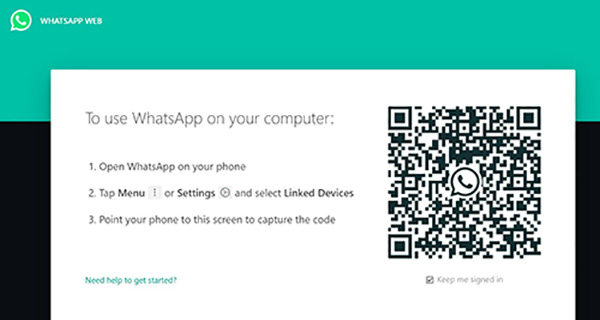Set Up and Use WhatsApp Web: Tips You Can't Miss in 2024
by Anna Sherry Updated on 2022-06-28 / Update for WhatsApp Tips
WhatsApp is a popular messaging app that allows you to send messages, make calls, and share photos and videos with your friends and family. We all use WhatsApp because it has become one of the most popular messaging apps. But do you know that you can also use Whatsapp on your computer or laptop? This is possible through WhatsApp Web.
We have written this guide to help you get started with WhatsApp Web. We will show you how to set up and use WA Web and provide tips and tricks to help you make the most of this service.
- Part 1: What is WhatsApp Web
- Part 2: How to Set Up and Use WhatsApp Web
- Part 3: Differences between WhatsApp Web and WhatsApp Desktop App
- Part 4: 4 Tips to Better Use WhatsApp Web
- Bonus: How to Back Up iOS WhatsApp to Computer for Free
Part 1: What is WhatsApp Web
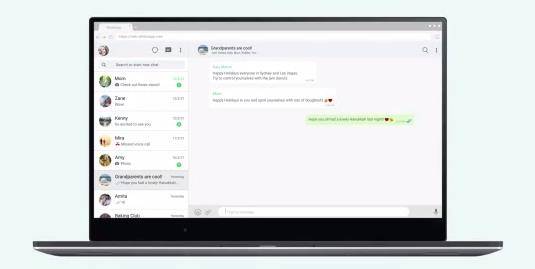
WhatsApp Web is a web-based client for WhatsApp Messenger. It allows users to send and receive WhatsApp messages right from their web browser. There is no need to download or install any software on your computer. All you need is an internet connection and a web browser.
You can access WhatsApp Web website by visiting https://web.whatsapp.com/ on your computer or laptop. Once you have accessed the website, you need to scan the QR code on the screen with your mobile device. After scanning the QR code, your WhatsApp conversations will appear on the WhatsApp pc screen.
WhatsApp online Web is a great way to stay connected with your friends and family. It is also a convenient way to send and receive messages when you are away from your phone.
Part 2: How to Set Up and Use WhatsApp Web
If you are new to WhatsApp Web, this guide will show you how to set up and use WhatsApp Web on your computer. Once you have mastered the basics, you can move on to our Tips and Tricks section to learn more about making the most of this powerful messaging tool.
To get started, you must have the WhatsApp app installed on your phone and be logged in with your account. Once you have done this, follow these simple steps to access Whatsapp web on your pc;
- Open your web browser and go to www.web.whatsapp.com.
A WhatsApp Web QR code will appear on your screen.

- Open the WhatsApp app on your phone and go to the menu.
Use your phone's camera to scan the WhatsApp QR code on your computer screen.

That's it! You should now see your WhatsApp chats and messages on your computer screen.

That's all you need to do to get started with WhatsApp Web.
Part 3: Differences between WhatsApp Web and WhatsApp Desktop App
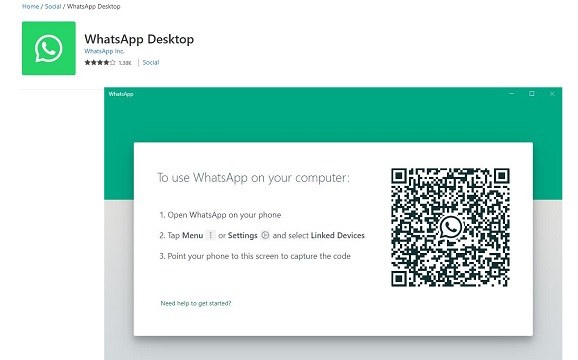
WhatsApp Web is a browser-based version of WhatsApp that lets you access your WhatsApp account from your computer. WhatsApp Desktop App is a desktop application that lets you use WhatsApp on your computer. WhatsApp desktop is also called WhatsApp web app. Both WhatsApp Web and WhatsApp Desktop App are official products from WhatsApp.
The main difference between WhatsApp Web and WhatsApp Desktop App is that:
- WhatsApp Web requires an active internet connection while WhatsApp Desktop App does not.
- WhatsApp Web also has a few other limitations, such as being unable to make video calls and not being able to access certain features.
If you're looking for a way to use WhatsApp on your computer, then you should check out both WhatsApp Web and WhatsApp Desktop App. They both have their advantages and disadvantages, so it's up to you to decide which one is best for you.
Here’s the official WhatsApp desktop download address: Click Here
Part 4: 4 Tips to Better Use WhatsApp Web
WhatsApp Web is a great way to stay connected with your friends and family worldwide. Here are some tips to get the most out of WhatsApp Web:
1. WhatsApp Web Voice/Video Calling
WhatsApp Web lets you make voice and video calls from your browser. Simply click on the call button at the top of a chat to start. You can also receive calls on WhatsApp, which will ring right in your browser.
2. How to Enable WhatsApp WhatsApp Web Dark Mode
If you want to save your eyes from the strain of a bright screen, you can enable dark mode on WhatsApp Web. To do this,
- Open WhatsApp Web.
- Click on the three dots in the top right corner.
Select "Settings".

Scroll down to "Theme."

From here, you can select "Dark" to enable dark mode.

3. How to Edit Profile on WhatsApp Web?
You can now edit your profile right from WhatsApp Web. To do this, click on the three dots in the top right corner and select "Settings." Then, click on "Account" and "Privacy." From here, you can edit your profile picture, name, and status.
4. Can I Use WhatsApp Web without Phone?
No, you cannot use WhatsApp Web without your phone. Your phone must be connected to the internet and have an active WhatsApp account to use WhatsApp Web.
Bonus: How to Back Up iOS WhatsApp to Computer for Free
The built-in WhatsApp backup feature is easy to use, and it's free. However, it only supports backing up WhatsApp messages and media to Google Drive. To back up WhatsApp messages and media to your computer, you'll need to use a third-party WhatsApp backup tool like Tenorshare iCareFone Transfer.
Tenorshare iCareFone Transfer is an easy-to-use WhatsApp backup tool that supports backing up WhatsApp messages and media to your computer with just a few clicks. It's also available for free.
Here's how to use Tenorshare iCareFone Transfer to back up WhatsApp to your computer:
Download and launch Tenorshare iCareFone Transfer on your computer. Connect your iPhone to your computer using a USB cable. Choose WhatsApp icon.

Once your iPhone is connected, click "Back Up Now."

Then the program is backing up your WhatsApp data to computer.

Once the backup is complete, you can view the backup file by clicking "View Backup."

Tenorshare iCareFone Transfer is a great way to back up WhatsApp messages and media to your computer. It's easy to use, and it's available for free. Give it a try now!
Final words
WhatsApp web is an essential tool for anyone who uses the WhatsApp messaging app. It allows you to easily access your messages from any computer and makes it easy to stay connected with your contacts.
Overall, WhatsApp web is a great way to stay connected with your contacts and keep your conversations organized.