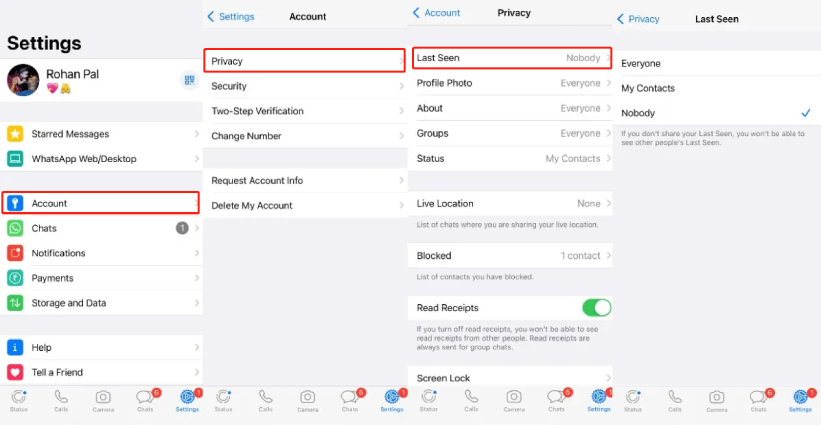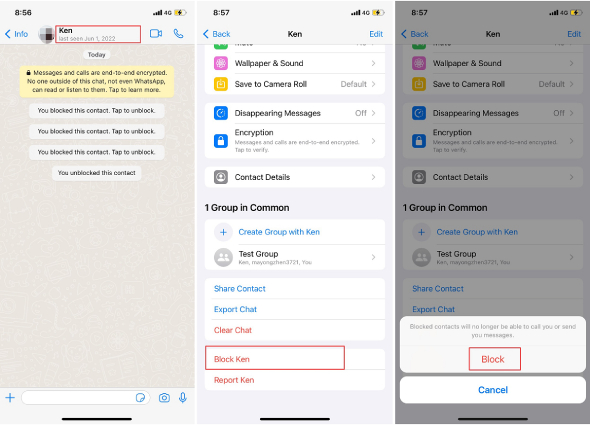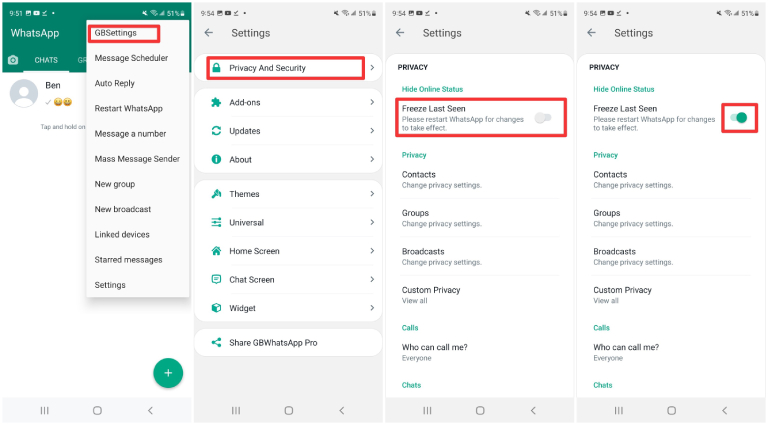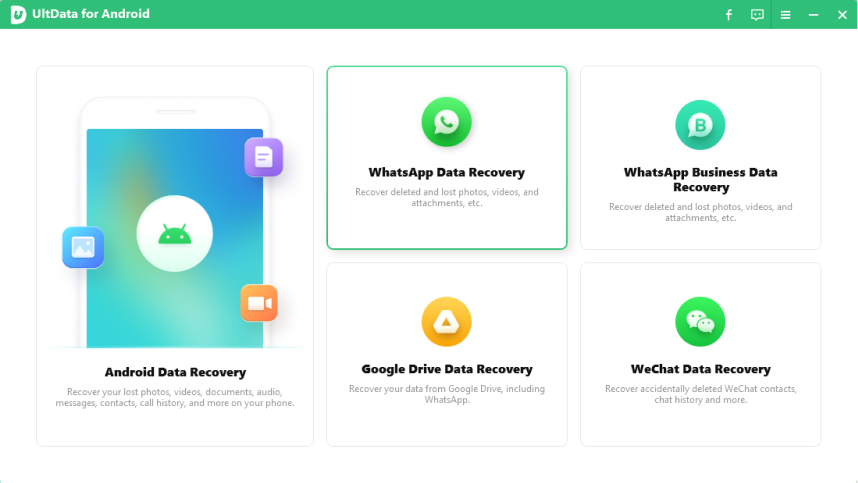How to Hide WhatsApp Online Status on iPhone and Android
by Sophie Green Updated on 2022-07-06 / Update for WhatsApp Tips
These days almost every single person with a smartphone uses WhatsApp to keep in touch with friends and family and even to run a business. If you are someone who uses WhatsApp on a regular basis, you would surely wish to know how you can perform certain tricks on this app like how to hide WhatsApp online status. This is especially true if you are someone who likes their privacy. This article will highlight all the different ways in which you can know how to appear offline on WhatsApp on both iOS and Android devices.
- Method 1: Hide WhatsApp Online Status via Settings
- Method 2: Turn on Airplane Mode to Hide Whatsapp Online Status
- Method 3: Block Contacts to Hide Online Status on WhatsApp
- Method 4: Reply Whatsapp Messages from Notification Bar
- Method 5: Hide WhatsApp Online Status with GBWhatsApp (Android Only)
- Bonus Tip: How to Download WhatsApp Backup from Google Drive
Method 1: Hide WhatsApp Online Status via Settings
This is one of the most common ways to hide WhatsApp online status. You can change the settings of “Last Seen” on your WhatsApp to appear offline when you are chatting. By hiding Last Seen status, you can make your WhatsApp online status invisible to your contacts, giving them the impression that you're unavailable for a chat. To learn how to hide Last Seen on WhatsApp, you can follow the steps given below.
- Open WhatsApp and go to “Settings”.
- From the Settings menu, select the “Account” option and then tap on “Privacy”.
Select the “Last Seen” section and then tap on “Nobody” or “My Contacts” as per your preference.

iOS users can simply tap the Settings tab at the bottom of the screen; Android users can tap the three vertical dots in the upper right-hand corner and select the Settings option.
So that's how to hide WhatsApp online status while chatting.
Note: If you select “Nobody”, your status will remain hidden from everybody and if you select “My Contacts”, only the people whose contact you have saved can see your WhatsApp online status. Remember, when you remove “Last Seen” from your WhatsApp, even you would not be able to view anybody else’s Last Seen.
Method 2: Turn on Airplane Mode to Hide WhatsApp Online Status
There is another way in which you can hide online WhatsApp and send someone a message without being shown as online on WhatsApp, that is, sending a WhatsApp message on Airplane Mode and exitting WhatsApp. When you disable Airplane Mode and reconnect your phone to a network, your message will be sent, with your WhatsApp appearing offline.
You can follow the steps given below to learn how to not show online on WhatsApp by making use of the Airplane Mode settings.
- Turn off Airplane mode to get all your network connections disabled.
- Tap the Airplane Mode icon there to turn it on.
- Once Airplane mode is disabled, open WhatsApp and send a message to whoever you wish to.
- Completely close the WhatsApp application after this and turn off the Airplane Mode.
For iOS users, swipe down from the top right-hand corner of the iPhone screen to bring up the Control Center panel. For Android users, swipe down twice from the top of the screen to open the Quick Settings screen.

Your message will now be sent on WhatsApp without your status being shown as online.
Method 3: Block Contacts to Hide Online Status on WhatsApp
If you wish for any particular person to not see your WhatsApp online status and are wondering how to hide online on WhatsApp for one person, you can do so by blocking that person in your WhatsApp account. Here's how to not show online on WhatsApp using this way.
- Open WhatsApp on your iPhone or Android.
- Search for the contact whom you wish to hide your WhatsApp status from and tap on the chat with him/her.
- Tap on the contact’s name shown at the top of the screen.
Select “Block” and tap on “Block” again when prompted.

That particular person you block would no longer be able to see your WhatsApp status.
Method 4: Reply Whatsapp Messages from Notification Bar
Another trick you can use to hide whatsapp online status is to reply WhatsApp messages from your phone's notification bar. Without replying within the WhatsApp application, you can appear offline while chatting with the person whose message is hanging in the notifications bar.
On iPhone:
Here's how to hide WhatsApp online status on iPhone by replying WhatsApp messages from notification panel.
- Go to Settings > Face ID & Passcode to make sure the “Reply with Message” option is enabled.
- When you get a message notification from WhatsApp, swipe down from the top-left corner of your screen to view the message.
Long-press the message to preview it, then type your reply and then tap on the “Send” button.

That's it! Your message will be sent on WhatsApp on iPhone without you being shown online.
On Android:
To know how to hide WhatsApp online status while chatting Android, you can follow the steps below to reply messages from notification bar without launching WhatsApp.
- When you get a message notification from WhatsApp, pull from the top of your phone screen to open the notification drawer.
- Tap on Reply and type in your message.
Once finish editing, tap on the “Send” button send your reply without showing online.

So that's all about how to hide WhatsApp online status while chatting.
Method 5: Hide WhatsApp Online Status with GBWhatsApp (Android Only)
In addition to the methods mentioned above, there is another way to hide WhatsApp online status but it works on Android only, that is, to download a WhatsApp online hide app like GBWhatsApp to do so. GBWhatsApp is a modded version of WhatsApp, offers plenty of extra features where hide online status is one of the most popular one. You can turn to this app if you want to learn how to hide WhatsApp online status while chatting Android.
Follow the steps given below to hide WhatsApp online status with GBWhatsApp.
- Download and install GBWhatsApp on your Android phone. GBWhatsApp Download
- Open this app and verify your WhatsApp account.
- Tap on the three-dots present on the top right side of its home page and select the "GBSettings" option.
- In the menu look for and tap on “Privacy And Security”.
Under the "Hide Online Status" tab, switch on the toggle for "Freeze Last Seen."

In this way, your online and offline status and even your typing status on WhatsApp will remain hidden from your WhatsApp contacts.
Bonus Tip: How to Recover Deleted WhatsApp Messages on Android?
While performing the above methods to hide your status on WhatsApp, if you delete some important WhatsApp data by accident, don't worry. With an data recovery tool called Tenorshare UltData for Android, you can recover deleted WhatsApp message without backup on Android with just a few steps. It is safe and 100% effective and you can make use of it to recover any data including deleted photos, videos, text messages, contacts and so on on your Android phone.
Without any further ado, let's see how to recover deleted WhatsApp messages using UltData for Android.
Download and install UltData for Android on your PC. Once installed, lauch it and connect the Android device to the PC via a USB cable, then select "Recover WhatsApp Data" from the interface.

You then need to enable USB debugging on your Android phone by following the instructions on the screen.

Once your Android device is detected by UltData for Android, click on the "Start" button to allow the tool to scan the data on your phone.

Make sure you've logged into WhatsApp and then click on the "Yes, I want to continue" option to proceed.

When UltData for Android finishes its scanning process, it will display all the WhatsApp data that can be recoverd. Preview the files and select the ones that you want to retrieve. Lastly, hit the "Recover" option.

You will be notified as soon as the WhatsApp backup data gets recovered to your PC.

Also Read: How to Recover Deleted WhatsApp Messages on iPhone
Conclusion
By using the above methods on how to hide WhatsApp online status on iPhone and Android, you can easily show your status as offline on WhatsApp. This way you can protect your privacy on WhatsApp easily. If you want to recover the deleted WhatsApp data on Android, there is no other better program than Tenorshare UltData for Android to do so.