WhatsApp Notifications not Working on iPhone/Android
by Jenefey Aaron Updated on 2020-08-22 / Update for WhatsApp Tips
There are number of reasons why you may have been facing WhatsApp no notification problem, these reasons includes unreliable internet connection, data restrictions, outdated app, app cache problem and various firmware problems. However all these problems can be fixed and Whatsapp notification problem can be solved. Follow the methods given below in order to fix your problem.
1. Make sure Internet Connection is Working:
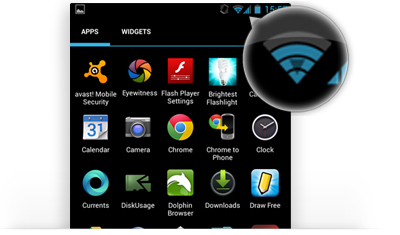
One of the most common problem when it comes to any web app is having a slow or unreliable internet connection. Weak connectivity often leads to frequent disconnection and trouble while displaying notification on both iPhone and Android. So the very first thing you must do is check that your internet is not limited and its working properly. If you are on data then make sure there is good 3g/4g coverage available in the area and if you are using Wi-Fi then make sure Wi-Fi symbol on status bar don't have exclamation mark on it. You can always restart your router if something is not right with your internet.
2. Background Data is Not Restricted:
Sometimes Apps may have restricted background data, which saves up bandwidth but also causes problems like WhatsApp notifications not working. Make sure background data is not restricted for WhatsApp, you can check that by doing this:
Step 1: Open "Settings>Connections>Data Usage" on your smartphone.
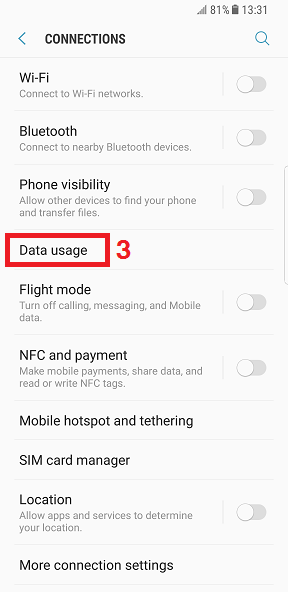
Step 2: Now Select "Wi-Fi data usage" and then select WhatsApp.
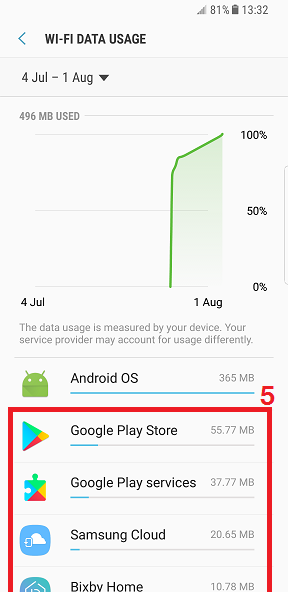
Step 3: Make "Allow background data usage" is enabled.
3. Restart your Phone
This sounds very simple to be true but most of the time, it can work wonders. Just Restart your phone and see if problem persists:
iPhone :

Press and Hold "Side button/ Power Button" for some seconds until power off slider appears, then slide the slider to right and wait till its off. Once it's off press and hold "Sleep/Power" button again for some seconds until iPhone boots up back again.
Android:
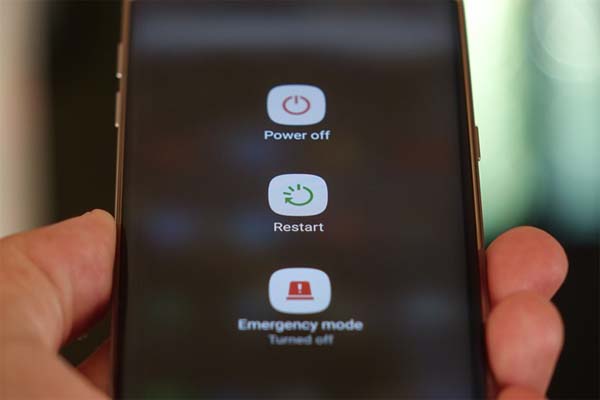
Press and Hold "Power" button for few seconds, a menu will pop up. Find and tap "Restart", alternatively you can hold "Power" button until your phone shut downs and then hold it again for some seconds till it boots up.
4.WhatsApp has access to all Permissions:
Privacy is another major concern for all of us, that is why Permissions settings were introduced to Android. It makes sure that app can only access data and hardware you allow it in permissions. However you can change theses settings and make sure WhatsApp gets all permissions because it can create problems like Whatsapp notification tone not working or camera not working. This is how you can do it:

Step 1:Open "Settings" on your Android phone.
Step 2: Find "Apps" and tap it then find and tap "WhatsApp".
Step 3: Now tap "Permissions" and turn on all all permission toggles.
5. Clear WhatsApp Cache:
Almost all Android apps create some cache for fast loading and other memory management purpose, unfortunately this cache file can grow up into huge file and can hog resources and can also lower internal storage which is one of the reason why Whatsapp not showing notifications problem occurs you can fix this by clearing cache. This is how you do it:
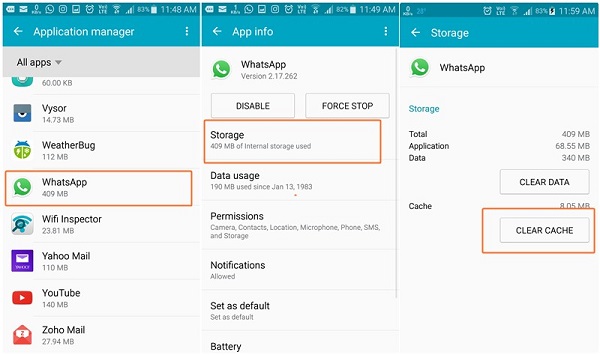
Step 1: Open "Settings" on your Android phone.
Step 2: Tap 'Apps/applications"' and then find WhatsApp from list and tap it.
Step 3: Now tap, "Storage" and then tap "Clear Cache" button.
6. Turn On WhatsApp Notifications:
You may have accidentally turned off notifications for WhatsApp that is why no alerts and pop ups are showing up. However you can turn it back on again by doing this:
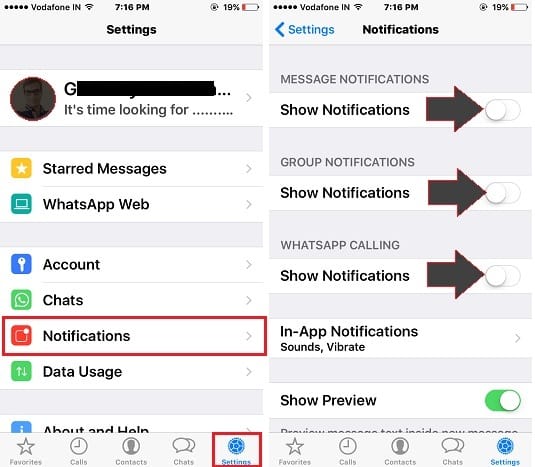
Step 1: Open WhatsApp on your phone.
Step 2: Open "Settings > Notifications".
Step 3: Finally, turn on "Notification" toggle.
7. Reset WhatsApp Notifications:
WhatsApp allows notification settings for every contact you have in your list, you may want to reset notification settings because most of the time it can cause problems displaying notifications, this is how you do it:
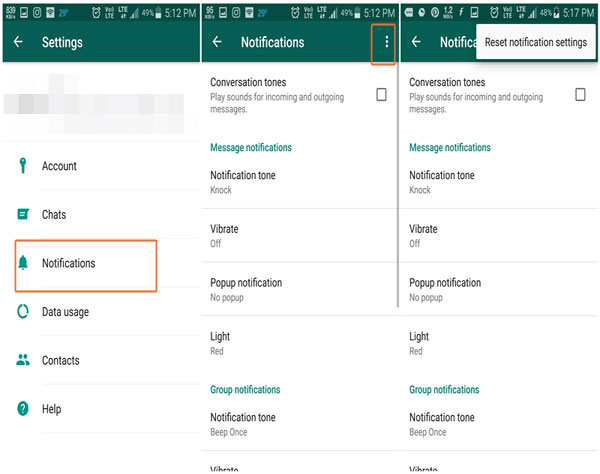
Step 1: Open "WhatsApp" app on your Android device.
Step 2: Now, tap "Menu" icon having three dots on top right and then open "Settings".
Step 3: Tap "Notifications" and then tap "Menu" three dot icon once more and finally tap "Reset Notifications".
8. Logout from WhatsApp Web:
Sometimes using WhatsApp on mutiple devices can cause problems, if you are using WhatsApp Web then try logging out of ti and see if the problem persists, this how you do it:
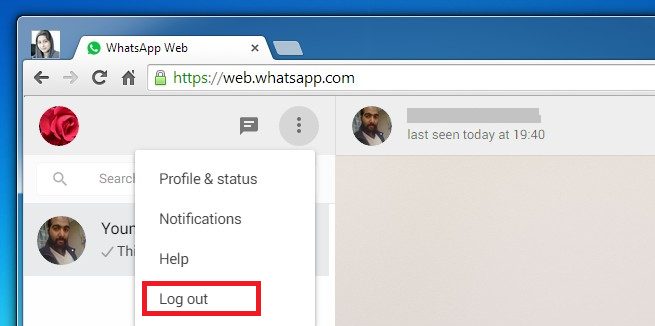
Step 1: Open WhatsApp Web application on computer you are using it.
Step 2: Click "Menu" button with three dots icon on top right.
Step 3: Click "Logout" from the menu.
9. Update and Reinstall WhatsApp:
Outdated apps can bring lots of problem, it is best to frequently update all of your apps to make sure you get latest features and best experience possible. You can try updating and Reinstalling the app to fix notification and other problems too, follow these steps:
iPhone:
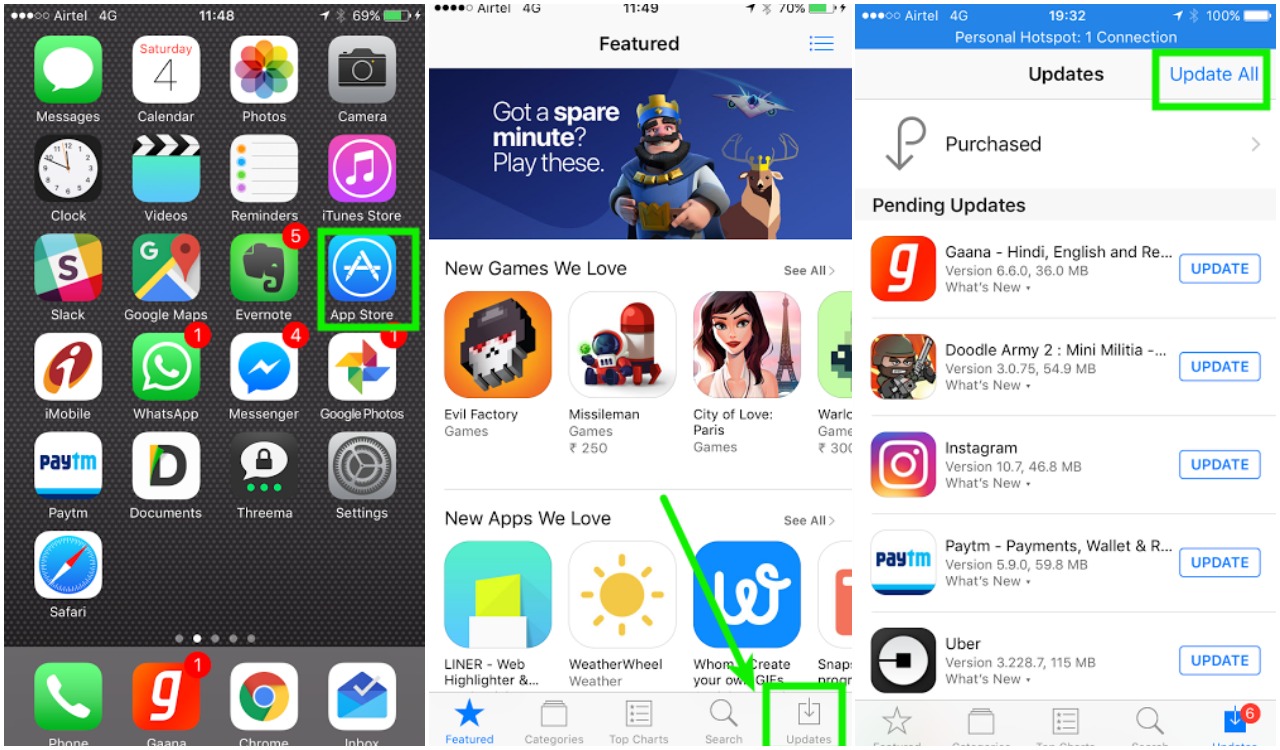
Step 1: Open "Appstore" on your iPhone.
Step 2: Now tap "Update" icon from bottom right.
Step 3: List of all apps having updates will be shown, just tap "Update All" on top right.
If you want to Reinstall the app then follow these instructions:
Step 1: Tap and hold "WhatsApp" app icon on homescreen for few seconds, it will start to wobble.
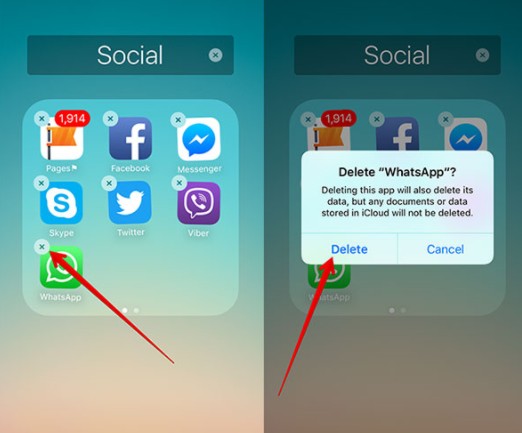
Step 2: Tap "X" icon on top right of app icon, it will delete the app now open "Appstore" and tap "Search" icon from bottom and type "WhatsApp".
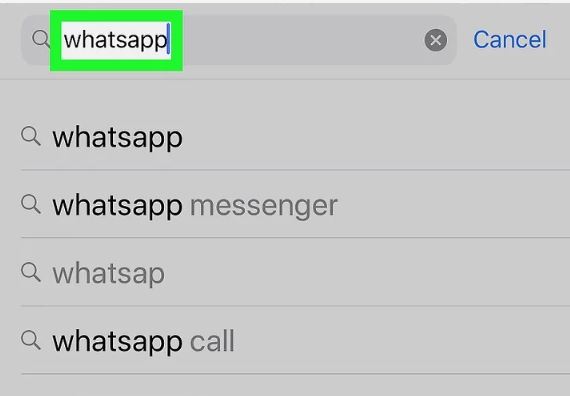
Step 3: Now tap "Get" button to install the app again.
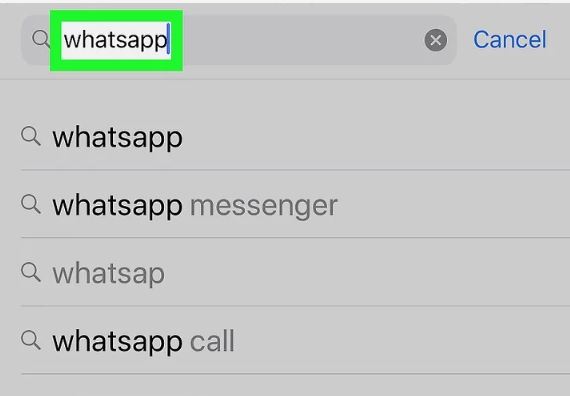
Android:
This is how to update apps on Android:
Step 1: Open "Playstore" on your Android device.
Step 2: Tap three lines icon and then tap "My apps and games".
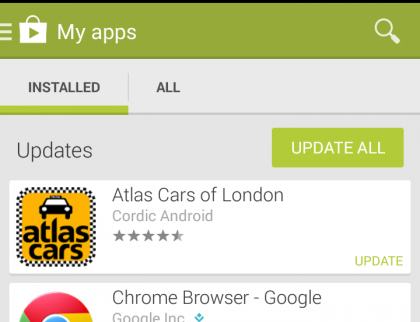
Step 3: List of update able apps will show up, simply tap "update All" button.
This is how you can reinstall app on Android:
Step 1: Open "Playstore" on your phone.
Step 2: Search for WhatsApp by typing in search bar.
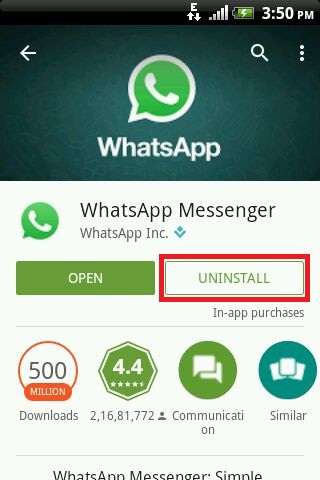
Step 3: WhatsApp icon will appear on list with "Uninstall" button tap it, once the process is complete, "Install" button will appear instead now tap that.
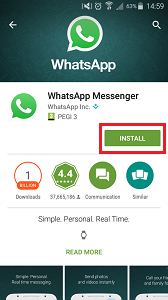
10. Update Phone System:
It is recommended to update your firmware as soon possible to experience latest features and get rid of bugs and compatibility issues, this is how you can update your phone firmware:
iPhone:
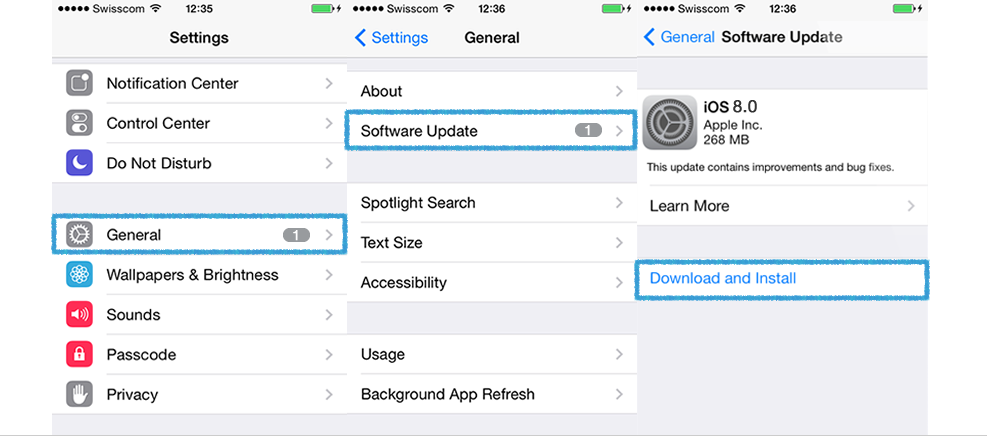
Step 1: Open "Settings" on your iPhone.
Step 2: Tap "General" and then tap "Software Update".
Step 3: Finally tap," Download and Install". This option will show up if any updates are available.
Android :
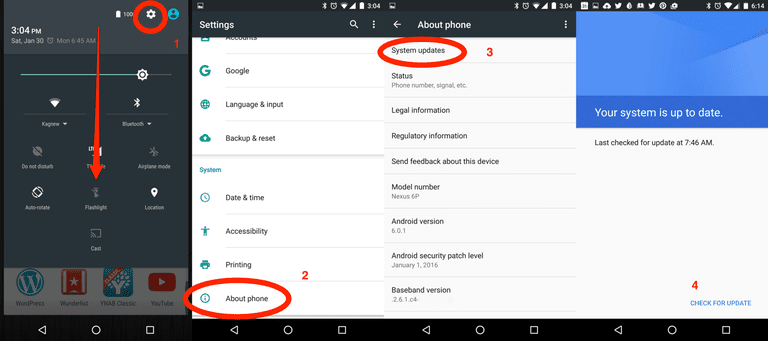
Step 1: Open "Settings" on your Android device.
Step 2: Tap "About Phone" from the menu.
Step 3: Finally, tap "System Updates".
Related Read: How to fix web.whatsapp.com not working
If nothing works from above given solutions then we recommend you to use iOS Fix Tool ReiBoot, it is an awesome all in one stuck repair program.
Tenorshare ReiBoot is an awesome tool capable of fixing all sorts of stuck issues on iOS, it can repair app stuck problems and also provides easy fix for critical iOS issues. The best thing about this tool is that you can use it without any data loss. It will keep you data safe and secure, it can fix DFU stuck, recovery mode stuck, update stuck, loading screen stuck and problems like can't connect to iTunes etc. It also provides one click solution to enter and exit Recovery mode instantly on iPhone.
We have listed some of the best ways to fix notification problems for WhatsApp on Android, these methods vary from simple to advance and deals with all commonly known culprits. These solutions are reportedly working for many users and there is no reason it won't work for you. We have also recommended our personal favorite tool to take care of stuck issues on iPhone without any data loss at the end.
- Downgrade iOS 17 to iOS 16 ;
- Fix iPhone won't restore in recovery mode, my iPhone is stuck on the Apple Logo,iPhone black screen of death, iOS downgrade stuck, iPhone update stuck, etc.
- Support all iPhone models and the latest iOS 17 and earlier.
