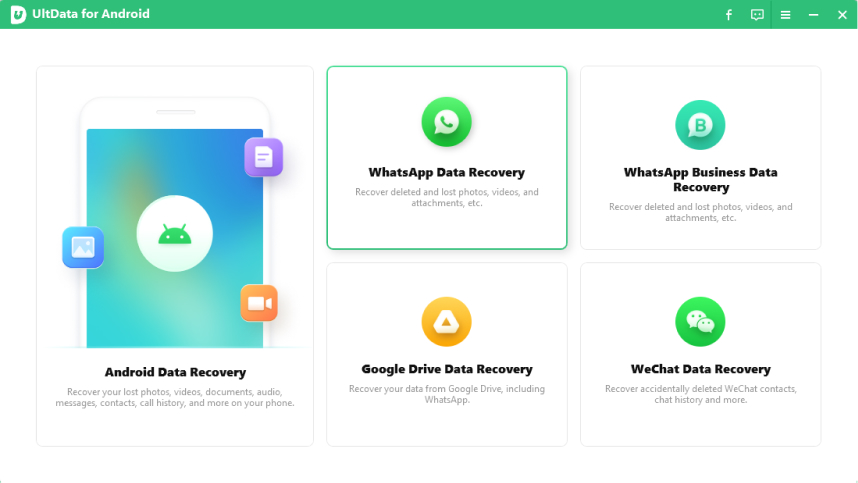Now, Fix WhatsApp Message Error with Proven Ways
by Sophie Green Updated on 2020-07-01 / Update for WhatsApp Tips
We all use WhatsApp services frequently to stay in touch with our dear ones, and to save time, mostly we reply just from the notifications. However, sometimes you receive whatsapp error message ‘waiting for this message’ when someone sends a message and after some time the original message is visible which can be really annoying. Now, this article will explain the reasons behind this error, and how can you fix this issue using easy methods.
- Why WhatsApp Error Message Happen
- 3 Popular Methods to Solve WhatsApp Message Error
- Work for Users, Fix WhatsApp Error Message with ReiBoot
- FAQs about WhatsApp Message
Why WhatsApp Error Message Happen
A host of factors can lead to WhatsApp message error but the most common reasons are:
- Poor internet connection or restricted background data use.
- If you have reinstalled WhatsApp, then needs to produce a new decryption key which requires both receiver and sender to be online.
- It could also occur if you change your mobile or moved the WhatsApp account to a new device.
- Any glitch in the WhatsApp or Operating System of your Android or iPhone.
3 Popular Methods to Solve WhatsApp Message Error
In this next section, I will lay out several methods to troubleshoot WhatsApp error message by yourself and get WhatsApp messages on time.
Method 1: Connect to Active Network to Solve Error Message WhatsApp
WhatsApp requires active internet connection to load new messages. If internet is weak, or not connected, then WhatsApp doesn’t show original message. So:
- Make sure you have an active Wi-Fi or mobile data connection on your iPhone or Android.
- You may try to connect your mobile to some other Wi-Fi connection to confirm your Wi-Fi is working fine.
Method 2: Get More Space for WhatsApp Storage
WhatsApp messages take up space in the mobile. If your mobile is short of free space, WhatsApp will not be able to decrypt the message. So, delete unnecessary files, and media from your iPhone or Android to clear up some storage in your mobile, and check if WhatsApp error messages persists.
Method 3: Remove and Install the Latest WhatsApp
If there is any bug with in the WhatsApp application, an easy method is to remove WhatsApp from your mobile and then install it again. To delete and reinstall WhatsApp from iPhone:
- Press and hold the WhatsApp icon on the screen till all the apps start jingling. Then tap ‘X’ on the WhatsApp icon.
- Now, tap delete and WhatsApp and its data will be removed from your iPhone.
- Finally, re download WhatsApp from the App Store.
To reinstall WhatsApp on Android:
- Firstly, go to Settings > Apps and notifications > WhatsApp and then tap on Uninstall
- Then, again install the WhatsApp from Play Store.
Hopefully, the new version will solve the error message WhatsApp.
Work for Users, Fix WhatsApp Error Message with ReiBoot
If your iPhone has any bug in the iOS then the above two methods won’t show results. That is why, you will need a third-party application like Tenorshare ReiBoot that will solve the root causes of this issue, and your WhatsApp will function properly.
To fix your WhatsApp issue on your iPhone using ‘Repair Operation System’ feature of ReiBoot, follow the below steps:
After downloading Tenorshare ReiBoot on your computer, connect your iOS device to it and click on ‘Repair Operating System’.

Now, click on ‘Fix Now’ to start the repairing of iPhone to fix WhatsApp messages error.

After that, you will enter a new screen showing Firmware package corresponding to your iPhone model. Then select a location on your computer and click Download.

Now, click on ‘Repair Now’ after the firmware is downloaded to begin the repairing process.

The process will take some time to repair your iPhone and it will boot up normally. Don’t disconnect your phone during the process.

This method is for iPhone users but if you are android users, you can read this link to solve WhatsApp messages issue on your Android mobile.
Final Thoughts
Almost every one of us faces an issue in WhatsApp that delays the message. This article has explored the main reasons behind this issue and provided several proven way outs for both iPhone and Android users to fix this issue. We came to the conclusion that Tenorshare ReiBoot is the best available tool to fix this and many other bugs in both iPhone and Android Operating Systems. So, install Tenorshare ReiBoot and resolve this frustrating bug permanently.
FAQs about WhatsApp Message
The last section will discuss some FAQs that will help our readers to get important insights into WhatsApp.
Q1: How to restore WhatsApp message?
You can restore your WhatsApp messages on iPhone and Android by deleting, and then reinstalling the app. When you are reinstalling the app, a notification tab will ask you for restore chats from the backup file. Just choose Restore and deleted messages will be restored.
Q2: How to see deleted WhatsApp Message?
Once you have restored WhatsApp messages, you can easily see deleted messages.
Other than that, you can use a third-party app like Tenorshare UltData to view deleted messages.
If you are using iPhone then, you can see deleted WhatsApp messages using ‘Recover from iOS device’ feature of UltData. You have to:
Launch UltData and from the ‘Recover from iOS device’ option in the top panel, check WhatsApp and Attachments and software will scan and preview the deleted WhatsApp messages.

If you are using Android:
Launch UltData for Android , and by using the Recover WhatsApp Data feature, you can see deleted WhatsApp messages.