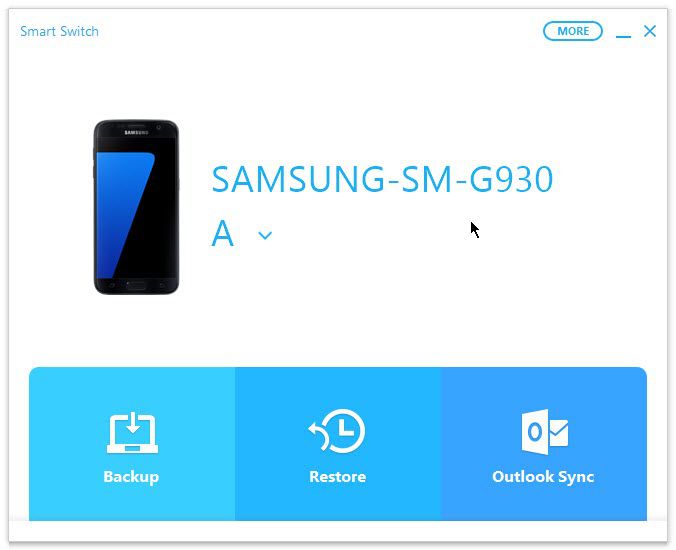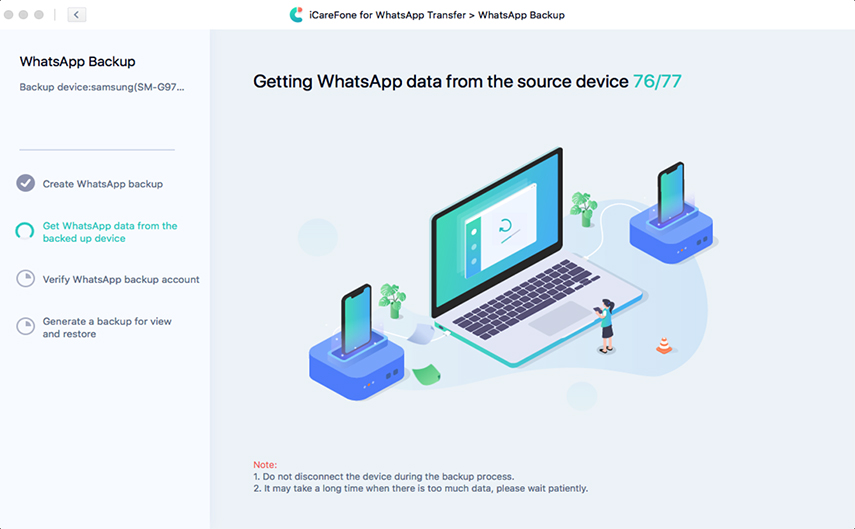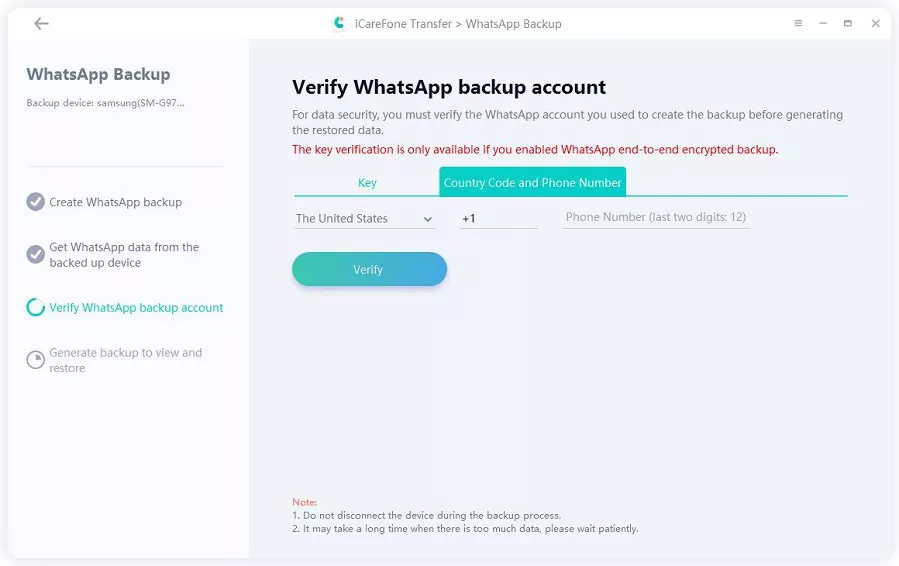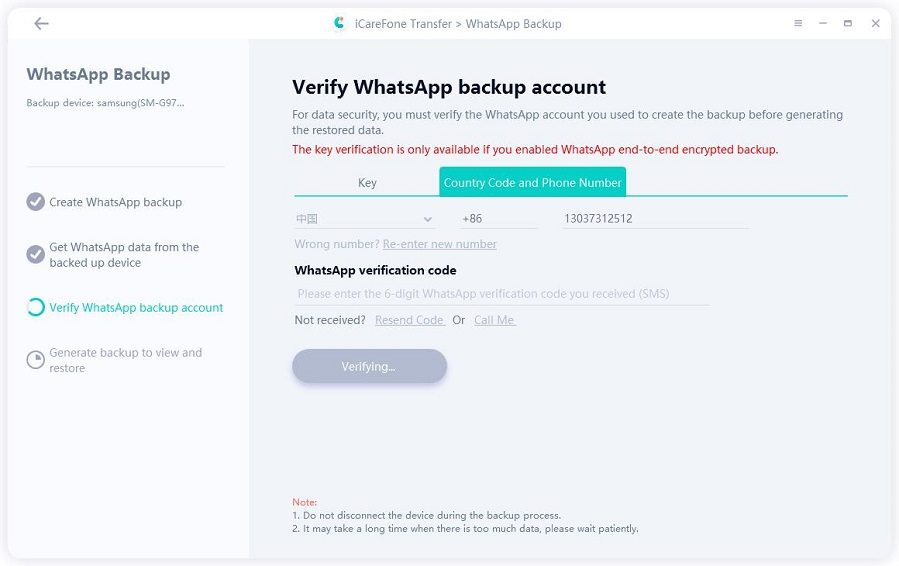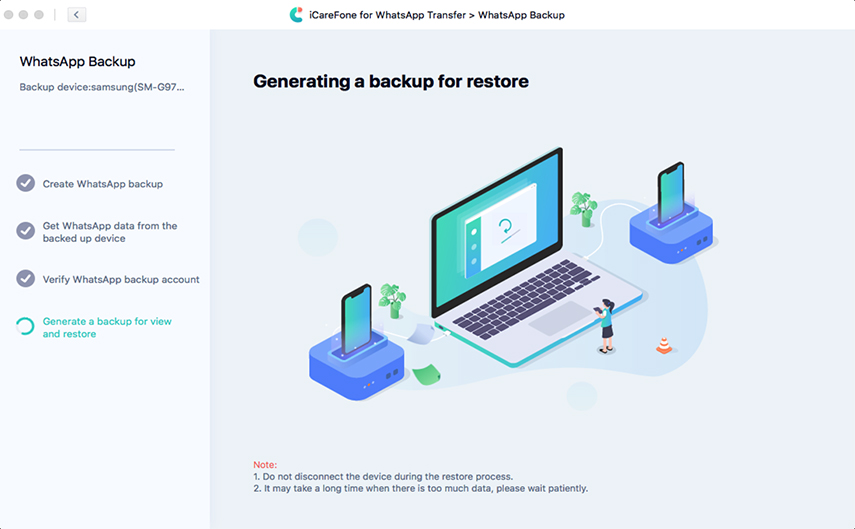How to Fix Samsung Galaxy S7 Backup to PC
by Jenefey Aaron Updated on 2020-07-16 / Update for Samsung
Samsung is one of the most popular mobile phones in the world with users throughout the world. It is always recommended to backup data regularly to regain access to important files in case of data loss. Recently, it has been reported that many users are facing difficulties while trying to backup Samsung S7 data to PC. So, after thoroughly reading this article, you will be able to Samsung s7 backup to PC easily.
- Part 1: Can Samsung S7 Backup to PC?
- Part 2: How to Backup Samsung S7 to PC Using Smart Switch
- Extra Tip: How to Backup & Restore Samsung WhatsApp Data on Mac
Part 1: Can Samsung S7 Backup to PC?
Yes, you can backup Samsung S7 data on your computer. There are a number of ways and third-party tools available to backup Samsung data on PC. However, the easiest and fastest method to Samsung S7 backup to computer is through Samsung Smart Switch that helps users to backup all types of files from Samsung mobile on their PC.
Part 2: How to Backup Samsung S7 to PC Using Smart Switch
Smart Switch is an app in Samsung mobiles that helps users to easily transfer data from an old Samsung phone. You can also backup data from all Samsung mobiles including Samsung S7 to the computer using this app. To do that, follow the below steps:
Install and launch the Smart Switch app on your computer and connect your mobile with it. After that, click on Backup as shown in the figure.

- Now, the program will ask you to ‘allow access permission’ on your mobile. Do it and the backup process will start.
Finally, when the process is completed, the software will also show you complete breakup of data that was backed up on your computer. Click OK to finish.

Extra Tip: How to Backup & Restore Samsung WhatsApp Data on Mac
We all use WhatsApp almost on daily basis and send messages to and share files with our near and dear ones. But it must have occurred to you that how can you backup WhatsApp data from Samsung mobile on your Mac since Smart Switch doesn’t have this feature.
Well, Tenorshare iCareFone for WhatsApp is here to clear out your doubts. You can backup and restore WhatsApp data from Android mobiles on Mac using iCareFone for WhatsApp with extraordinary speed. Follow the below steps to backup WhatsApp data on Mac that:
After installing iCareFone on Mac, connect your Samsung mobile through a data cable. You will see the following interface on the screen. Click on the WhatsApp icon.

Now, you will enter a new interface. Select Backup from the left panel and then select your mobile, using the dropdown arrow, that you want to backup on Mac. After that, click on Back Up Now.

Here, follow the screenshots on the screen to initiate the backup process and then hit Continue.

Now, the program will start obtaining data from your Samsung mobile. It will take some time depending on the total size of files. Don’t disconnect mobile during the process.

After that, you have to enter your country code and mobile number and then click on Verify.

Then, you will receive a verification code from WhatsApp administration, enter it on the allocated space as shown in the figure.

Once it is verified, the software will generate WhatsApp backup for restoration on your Mac.

After the process is completed, you will see the following interface.

Conclusion
After reading this article you will understand everything you need to know to backup Samsung S7on your computer using Samsung Smart Switch. But Tenorshare iCareFone for WhatsApp provides many more features than Smart Switch. You can backup and restore WhatsApp data on your Mac using this tool in just a few minutes. So, whenever you want to backup or restore WhatsApp data on mac, just install iCareFone for WhatsApp and do it in a jiffy.
FAQs about Samsung S7
Read the last part of the article to finds answers to the FAQs by Samsung users.
Q1: Where is USB settings on Samsung S7?
The USB settings are under Developer options in Samsung S7. To find USB settings on Samsung S7, you need to go to the Developer options tab and make changes to USB settings according to your needs.
Q2: How do I enable USB transfer on my Samsung S7?
If you want to enable USB transfer on Samsung S7, then:
- First of all, turn on the Developer options by going to Settings > About device (at the bottom) > Software Info > tap 7 times on Build number.
- Now, open the Developer option and turn on the toggler in front of USB debugging.