How to Reset iPhone when I Forgot Password
by Anna Sherry Updated on 2024-04-17 / Update for Reset iPhone
When you have forgotten your iPhone password, you are sure to look for ways to bypass it in order to gain access to your device. Though, there are ways to do that, it's not easy enough for anyone to do that. Being in such a dilemma, you might wonder how to reset your iPhone when you forgot your password in a trouble free way? Well, we have the right answer for you. All you need to do is read through this article and find out the solutions mentioned here.
One recommendation before you go for how to reset your iPhone when you forgot your password is backing up your iPhone using a reliable tool. We would vouch for Tenorshare iCareFone that helps you backup your data sans any data loss for free, because resetting your iPhone involves risk to your device data.
- Way 1: Using Tenorshare 4uKey to Reset iPhone without Passcode [Highly Recommended]
- Way 2: Reset Locked iPhone with iTunes [If No Password Required]
- Way 3: Reset with iCloud [If Find My iPhone is Enabled]
- Way 4: Reset with Recovery Mode
- Way 5: Reset iPhone with The New Feature in iOS 15.2
How to Reset iPhone when Forgot Password
Here are the ways to know how to reset your iPhone when you forgot your password
Way1: Using Tenorshare 4uKey to Reset iPhone without Passcode [Highly Recommended]
To reset your iPhone when you forgot your password, the best thing that you can look for is an exceptional tool that can bypass a Face ID, Touch ID as well as 4 to 6 digit passcode to be precise. And we would love to introduce Tenorshare 4uKey for that matter. This software can bypass any kind of passcode from a frozen, unresponsive, broken, or iOS update failed device to unlock it. It can also factory reset your iPhone even if it is locked and you forgot the password to open it. Moreover, it can work for the latest iOS versions without any glitch.


Here is a quick guide to understand how to reset your iPhone when you forgot your password using Tenorshare 4uKey –
Step 1: Download, install and run Tenorshare 4uKey on your computer. Now, connect your iPhone through a lightning cable and hit 'Start'.

Step 2: After tapping the 'Start' button, click on the 'Download' button and wait for the latest iOS get downloaded on your iPhone.

Step 3: Press the 'Start Unlock' button and unlock the iPhone, as the passcode gets removed in the previous step. Within sometime the process is completed.

Step 4: You need to set up the iPhone afresh with iTunes or iCloud backup and then the various passcodes needs to be configured.



Way 2: Reset Locked iPhone with iTunes [Device Must Be Synced Before]
If you have synched your iPhone with iTunes, then the following steps would suffice.
1. On your pre-trusted computer, launch iTunes and connect the iPhone to it.
2. Choose the device icon from iTunes interface.
3. Click 'Summary' > 'Restore iPhone' and confirm actions

Way3: Reset with iCloud [Find My iPhone Must Be Enabled]
Here is how to reset your iPhone when you forgot your password using iCloud. Make sure that 'Find My iPhone' is turned on in your device otherwise, it won't help you.
1. Browse iCloud.com/find > login to iCloud account > 'Find my iPhone'
2. Click 'All Devices' > [your iPhone]

3. Choose 'Erase iPhone' and confirm with clicking 'Erase'

Your iPhone gets erased and the passcode as well. It restarts sans any passcode.
Way4: Reset with Recovery Mode
1. If iPhone is not synched with iTunes, you can reset device with 'recovery mode'.
Launch iTunes and connect your iPhone. Force restart and out iPhone in recovery mode.
iPhone 6S or earlier:
'Home' and 'Sleep/Wake' buttons are pressed simultaneously and released after seeing 'Connect to iTunes'.
iPhone 7 or later:
Hold down 'Sleep/Wake' with the 'Volume Down' button until 'Connect to iTunes' glows on screen.
iPhone 8 and later:
Press and release 'Volume Up' button and then the 'Volume Down' button quickly followed by the 'Sleep/Wake' button. upon seeing 'Connect to iTunes' release the 'Sleep/Wake' button.

2. Hit 'OK' > 'Restore' option followed by setting up your iPhone when iTunes will detect your device in recovery mode.
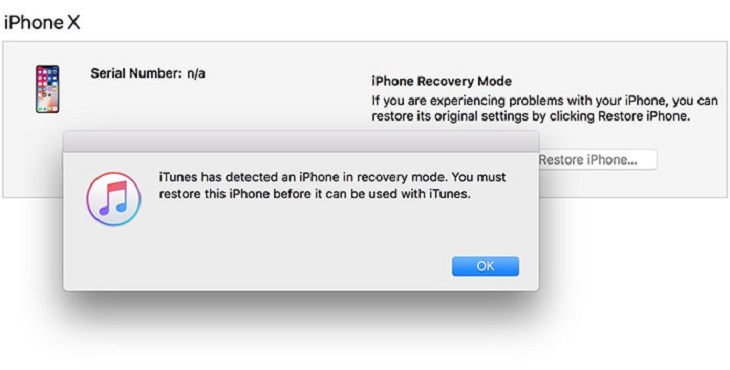
Way 5: Reset iPhone with The New Feature in iOS 15.2
In the latest iOS 15.2 update, a new method of resetting iOS devices by Erasing [Device] in the device's Lock Screen was released. However, there are 3 requirements in using this method to unlock your device.
- Your device must be using iOS 15.2 or iPadOS 15.2 or later.
- Your device needs to be connected to a cellular or Wi-Fi.
- You need to have your Apple ID and password that used to set up device.
If your device satisfy the conditions, you can try to reset your device with this method.
- If you can not reach this interface, try entering your passcode until your device asks you to try later. And then the Erase [Device] option will show up in the screen.
- Choose Erase [Deivce] and tap it again to confirm.
- Enter your Apple ID password to sign out of your Apple ID on your device.
- The final step is tapping Erase [Deivce] to delete all of your data on settings. (You can restore your data with iTunes if you have backup.)
- Restart your device and follow the instructions to set up your device.

Conclusion
By reading carefully, we hope that you have now fair idea about how to reset your iPhone 13/13 Pro/13 mini/12/11/XS/X/8/7/6S when you forgot your password. Summing up briefly, Tenorshare 4uKey is the most convenient and reliable way to reset device without any complications.