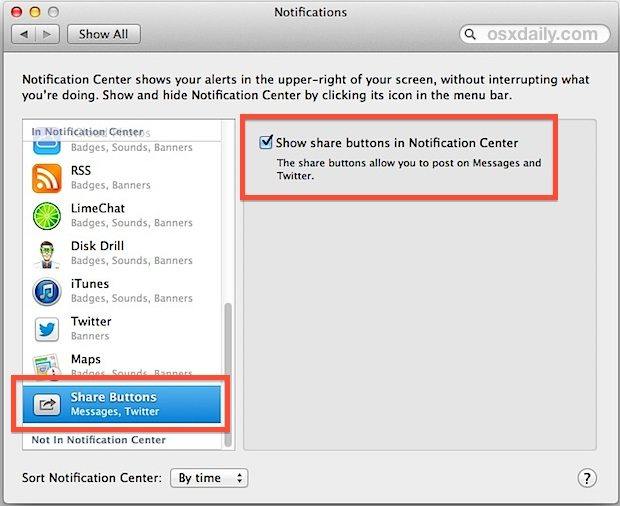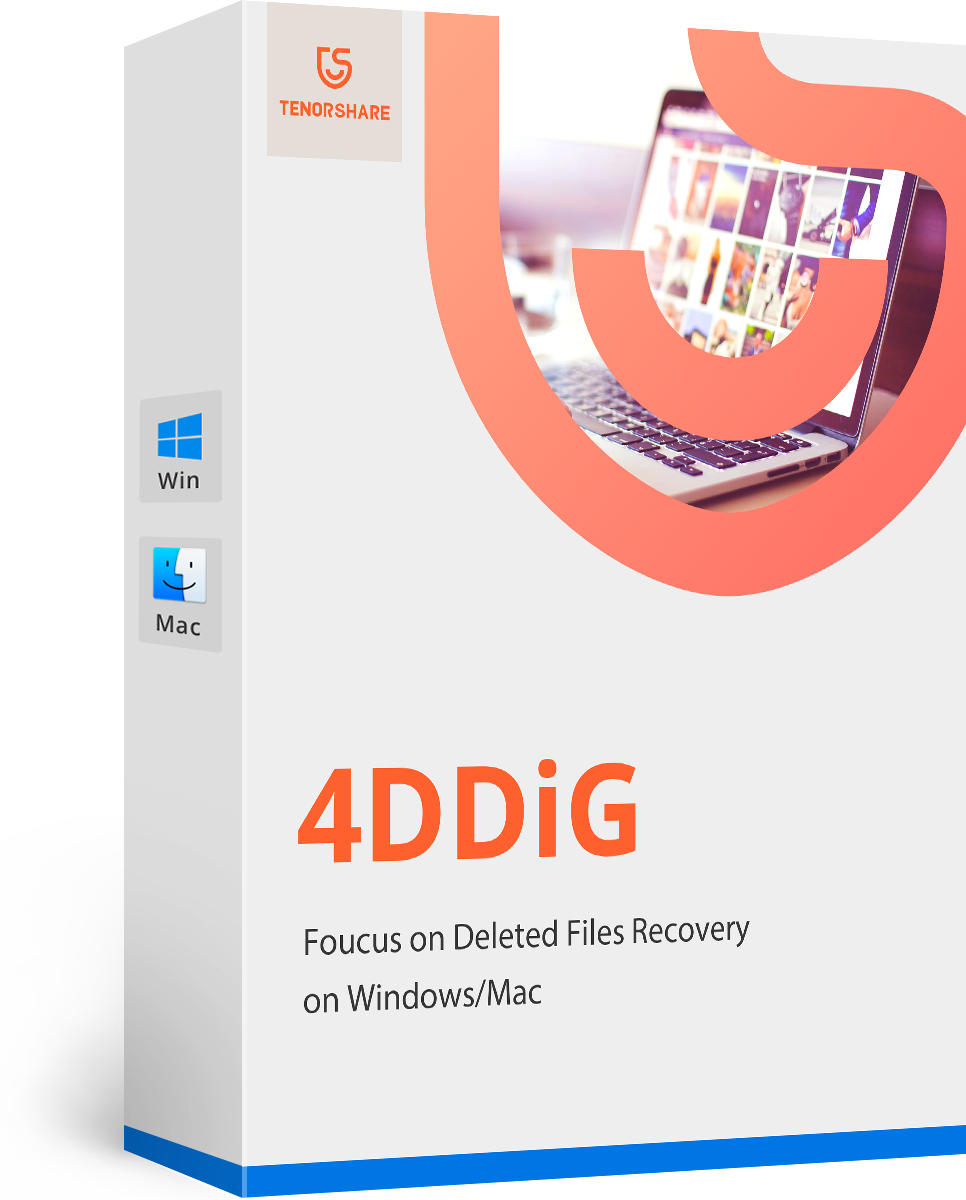How to Send and Receive Messages from Notification Center in Mavericks
by Jenefey Aaron Updated on 2020-06-03 / Update for OS X
Notification Center is back to Mac since the release of Mountain Lion. It could save you a lot of time if you could send messages directly from Mac's notification center. From the Notification Center, you can easily send iMessages as well as Facebook and Twitter messages.
On Mavericks, the Notification Center adds inline reply for improvement, allowing you to send messages in a quicker way. However, this is not a default feature and you'll have to enable it by yourself.
How to enable Notification Center messaging
- 1. Go to the Apple menu and choose "System Preferences".
- 2. Then head to "Notifications" panel. Within the "In Notification Center" list, scroll down to find "Share Buttons".
- 3. Check the box for "Show share buttons in Notification Center".

How to send messages directly from Notification Center on Mavericks
With the inline reply or "Interactive Notifications" in Mavericks, you can reply to an iMessage without leaving the app you're currently using, and should lessen the distraction a bit.
- 1. Open Notification Center on the Mac, either by two-finger swiping left, or by clicking the Notification icon in the menu bar.
- 2. Click the topmost "Messages" button to start a new chat/message.

- 3. Enter the message recipient and message body, and click "Send".
To reply a message, just click the "Reply" button near the message you received. If you don't want to reply, click "Cancel".
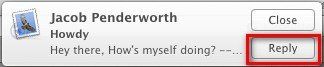
We've also covered other tips and tricks concerning Mac OS X, you can check the following posts for more details. We'll keep you updated with the latest Mac news and tips.
- Post 1: Mac Trash Bin Won't Empty, What to Do
- Post 2: How to Recover Photos on Mac after Empty Trash Bin
- Post 3: How to Find the Best Wi-Fi Channel in Mavericks
- Recover data deleted, formatted or lost on Mac;
- Restore files from hard drive and external storage devices;
- Recover data from failed/crashed/dead MacBook;
- Fully supported latest macOS 10.15 Catalina;