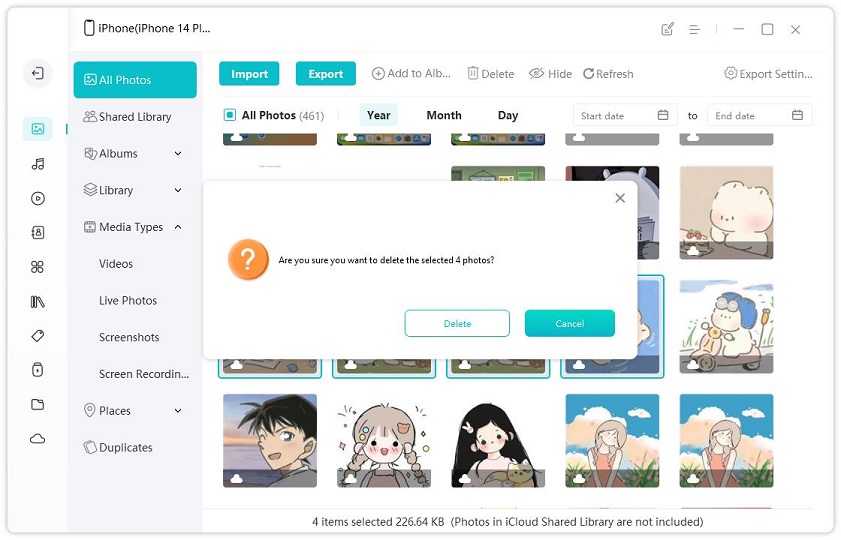Tips & Tricks to Clean iPhone, iPad and iPod Memory
by Jenefey Aaron Updated on 2022-11-28 / Update for Optimize iOS
Running out of space on iPhone? Want to wipe out some private data on iPad? It's time to clean up iPhone/iPad memory so that you can have more storage or protect your private data.
You can take a close look at the apps on your home screen and uninstall unnecessary apps. However, there's more you can do. You can also clean up other data like caches, cookies, off-line files and the like, which take up a large amount of space on your devices.
How to Boost iPhone/iPad Memory and Performance
Tenorshare iCareFone is a great utility to optimize and manage your iOS 15/14/13 devices' files so that your iOS devices could be at the peak performance. You can use it to remove the useless iOS files suchas photos, apps, etc. You can download it to your computer for your iPhone, iPad or iPod. The software works for non-jailbroken devices as well. Besides, this software can help you transfer files between iOS devices and the computer freely.
Steps for cleaning up space on iPhone, iPad and iPod go like this:
Connect your device via a USB cable. Click "Trust" on your device when "Trust this computer?" message pops up. Then this software will detect it. Then you should choose "Manage" from the top menu.

Then iCareFone will scan your device, and you'll see your iOS files listed on the screen. iCareFone will scan 7 types of files for you.
Photos: You can backup original photos to computer and then delete those photos to release space on iPhone/iPad;
Audio & Videos: Video and audio can take up a lot storage in our device. Transfer these files that have large size to computer and then remove them from computer will release a lot free space for other data, and thus speed up iPhone/iPad/iPod speed.
Apps: Uninstall unwanted apps to release space. Tenorshare iCareFone allows you uninstalling apps in batch.

Now, you can select the files that you need to delete and then choose "Delete". Now the files are deleted from your iOS device.

Editor's Notes:
- There's no standard for how much space is good to keep free on your iDevice, but as a general rule, it's good to leave at least 500 MB-1GB of free space when you can. This frees up enough room for apps to store data so you don't have to worry about crashes.
- For important data, you should backup before you clean up your device. iCareFone offers flexible backup choices for you.
- If you want to manage your device files to free up space on iPhone, iPad and iPod, the iCareFone could be a great help. It's a pretty simple to use. Click here to see how to manage different types of iOS files.