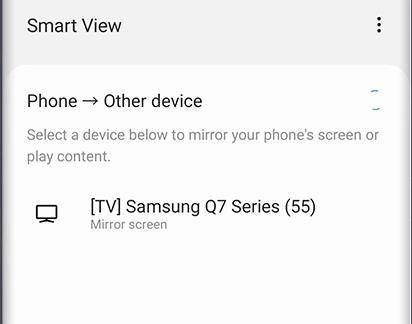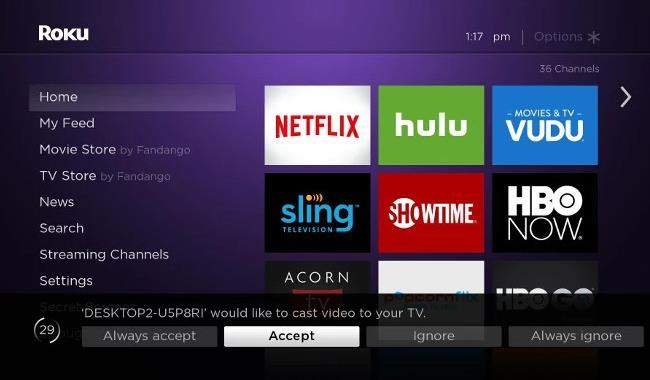2 Official Ways to Mirror Android to Roku
by Anna Sherry Updated on 2021-10-12 / Update for Mirror Android
Technology has given us many devices which make our lives easier. The Roku screen mirroring android is one such technology. Wouldn't it be nice if you had the option of watching the screen of your mobile on tv? The Roku TV device is gaining immense popularity among users to watch and enjoy videos. The option of Roku screen mirroring Android is considered the top issue. Let us see how we can mirror Android to Roku.
1. How to Mirror Android to Roku with Screen Mirroring
Almost all latest android phones has built-in screen mirroring features but with different names, like cast on Google phones, smart view on Samsung, screen share on lg, etc. Screen mirroring in this part will support transferring and watching your mobile screen on your TV screen. So we will answer some basic questions about Roku screen mirroring Android in the first way.
Q1: How to Enable Screen Mirroring on Roku
Screen mirroring is used to watch videos, shows and listen to the music wirelessly on your TV. For that, check your Roku TV first to see if it supports the feature or not. First, turn on all Roku devices you have. Go to the Settings via your remote and look for System; there, find screen mirroring. Then check the “Enable screen mirroring” option, and it's done. If your Roku TV has Roku OS 7.7 or later, then it is enabled already.
Q2: How to Mirror Android to Roku
- First, make sure your Roku device is running with updated features.
- Then, on your Android device, open quick settings panel and tap on screen mirroring feature, like Smart View on Samsung.
- In the list of detected devices, choose Roku TV to connect them.

On the TV, accept the request. Then your Roku is ready to use. You can set up your preferences from Accept, always accept and Ignore in the Settings.

And some video apps like YouTube have a casting feature that helps you mirror the videos you are watching to Roku TV directly too. Just turn on the videos and find the casting icon to start.
2. How to Mirror Android to Roku using Roku Official App
Roku app is the first official app to allow streaming through the internet. You have read earlier how to mirror Android to Roku with built-in feature. The next is to mirror android using the Roku screen mirroring Android official app. Just power up your Roku device such as the remote control, connect it to the wireless internet, create an account on the website and start using it. But notice that this application does not support mirroring the whole screen on Android but will help you in mirror specific content.
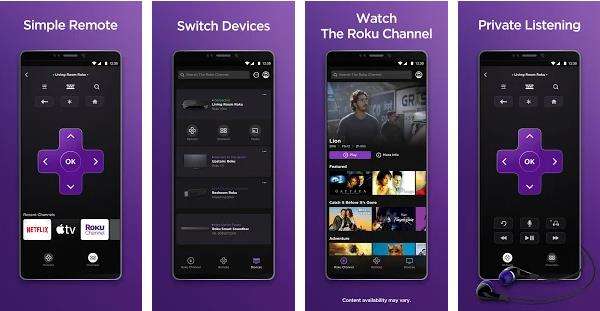
Q1: What Files Does It Support?
The Roku mobile app, named Roku - Official Remote Control supports all videos, music along with jpg and png photos that are stored on your Android phones. They are all compatible with Roku screen mirroring android. So it is really convenient if you want to share these media to your families or collegues together.
Additionally, you can watch hot movies or TV series on Roku channel, using this app as a remote control. You can control the channels with your touch phone, so you don't need the TV remote anymore.
Some features may not be available in your country or region. Check them from the website before using.
Q2: How to Use It to Mirror Android to Roku TV
- First download the Roku mobile app from Google Play Store. Verify the Roku and Android device on the same internet network.
- Then open the app on your cell phones, connect the two device and choose Device in the menu bar below.
- Tap on Media and choose the Roku device if it's been asked and select it in the list.
- Accroding to your need, choose the files you want to mirror to TV. Wait a few seconds. Viola! Enjoy the show.
FAQs
1. What is the Difference Between Screen Mirroring and Cast
Screen mirroring or mirror android to Roku tv means you have connected your TV to a phone. So basically, Roku screen mirroring android is to use the phone on a bigger screen. Whereas casting means you have connected your devices. It enables you to receive online content via all channels or stream specific content. Make sure you have a stable internet connection.
2. What is the Best Screen Mirroring App for Android to Roku
Roku screen mirroring android works on various apps. Apart from the official apps, third-party apps work just fine. For example, Mirroring 360, Cast to TV, Google Home, etc. They are all the alternative options to screen share Android to Roku TV. You can download and find more to mirror Android to your TV.
Conclusion
The technology has given rise to several digital media apps which are connected to one or more devices. These devices can enable mobile screen to run on PC and TV screens. Here we introduce how to mirror Android to Roku in this article. The methods are easy to use and go along with all android devices. Screen mirroring is getting popular; hence you need to know the best way which can do that.
- Play Android games on PC and Mac with keyboard mapping
- Screen Mirror Android & iOS to PC No Delay
- Directly control Android devices from PC & Mac
- Mirror up to 5 Android devices at the same time
- Transfer files between Android and PC