Best Mac Undelete Tool to Undelete Files Mac with High Recovery Rate
by Anna Sherry Updated on 2023-01-04 / Update for Mac Data
The delete file option has existed on Macs and other computers for a long time but have you ever wished if there was an undelete option as well? Unfortunately, such an option is not available on all desktop platforms. But fortunately, there are a few Mac undelete tool that let you get the job done on your Mac.
What these Mac undelete software does is that, they allow you to recover the deleted files on your Mac machine. Using these software, you can easily recover the file that has either been lost accidentally or you intentionally deleted it. A quick search on Google yields a number of such software but not all of those work as good as they advertise to be.
Therefore, we have put together this guide to show you the best and free undelete software for your Mac based computer. Let's check it out.
- Part 1. The Best Mac Undelete Tool Free Download 2023
- Part 2. How to Undelete Files on Mac with Mac Undelete Software?
- Part 3. Other Useful Ways to Recover Deleted Files on Mac
Part 1. The Best Mac Undelete Tool Free Download 2023
The last few years have seen many undelete tools come and go but what still works in the year 2019 is Tenorshare 4DDiG for Mac Data Recovery. It is such a great and advanced software that every Mac user will want to have it on their Macs.
The software comes bundled with tons of features to help you undelete files Mac. Despite all the features it packs, it maintains a simple and easy to use interface so you do not have any difficulties using it to recover your data.
Top Features of Tenorshare 4DDiG for Mac Data Recovery
- Undelete images, videos, music, emails, documents, etc. from your Mac.
- Get your Mac data back, lost due to deletion, formatted, virus attacks or natural disasters, etc.
- Undelete files from external hard drive, USB, SD card, etc. connected to your Mac.
- Preview the recoverable data before recovery.
- 100% safe and secure to use this software to undelete your files.
- Supports a number of file systems including APFS and FAT32 for data recovery.
- Support macOS 10.14 Mojave, 10.13 High Sierra, 10.12 Sierra or below.
As you can see, the free undelete Mac software is capable of performing a number of data recovery operations on your Mac. The following section will teach you how to use the software to undelete your files.
Part 2. How to Undelete Files on Mac with Mac Undelete Software?
Now that you know about the salient features of the software, you may want to give it a try to see if it actually undeletes your files. This section is going to teach you how you can use the software to recover files from any of the supported devices on your Mac.
Step 1 Download and install the software on your Mac. Launch the software and select the drive where you would like to undelete your files. Then, click on the button that says Scan at the bottom-right corner.

Step 2 If you Mac runs macOS High Sierra or later, disable SIP using the steps in the following image.

Step 3 You should see the scan results on your screen. Select the files you would like to undelete and then click on the Recover button.

Step 4 Select a folder to save your undeleted files on your Mac.

That's all there is to it. Your selected files will be undeleted and saved on your Mac.
Part 3. Other Useful Ways to Recover Deleted Files on Mac
If you would like to give a try to other methods of recovering files on a Mac, the following are the methods you can use.
1. Recover from Trash Bin
We all know all the deleted data on your Mac goes into the Trash. So just open the Trash, look for the files you want to recover, right-click on those files, and select Put Back.
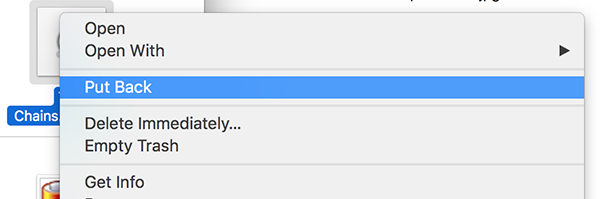
Your files will be restored to their original locations on your Mac. Keep in mind though the Trash only keeps your files for up to thirty days. That is how you undelete Trash Mac.
2. Restore from Time Machine
Time Machine is yet another utility that backs up your files and you can use it to recover your lost files.
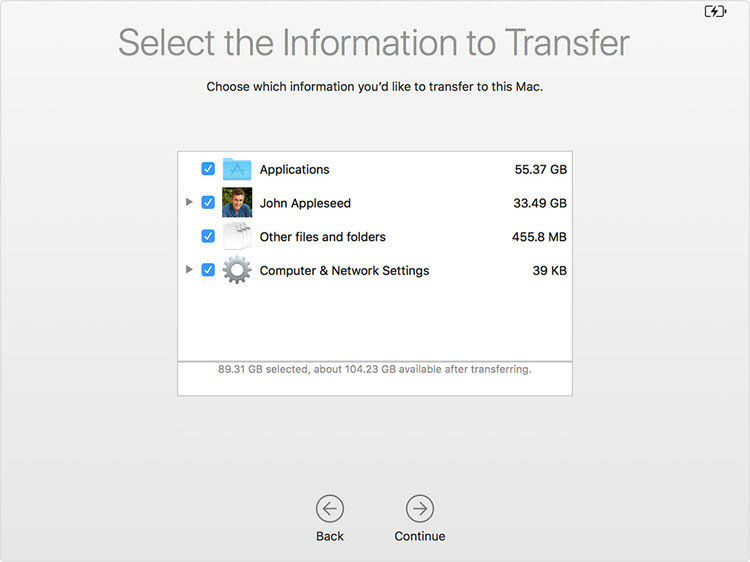
Click on the Time Machine icon in your menu bar and select Enter Time Machine. Select the window where you see your file and click on the button that says Restore. It will restore your deleted files for you.
3. Restore from iCloud
If you use iCloud for backups, you can use it to find and restore your files. Head over to the iCloud website and log-in to your account. Click on Settings on the following screen and choose Restore Files. It will let you recover your deleted files. Keep in mind it may not have all of your deleted files.
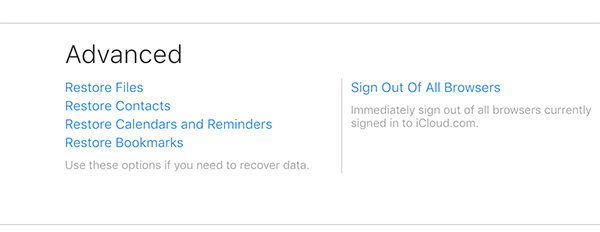
Conclusion
We hope the above guide helps you discover the best Mac undelete tool to recover deleted files on your Mac. The guide also teaches alternate methods of recovering lost files on your Mac machine.

