[Solved] iTunes Could Not Restore because an Error Occurred Problem
by Anna Sherry Updated on 2020-03-17 / Update for iTunes Tips
I am having trouble to restore my iPhone from a backup. This has never happened before but every time I try to do it, I get "iTunes could not restore the iPhone because the iPhone disconnected" message. What do I do?"
Question is from Apple discussion.
First of all, there is no need to worry. This is not an isolated issue, such error has occurred and it was fixed immediately. There were several reasons behind the error and there are suitable fixes available that will make the issue disappear immediately.

- Part 1: Why iTunes Could Not Restore iPhone
- Part 2: Solutions on How to Fix "iTunes could not restore the iPhone"
- Bonus Tips: Best Free Alternative to iTunes to Backup your iPhone
Part 1: Why iTunes Could Not Restore iPhone
There are various behind occurring such message during data restore via iTunes. But if you are looking for something more specific then some of the major reasons are listed below;
- 1. May be the backup is corrupted
- 2. May be the iPhone is truly disconnected
- 3. No space available
- 4. A software glitch or error has occurred
Part 2: Solutions on How to Fix "iTunes could not restore the iPhone"
There are a few simple solutions that you can easily implement to fix iTunes could not restore iPhone because an error occurred problem. The solutions are listed below;
1. Restart iPhone
So, if you are receiving iTunes could not restore the iPhone because an error occurred, message on the screen and unable to restore the backup file on your iPhone, you should first disconnect the iOS device from the computer. Now simply restart the iPhone. Press the Side button or the Volume down key and wait for the slider.

2. Restart Windows/Mac
Similarly, after disconnecting the iPhone, restart your Windows or Mac that you used in the process. Then, connect and run iTunes again.
3. Disconnect all the USB devices
If you are getting iTunes could not restore iPhone because password was incorrect or any similar error message when you are restoring your iPhone from an old backup, then you can disconnect all the USB devices connect to the computer.
Sometimes USB devices interfere with the iTunes function which could be the reason behind those error messages. So, disconnect such a device from the computer and try again.
4. Reset the Lockdown folder in iTunes
If the "iTunes could not restore because an error occurred" message is bothering you when you are trying to restore the iPhone, you can take this specific step to fix the issue.
First, you need to quit the iTunes app and disconnect the iOS devices. Then, go to the Program Data and delete the Lockdown folder.
5. Delete the corrupted backup file and start again
There is a possibility that you are getting the error message as you cannot restore iPhone backup corrupt or not compatible. If it is the situation you need to eliminate that particular backup file from your device and start again
6.Upgrade iTunes with Tenorshare TunesCare
One of the main reasons behind the error message iTunes could not restore the iPad because an error occurred, is your version of the iTunes app is too outdated and it is not agreeing with the new iOS. There have been several similar recorded issues and upgrading the app fixed everything.
Unfortunately, you may find difficulty updating the iTunes with conventional ways, as the error message could occur even during the upgrade. If that is the situation, you need to use Tenorshare TunesCare to fix and upgrade the iTunes. It will be easier.
Step 1 Download the program and install it. Then, run the program and click "Fix All iTunes Issues".



Step 2 Now, you will have 2 choices. If the iTunes is working properly but it is lagging, click "Repair iTunes" to enhance the performance but if it is not working properly you need to click on troubleshoot.

Step 3 After choosing the option, the program will automatically start fixing the app.


Basically, this program will enhance the performance of the app, then it will fix all its issues and during that, the app will be updated to its latest version.


7. Change the USB cable
Sometimes iTunes could not restore iPhone because the iPhone disconnected issue occurs because of faulty USB cables. So, check the USB cable you are using and change them if you find any defects.
8. Solve the issue by fixing the iOS
Tenorshare ReiBoot is one of such capable programs. It is a potent system repair tool especially designed for iOS. The guide to fix the error is detailed below;
Step 1 Download and install this program on a computer. Launch it and connect the iPhone. Click "Repair Operating System" from the main interface.



Step 2 In the following window, click "Start Repair" to proceed.

Step 3 After that, you will be asked to download the firmware package for the process. Choose a path and click "Download".

Step 4 Click "Start Repair" to get started after the firmware is complete.


This is the most suitable and easiest way to get the iOS fixed and all the iTunes related issues will get erased along the way.


9. Check the space
Such error can occur if there is not enough space on your iPhone to restore the entire backup file. So, check the space and free some if needed and then start again.
10. Networking Problems
If there is a viable network problem then you can get such an error message. So, if that is the reason, you need to check your internet connection and Wi-Fi network if you have one. But if they are not working then you need to reset the network settings.

Bonus Tips: Best Free Alternative to iTunes to Backup and Restore your iPhone
Data backup and restore is a very intricate procedure for iOS users but if one of the main official apps starts acting up during such procedure, it becomes a terrifying situation for the users. It is a very well-known fact that Apple is very much neglecting the iTunes app and haven't bothered to release any updates for it.
So, at the moment the app is lagging and not performing, and then you are riddled with the error messages. In this situation, your only option is to use a viable alternative to the app, which is iCareFone. It is a program that lets the user's backup freely and restore iOS files selectively. If you want more insight then follow the guide below;
Step 1 Just download and install the program on the computer, after that, launch it. Then connect the iPhone to the computer, it will get detected immediately if you tap "Trust This Computer" then, click "Backup& Restore" from the main menu.



Step 2 In the next window you have to choose the files that you want to backup. You can select specific ones or select all.

Step 3 After that click the "Backup" button below to initiate.

You have successfully, backed up your iPhone. The backup files stored on your computer in a very specific location.
But if you need to restore the backup, the procedure will be a bit different. It is as follows (it's paid for restore);
Step 1 Connect the iPhone and launch the program. Select "Backup & Restore" from the main interface. Then click "To View or restore previous backup files", all the available backup files will be visible on the screen.

Step 2 Now, select a backup file. It will be scanned and you will get a preview. If it is password protected, then you have to provide the password or try iTunes backup password unclocker.

Step 3 After you have selected the files from the preview, you can choose "Export to Computer" or "Restore to Device" to recover those files.
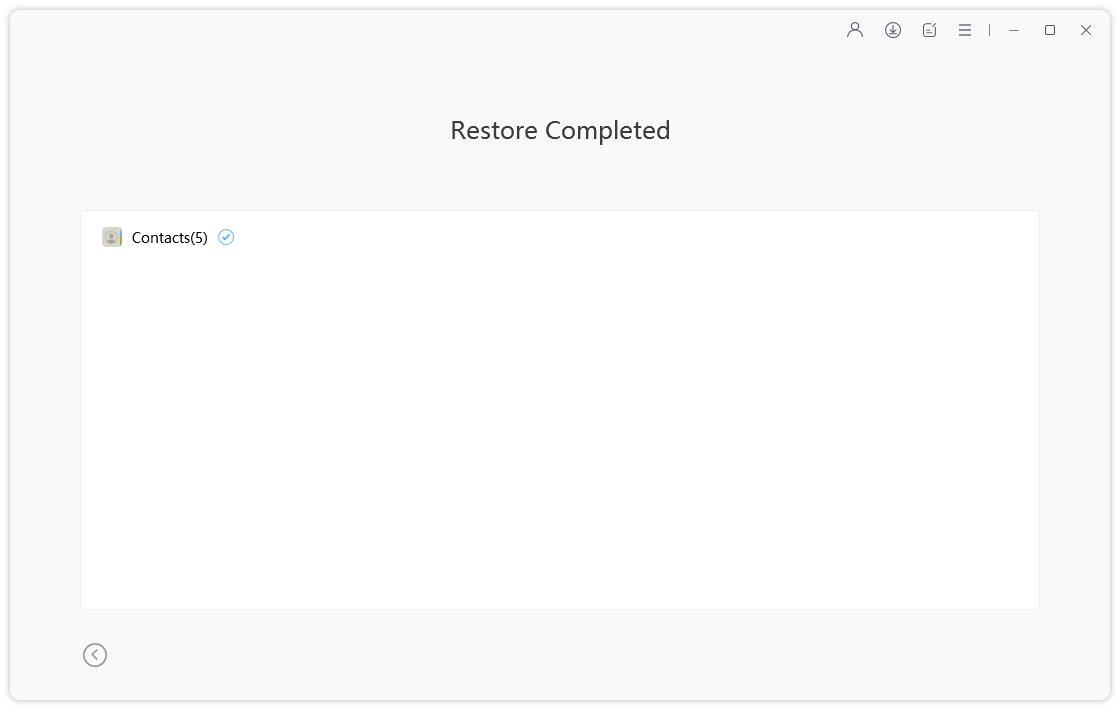
It is also very easy to restore the files without the iTunes app. You will even get the selective restore option.


Conclusion
Incidentally, iTunes could not restore iPhone because the iPhone disconnected message can occur during the backup or restore of files via iTunes. But instead of trying several fixes if you use iCareFone to eliminate the use of iTunes and use this program to backup and restore the files, you will be benefitted. Highly recommended software!