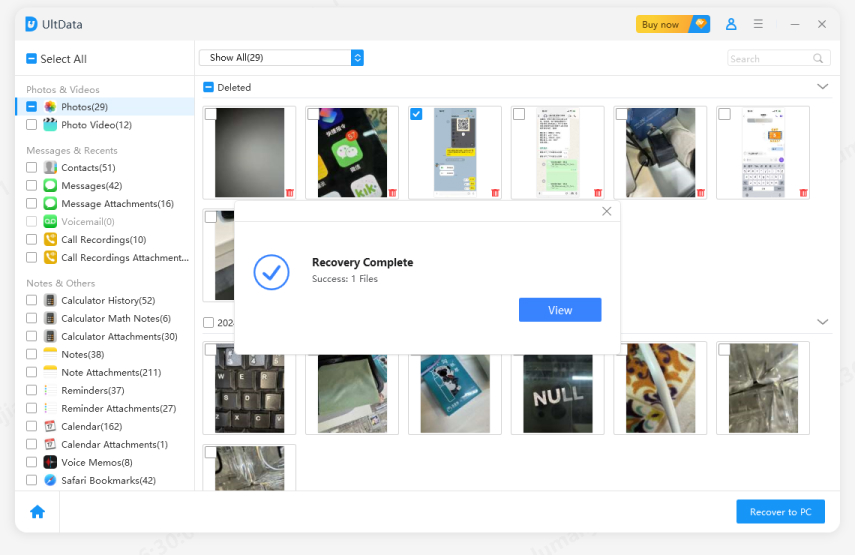How to Undelete Text Messages on iPhone [iOS 16]
by Jenefey Aaron Updated on 2022-07-26 / Update for iPhone Recovery Tips
We may intentionally or accidentally delete the text messages from our iPhones, and later when we realize or need those messages, they are nowhere to be found. Such a situation can be extremely frustrating and challenging. Well no worries! In this article, we have come up with multiple ways to answer your most frequently asked question about how to undelete text messages on iPhone. Let’s get started!
- Part 1: How to Undelete iMessages in Recently Deleted iOS 16
- Part 2: How to Undelete Messages on iPhone from Backup
- Part 3: How to Undeleted iPhone Messages with UltData
- Part 4: Tips to Keep Messages Forever on iPhone
Part 1: How to Undelete iMessages in Recently Deleted iOS 16
For iPhone iOS 16 (Beta), Apple has introduced many new features for massages. It allows users to unsend, edit, and undelete iMessages. A user can retrieve deleted messages for up to 40 days after the date of their deletion. It is a fantastic feature because it allows you to easily recover accidentally deleted messages.
You can watch this video to learn more iOS 16 messages. And we also list the steps of how to undelete texts on iPhone below:
- Open iMessages. Tap on "Filters" at the top left and then select "Recently Deleted".
- Simply select the conversations you want to recover, and tap on Recover.
- Done. Go back to all messages, and you will find the deleted massages again.
If you want to know how to undelete messages on iPhone, update your iPhone to the latest iOS 16 public beta now. (iPhone 8 and new models)
Part 2: How to Undelete Messages on iPhone from Backup
If you accidentally delete a message and can't get it back, you can restore backup on iPhone. And there are ways to do so. In this part, we will learn how to undelete text messages on iPhone from backup.
1. iCloud Backup
If you have turned on iCloud backup for messages, then you can find the deleted texts back. But notice that to undelete the messages, you have to factory reset your iPhone, and then restore the whole backup. So make sure that you have turned on Sync with iCloud and toggled on Messages. Otherwise, you will not be able to find the deleted messages even if you restore the backup. And you may lose some other data in this way.
- Go to Settings > General > Transfer or Reset iPhone > Erase All Contents and Settings.
- After your iPhone restarts, follow the steps to set up.
In the Apps & Data page, choose Restore from iCloud Backup.

- After that, you will see the deleted messages that has been syned on iCloud.
2. iTunes Backup
Another way on how to undelete iMessages is to bring the iTunes backup into use. Unlike iCloud, you have to back up the data to iTunes with your computer. So if you have the habit, you can restore the recent the backup that has the deleted messages you want.
- Connect your iPhone to your computer and open iTunes. It will automatically detect your device.
- In iTunes, click on the phone icon at the left top and choose Summary/General from the menu.
Select Restore Backup.and your old texts will hopefully reappear on your phone.

3. iCareFone Backup
Although iCloud backup and iTunes backup are free to use and find back lost data, they have some drawbacks:
- These two backups will restore all the data on your iPhone.
- They only restore the recent backup.
- You may find the deleted messages while losing other data.
- You do not know exactly that the messages you need are backed up or not.
If you only need to undelete the messages, to avoid the whole restoration, then you can try another backup tool - Tenorshare iCareFone, to selectively backup and restore. And it saves all the previous backup, which you can also restore. And all the data can be previewed.
Part 3: How to Undeleted iPhone Messages with UltData
The above method only works if you have a backup. What if you do not have one? iPhone how to undelete text messages without backups? Tenorshare UltData is one of the ultimate solutions. It has the backup and restore options for text messages directly with your iPhone. Now let's see how to recover iPhone messages without backup.
Download and launch UltData. Click "Recover Data from iOS Devices" to start.

Connect your iPhone to the PC via a USB cable.

Among the different options on the screen, choose Messages that you want to recover and click "Scan".

Choose "Show Only Deleted" options to recover the deleted messages. Then click the "Recover to PC" option.

Within a few seconds, your deleted text messages will be recovered.

Part 4: Tips to Keep Messages Forever on iPhone
Instead of agonizing over how to undelete iPhone messages after your texts go missing, be prepared to save your text messages. Besides additional backup for important messages, there are two more tips you can see to keep messages forever on iPhone unless you accidentally delete them.
- For all texts, go to Settings > Messages > Keep Messages, and select Forever.
- For voice messages, head to Settings > Messages > Audio Messages > Expire, and select Never.
Conclusion
Some messages are so important that you can’t afford to lose them. All the above mentioned ways can effectively solve how to undelete text messages on iPhone, including Tenorshare UltData. And last but not least, always have one more backup for important data on your device.