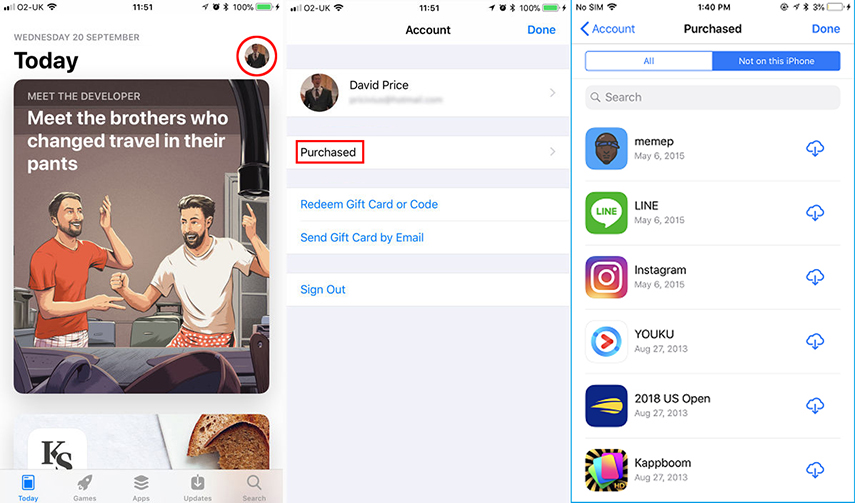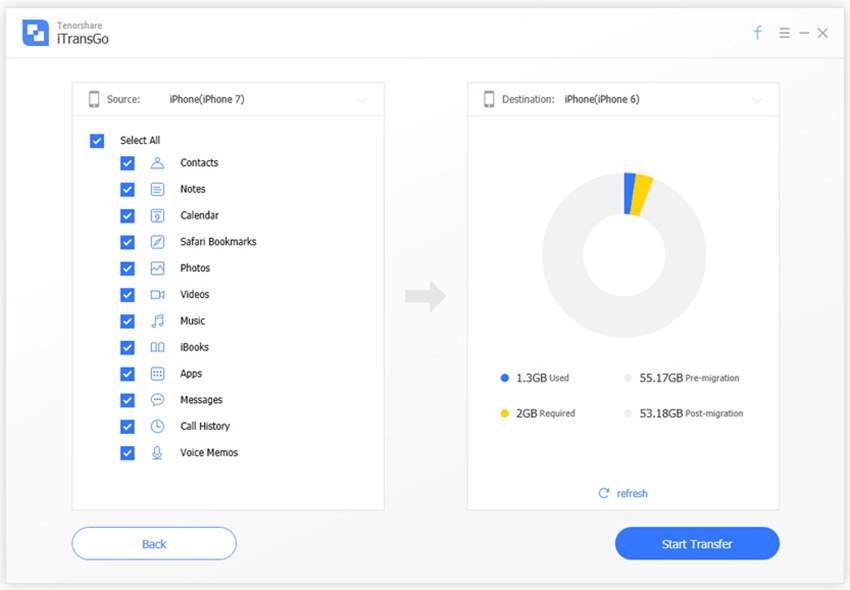How to Move Apps to New iPhone 11/XS/XS Max/XR(iOS 16 included)
by Jenefey Aaron Updated on 2023-06-20 / Update for iPhone XS
People are excited with the unveiling of the new iPhone 11/XS/XS Max. Its crystal clear OLED screen packed with the ratio of capturing the entire phone has enthralled people entirely. Some people have already started to hands on with the bargain. That implies they would grab the deal of getting the respective iPhones. However, the existing data is surfaced on their current data. How then would they get the same apps, messages and other components of their iPhone. To address this, make use of the following methods to learn how to transfer apps from iPhone to iPhone in case you're wondering for the same and want solutions.
- Part 1: Transfer Apps from Old iPhone to New iPhone 11 with App Store
- Part 2: Transfer Apps to iPhone 11/XS/XS Max Using iTunes
- Part 3: How to Transfer Apps to New iPhone with iCloud
- Recommended: One-click to Transfer Apps from Old iPhone to New iPhone 2020
Part 1: Transfer Apps from Old iPhone to New iPhone 11 with App Store
App Store is the in-built application of Apple to purchase and download the apps. If you want to have the same apps on your new iPhone then you can via App Store. Following steps will clear your doubts on how to transfer apps from iPhone to iPhone. However, please note that this method works only for purchased apps.
- Grab your iPhone 11/XS/XS Max and visit 'App Store'.
- Near the upper-right corner of Today/Games/Apps/Update screen, click on your 'Photo' and tap on 'Purchased'.
To view all the paid/purchased applications on your previous phone, press the 'Not on this iPhone' option.

- The enlisted apps will display on the screen. Manually, select the apps by clicking on 'Download' icon corresponding to each app.
Part 2: Transfer Apps to iPhone XS/XS Max Using iTunes
One of the primary ways of shifting the apps to the new phone is by using iTunes. Make use of the list of steps mentioned below.
- Launch iTunes on PC/computer and connect your source iPhone with it. Load program press phone icon at the top. Click on 'Summary' from left panel then.
Now opt for 'This Computer' from the backup screen, then click on 'Back Up Now' listed in the manually back up section and tap on 'Apply' button.

- Get hold of your latest iPhone XS and connect it with computer via USB cable. Repeat step 1 on your device.
Once you have repeated the step, tap 'Restore Backup' that follows a pop up. Click on backup of the source iPhone and then hit the 'Restore' tab. This way, you will transfer apps to new iPhone.

You may also like: The Best Transfer Apps.
Part 3: How to Transfer Apps to New iPhone with iCloud
There is another way of transferring apps to new iPhone i.e. by fetching the files from iCloud. Follow the brief steps on how to move app on iPhone mentioned below.
Note: Before starting, enable iCloud backup service on iPhone for migrating data to your new iPhone XS. Depending upon your iOS, use the method accordingly.
10.2 iOS or lower
Grab your iPhone and visit 'Settings' and then select the 'Backup Now' tab from the 'iCloud' section.
Above 10.2 iOS
For 10.2 iOS or above, go to the 'Settings' form the iPhone and then tap on 'iCloud' option. From there, turn on the 'iCloud backup'.
After enabling iCloud backup, follow the below steps wisely.
From your new iPhone, sign in with your existing iCloud's credentials and turn your device on. If it is in use, then factory reset it by visiting 'Settings' > 'General' > click 'Reset' and then opt for 'Erase All Content and Settings'.

After this, follow the on-screen instructions and get into the Apps and Data page. Click on 'Restore from iCloud backup' from their and then choose the backup to shift the apps from old iPhone to new iPhone XS/ XS Max.

Recommended: One-click to Transfer Apps from Old iPhone to New iPhone 2020
The users can make a great use of the flawless software, allowing users to migrate data in a blink of an eye. Tenorshare iTransGo fulfills the need of the hour by its 1-click of transferring apps to new iPhone XS/ XS Max. On needn't to worry for loosing data or overwriting existing chunk of data. This software meticulously works with all ranges of iOS devices and supports the latest iOS 12 beta operating system. The following are the highlight of the software.
Main features
- Depending upon your choice, switch the list of your old iPhone's apps fully or selectively.
- In just 1 click, transfer several data types like messages, contacts, audios etc.
- Switch applications between the iPhones without using any backup.
Be assured of not losing upon your data by easily transferring apps to new iPhone in just 4 steps.
To begin with, connect your old and new iPhone with your system via USB cable and download Tenorshare's iTransGo. The iPhones will appear on the program. Ensure positions of the iPhone placed correctly in source and destination section. If not, then swap them by hitting the 'Flip' button and click on 'Next'.

The data files of the source iPhone will display on left side and a pie chart of the available storage on the right. Tick mark 'Apps' from the left panel to transfer apps to new iPhone.

After you are through with making the selections, hit the 'Start transfer' tab. In a matter of moments, your useful apps will be moved to the new iPhone.

Conclusion
This article throws light on various methods for transferring the apps to new iPhone. Some of the methods, demands certain set of conditions, such as in case of iCloud, where stable network connection is important to carry the process. Other methods like App Store and iCloud takes a good chunk of time. So, to cut these problems short, using Tenorshare iTransGo makes sense. This amazing software lets you transfer data without the need of any backup in a herculean speed.