iPhone 13 Won’t Turn on or Charge? How to Fix
by Jenefey Aaron Updated on 2021-09-25 / Update for iPhone Tips
"My iPhone won't charge or turn on. It fell a few days ago and since then, I have not been able to turn on the device or get it to charge. I can't receive any calls or notifications and it won't vibrate. Is there anything I can do?"
This question was sent in to us by one of our users and we have to admit that the problem is quite challenging. The most logical conclusion is that the iPhone may have been damaged when it fell. In this article we have collected a number of solutions that might help our reader and you fix the problem of an iPhone won't turn on even if it is not caused by hardware damage.
- Part 1: Basic Checking and Troubleshooting Steps When iPhone Stopped Working
- Part 2: How to Fix iPhone Won't Turn on or Charge
Basic Checking and Troubleshooting Steps When iPhone Stopped Working
Before we get to the more comprehensive solutions to this problem, you may want to try the following basic checks to ensure your cables and hardware components are working correctly;
1. Check the Lightning Cable
The first thing you should check when your iPhone won't charge or turn on is the lightning cable. It is possible that the cable could be damaged. Try a different cable to see if that works.
2. Clean Charging Port
It is also possible that dust and debris could be lodged in the charging port preventing the device from charging. Using a small brush, gently clean the charging port to remove the debris to see of the device charges.
3. Diagnose iPhone Display
Check to see of the iPhone display may be damaged in some way. This can cause you to think that the iPhone is not charging when it is.
How to Fix iPhone Won't Turn on or Charge
If all hardware components are working correctly and the iPhone still won't turn on r charge, the following are just some of the things you can try;
1. Charge iPhone with a New Cable
Like we mentioned before, if the iPhone is not charging, you may want to try using a different charging cable. That's because the most common cause is usually a faulty cable and you'll find that simply changing the cable will often fix the problem.
2. Hard Reset iPhone
If you can turn on the device but it is not charging, you may want to hard reset the iPhone. The following is how to hard reset an iPhone in different models;
Hard Reset iPhone 6s or Older;
- Step 1: Hold down the Sleep/wake buttons and home buttons at the same time.
- Step 2: Let go of the buttons when the Apple Logo appears on the screen.
Hard Reset iPhone 7/7 Plus;
- Step 1: Hold down the volume down and the Sleep/Wake button at the same time.
- Step 2: Release the buttons when the Apple Logo appears.
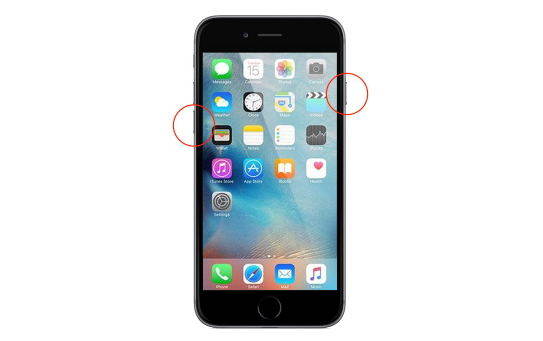
Hard Reset iPhone 8/8 Plus and iPhone X;
- Step 1: Press and release the volume up button.
- Step 2: Quickly press and release the volume down button.
- Step 3: Hold down the side button until you see the Apple Logo on the screen.

3. Put iPhone in DFU Mode
If you can access the device, you may want to put the device in DFU mode to help eliminate some of the bugs that could cause it to fail to charge. Here's how to put an iPhone in DFU mode.
Step 1: Hold down the home and power buttons together for 10 seconds
Step 2: Release the power button and continue to hold the home button for another 010 seconds
Step 3: Release the home button and if the screen goes black, the iPhone is in DFU mode.

4. Fix iPhone Won't Charge or Turn on without Data Loss
If the iPhone still won't turn on and you are certain that the problem is not hardware related, you may want to try using Tenorshare ReiBoot to fix the device. ReiBoot is a program that can fix this and many other iOS related issues without data loss. To use it, install the program on to your computer and then follow these simple steps;
Step 1: Open ReiBoot and then connect the iPhone to the computer using USB cables.
Step 2: Once the program has detected the device, click on "Repair Operating System" and then select "Repair Now."

Step 3: Then you need to install the latest firmware on the device. Fortunately, ReiBoot has already detected the necessary firmware; all you have to do is click on "Download" to begin installing it.

Step 4: When the download is complete, simply click on "Start Repair" to begin the repair process which shouldn't take more than a few minutes. The iPhone will reboot after the repair process is complete.

5. Restore iPhone in iTunes to fix won't charge (Data Loss)
You can also try to restore the iPhone in iTunes, although you should know that this option may lead to data loss. That said, here's how to restore an iPhone in iTunes;
Step 1: Connect the iPhone to the computer and then open iTunes
Step 2: Once iTunes recognizes the device, click on it under "Summary" and then choose "Restore." Keep the device connected until the process is complete.
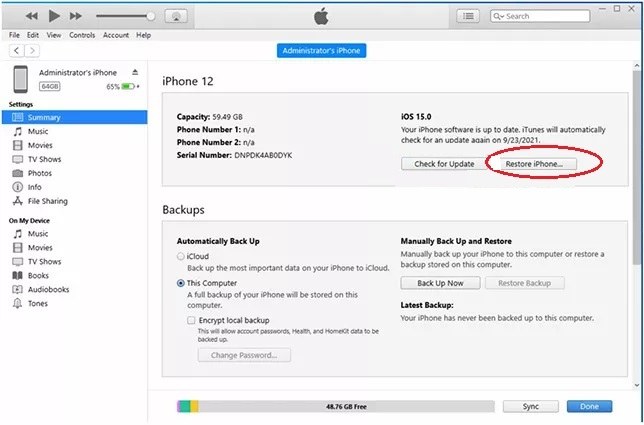
iPhone Still Won't Turn On? Try The Follwing Tips
If the iPhone still won't turn on even after trying all the solutions above, you may want to check the following.
The battery may be completely dead. You can try to change or replace it to see if it this is the problem.
If the cable you are using is not the original one, the iPhone can fail to charge. Make sure that you are using the original charging cable.
The device can also fail to charge or turn on if the screen is broken. If the device fell it is likely that the screen is broken.
The iPhone itself could be defective. This is especially true if the device is new or recently bought.
If there is a problem with the inner LCD connection, the iPhone can also fail to turn on or charge. In this case, you may want to have it checked by a qualified technician.
The Bottom Line
We hope the solutions above can help you fix an iPhone that won't turn on or charge. If hardware is the problem, get it checked out by a professional, preferably at the Apple Store.



