How to Use Voicemail Transcription (Voicemail-to-Text) on iPhone
by Jenefey Aaron Updated on 2019-11-30 / Update for iPhone Tips
A lot of iPhone users use the voicemail feature because it's cool and fun. It's easier to say something and record it to send it to your friend instead of typing with your hand. But with iOS 10, Apple has released an interesting feature named iPhone voicemail transcription. Basically it will let you transcribe the iPhone voicemail to text and you can read it instead of listening to it. But if you don't know anything about voicemail to text for iPhone, you have come to the right place. This article will help you to learn about voicemail transcription feature and how to convert voicemail to text on iPhone.
- Part 1: What Is Voicemail Transcription for iPhone?
- Part 2: How to Use Voicemail Transcription on iPhone?
- Part 3: iPhone Voicemail Transcription Not Working, How to Fix?
- Extra Tip: How to Recover Deleted iPhone Voicemail?
Part 1: What Is Voicemail Transcription for iPhone?
Voicemail transcription for iPhone is a feature that will allow you to simply read a transcribed form of the voicemail you received. You can also listen to the voicemail after reading it, if you feel that the transcription missed any piece of information. If the Voicemail Transcription was not useful or the transcription was okay, you can let Apple know about it. It works on iPhone 6s and newer iOS device running on at least iOS 10.
Part 2: How to Use Voicemail Transcription on iPhone?
Here is how to use iPhone voicemail transcription feature easily:
1. First you need to launch the phone app.
2. Now tap on the "Voicemail" option from the bottom of your iPhone screen.
3. Tap on the voicemail you want to read, just same as you would want to listen to it.
4. You will find a little text paragraph above the play button of your voicemail text. That is actually the transcription of that voicemail.
5. You can also play the voicemail after reading the transcription by just tapping on the play button.
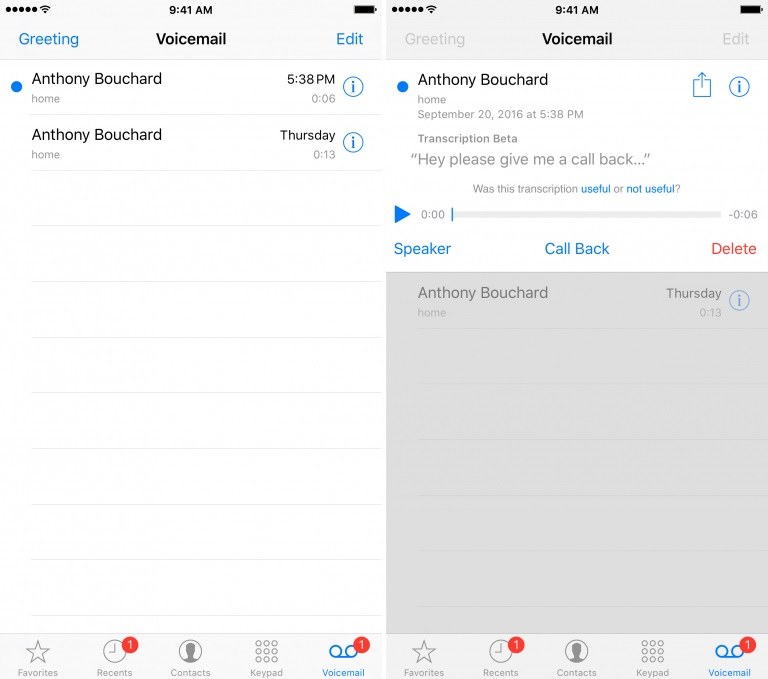
Part 3: iPhone Voicemail Transcription Not Working, How to Fix?
If your iPhone voicemail transcription is not working after iOS 12 update or for unknown reasons, here is how you can fix it.
1. Report feedback of voicemail transcripts to Apple on iPhone:
If you didn't find the proper transcribed version of your voicemail, you can send feedback about the transcripts to Apple. Here is how:
• Tap on "Phone" then choose "Voicemail" and select the voicemail text message from the list.
• After selecting the voicemail, you need to tap on "Report feedback" option.
• Finally confirm the submission by tapping on the "Submit" button.
• You will find a "Feedback reported" message instead of "Report feedback" link that will confirm the voicemail has been sent to Apple. It's clearly stated that your submitted recordings will only be used to improve the quality of speech recognition in Apple's products.
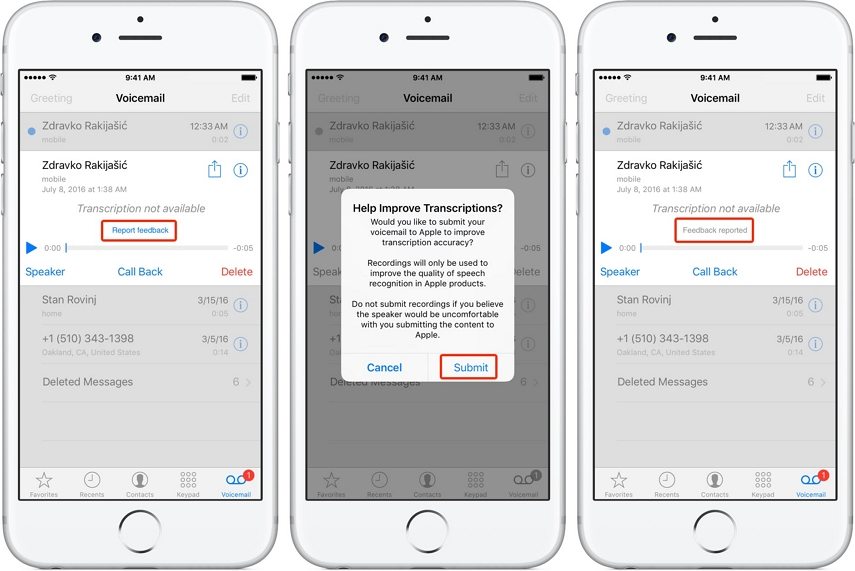
2. Restart your iPhone
A lot of complicated issues can be easily fixed by a restart. You can try restarting your iPhone and surely this will solve your iPhone voicemail to text feature not working issue. If a simply restart doesn't work, try to force restart your iPhone.
3. Update the Carrier
If the voicemail transcription is not working, try to updating your carrier settings like this:
• Connect your device to a cellular or Wi-Fi network.
• Go to "Settings" options, choose "General" and then go to "About".
• If any update is available from your carrier, you will find an option there to update your carrier settings.
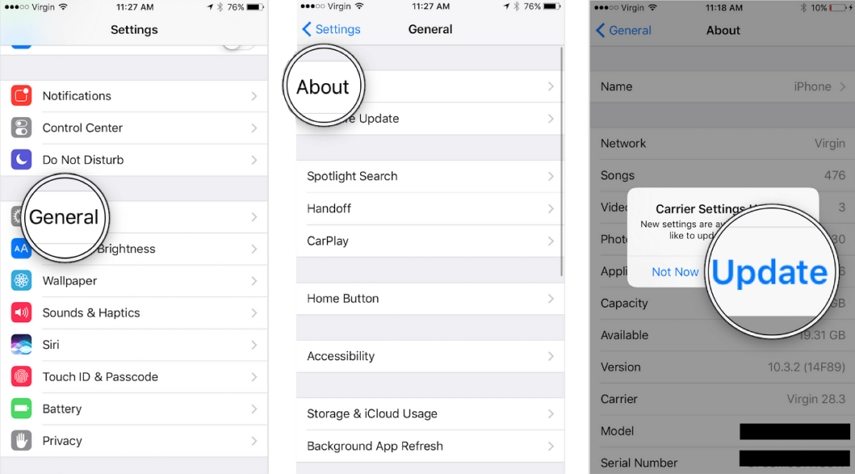
5. Reset the Network Settings
You can reset your network settings very easily. Just go to "Settings" option, select "General", now tap on the "Reset" button. Finally tap on "Reset Network Settings".

6. Repair iOS System
If all failed to get your voicemail transcription working, the final resort is retoring the iOS system. Tenorshare ReiBoot is the best iOS system repair tool that offer you 1 click solution to repair your iOS system without data loss
Read on How to Repair iOS system to fix voicemail transcription not working on iPhone.

Extra Tip: How to Recover Deleted iPhone Voicemail?
If you want to recover deleted iPhone voicemail, Tenorshare UltData can help you out with that. You can recover data directly from iOS devices, iTunes & iCloud backup by using UltData. More than 20 file types are supported in this software and it's compatible with all iOS versions including the latest iOS 12. You can recover voicemail, text messages, photos, videos, music, contacts, call logs etc. by using UltData. Here is how to recover deleted iPhone voicemail.
• Connect your iPhone to your computer with a good quality USB cable.
• Now, launch UltData on your pc. It will automatically detect your iOS device if it is connected and trusted.

• After your device gets detected by UltData, choose "Voicemail" option under "Media Content Recovery". Then click on the "Start Scan" button.

• Now you will see all the scanned files in front of you. You can choose "Show All" or "Only display the deleted items" to recover. Then you can selectively retrieve whatever file you want to recover from here. Choose the files and click on the "Recover" button.
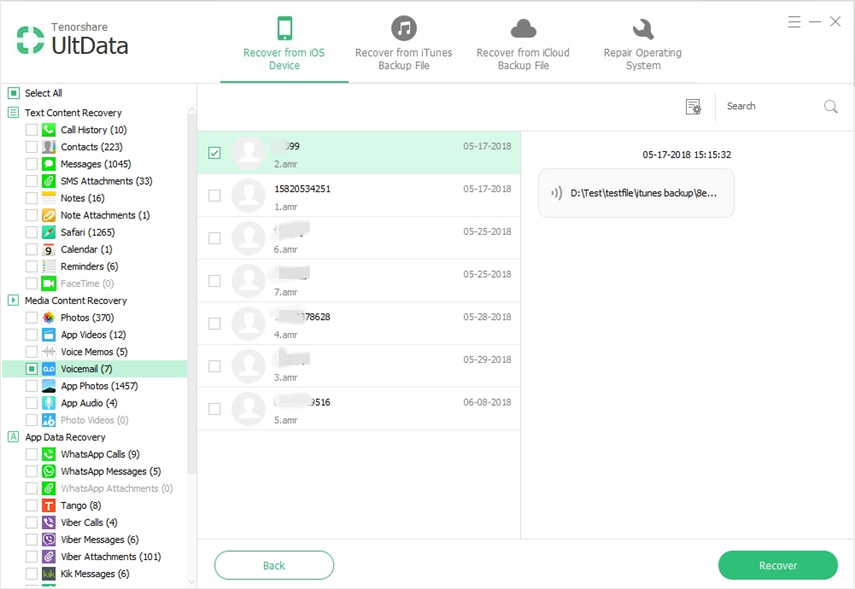
After reading this article, it should be clear to you now that voicemail transcription feature of iPhone is nothing to be worried about. You can learn all the details about it from here and understand how it actually works and how to fix voicemail to text for iPhone not working.

