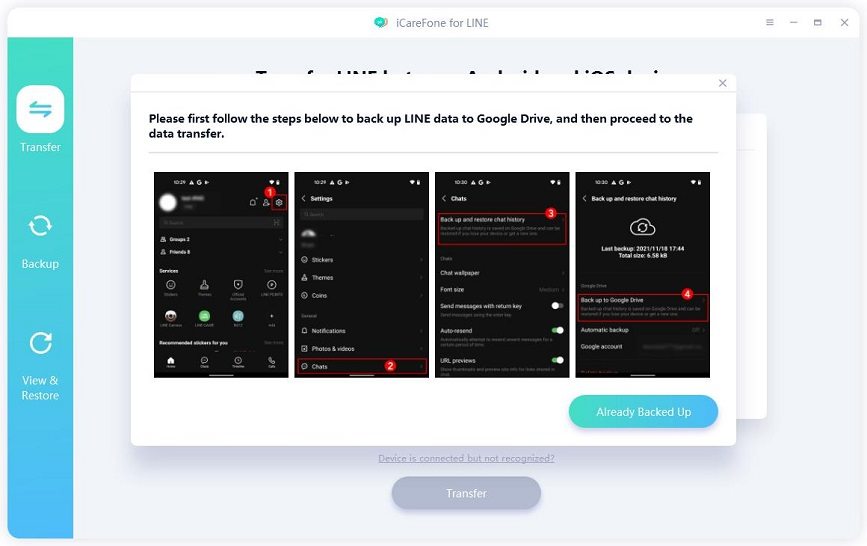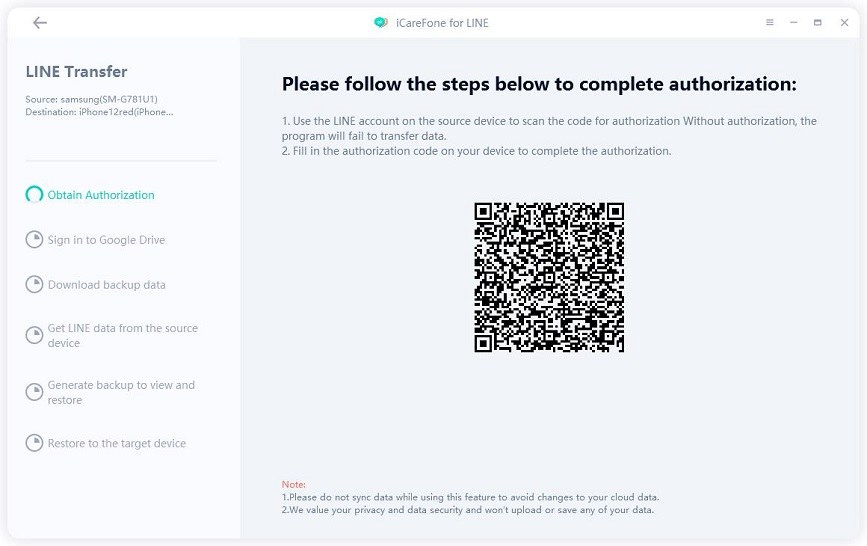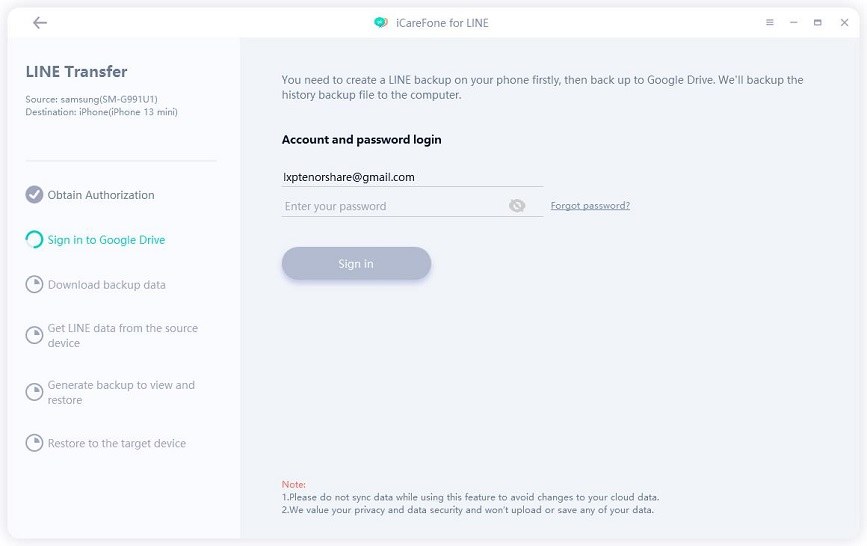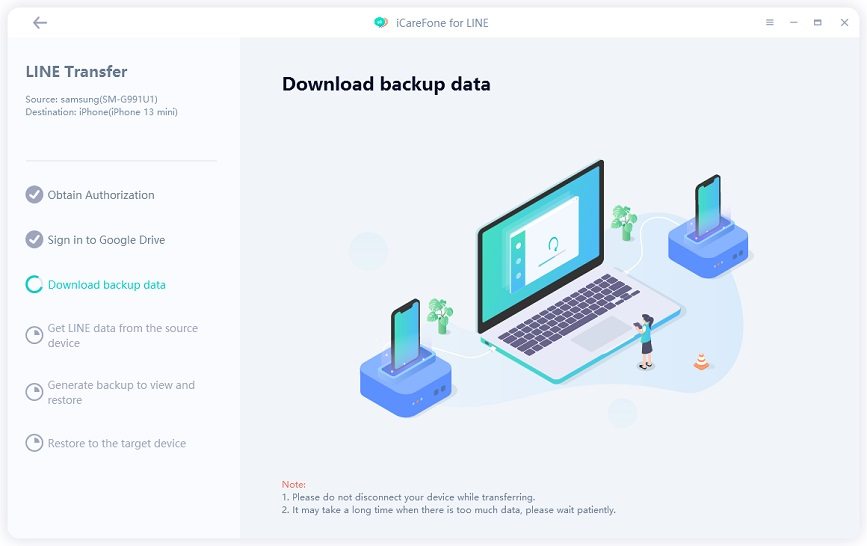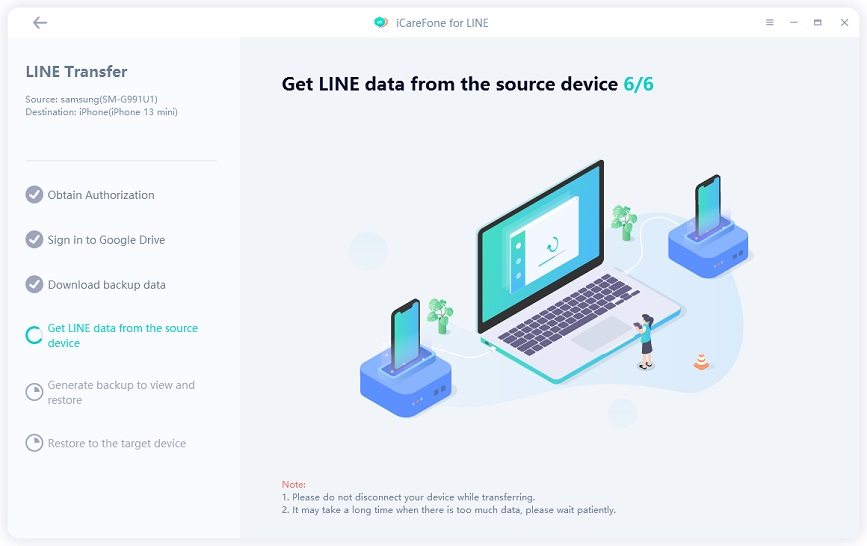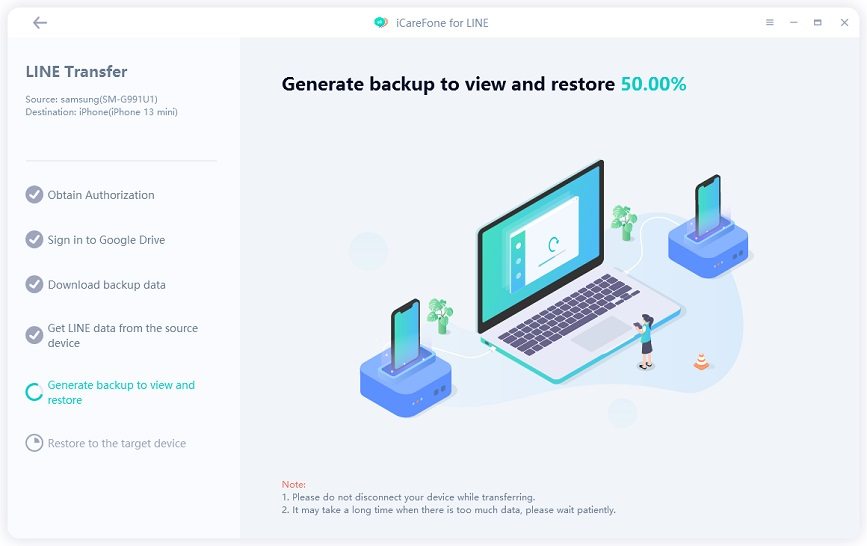3 Hassle-free Ways to Transfer LINE to New Phone
by Jenefey Aaron Updated on 2022-04-15 / Update for iPhone Tips
Line serves to be an intuitive free messaging and call platform that allows individuals with Android & iOS devices to communicate with each other seamlessly. The only issue arises when you get yourself a new phone and wish to store all your memories from app into the new device. With this article, you can know how to transfer LINE to new phone and your data to the new phone -whether Android or iOS device.
- Part 1: (Quick & Easy) How to Transfer LINE to New Phone with Tenorshare iCareFone for LINE
- Part 2:(Official Methods) How to Transfer LINE to Another Phone (Android & iOS)
- People Also Ask About LINE Transfer to New Phone
Part 1: (Quick & Easy) How to Transfer LINE to New Phone with Tenorshare iCareFone for LINE
Tenorshare iCareFone for LINE can help you quickly transfer your LINE chats data from your old Phone to your new Phone with simple steps. You can use it to transfer LINE chats from Android to iPhone, Android to Android, iPhone to Android, or iPhone to iPhone.
Moreover, it has a free feature - back up LINE on PC. You can also view/restore/export the backup data on your computer later without any restrictions.
The transfer success rate is up to 99%. And iCareFone for LINE is 100% privacy protected. Here we show you how to transfer LINE from Android to iPhone using this tool:
Download Tenorshare iCareFone for LINE on your PC. Launch it after installation. Connect your old phone and new phone with the computer separately.

You need to enable USB debugging on your Android device and unlock your iPhone to trust the computer. Make sure the target device or source device is the right one.

Please follow the on-screen instructions to back up LINE chats on your source device.

Now please open LINE on your source device to scan the QR code and complete the account authorization.

Then sign in to your Google Drive account. Please make sure that this account is the same as you used to back up LINE data.

iCareFone for LINE will download your LINE backup data automatically.

Then you will see the program is getting LINE data from the source device. Before transferring, the program also needs to generate the backup data.


Now CareFone for LINE is transferring LINE from Android to iPhone.

A few minutes later, the transfer process is completed. And the LINE messages have been transferred successfully from Android to iPhone.

Tenorshare iCareFone for LINE is the easiest way to transfer LINE chat history across devices. You may also want to know if there is any official method to transfer your LINE to a new phone. In the following part, we will introduce two official methods.
Part 2:(Official Methods) How to Transfer LINE to Another Phone (Android & iOS)
Official methods introduced here are using Google Drive for Android users and iCloud for Ios Users.
Method 1: How to Transfer LINE Messages to New Phone via Google Drive for Android Users
You can transfer phone LINE from old Android to your new Android smartphone with the help of Google Drive. Here are some steps to follow to transfer LINE to new phone:
- Launch the LINE app on your Android smartphone. Locate the option “Friends”. Advance to the option “Settings.” Select the option “Chats.”
- Press the option “Backup & Restore Chat History” Select the option “Backup to Google Drive.” Soon enough, the given interface would start creating the respective backup on the device’s storage facility.
- Install LINE app on your new Android phone, login and go to “Friends”>”Setting”>”Chats”> “Back up and restore chat history”>”Restore”.
A few minutes later, you succeed to migrate all your LINE chat from old Android to new Android phone.

Method 2: How to Transfer LINE to New iPhone via iCloud
If you are switching from iPhone to another iPhone, there are easy steps to ensure the ease of Line transfer. Here is a step-by-step guide to ensure that you have all your relevant data in your new smartphone after switching from old iPhone to new one.
- Open LINE, tap “v”>”setting’>”Chats”>” Chat history backup” >” Backup now”. Now your LINE chat is backed up to iCloud.
Install LINE on new iPhone and make sure your iCloud is turned on. Go to "LINE" >"v">"Setting"">"Restore chat history". Then, all your old iPhone LINE chats will be showed on your new iPhone LINE.

People Also Ask About LINE Transfer to New Phone
1. How do I use the same Line on two devices?
- Launch your Safari on the other device and advance to the link http://vip.othman.tv/
- Scroll down the webpage and select the option “Line 2.” You can select the option “Download” and then install the same on your device.
- Once the app is installed, advance to Settings -> General -> Profile. Enable the option “trust VNE software.”
2. How do you switch account on Line?
It is simple to switch accounts on Line with a few simple steps as:
- Set your account information by entering your contact number, email address, and password.
- Turn on the “Allow Account Transfer” icon on your Line account.
3. How do I transfer my Line chat history from PC to iPhone?
It is possible to transfer your Line chat history from PC to iPhone. There are a lot of third-party tools can help you. Here, an easy-to-use tool-Tenorshare iCareFone will introduced. are steps to follow:
- Launch the iCareFone software by Tenorshare on your PC.
- Connect your iPhone to the PC.
- Following the series of steps available on the dashboard, you can easily transfer all your chats and data on Line from PC to iPhone.
Conclusion
Now that you are aware of the simple steps about how to transfer LINE to new phone and its data from one device to another, there is no worry for switching devices now. And in order to be easier to transfer LINE to new phone for iOS user, Tenorshare iCareFone for LINE is a great choice.
- Flexibly transfer WhatsApp from iPhone 15 to Android;
- Flexibly transfer WhatsApp from iPhone to iPhone 15;
- Backup WhatsApp iPhone to PC/Mac Freely & Easily;
- Restore WhatsApp Backup to iPhone, iPad, Android;