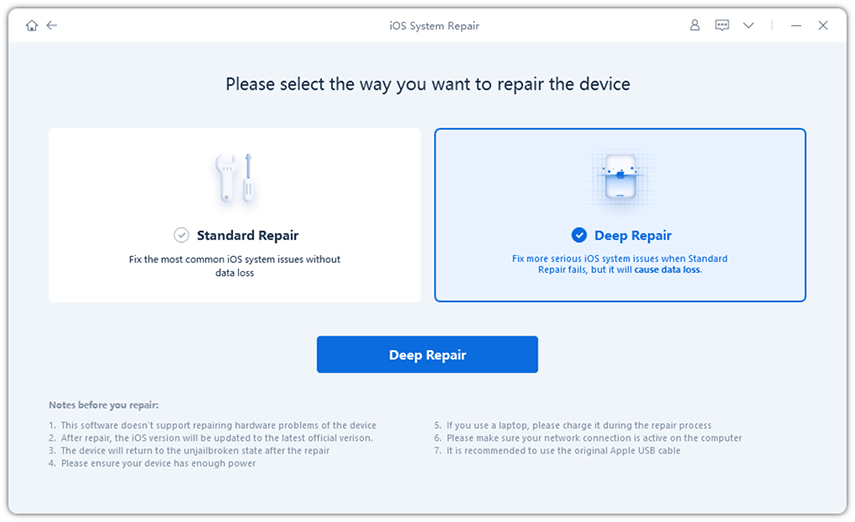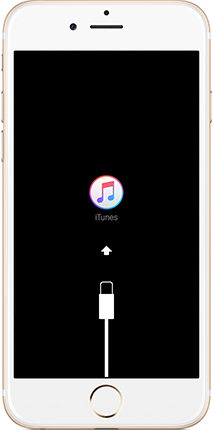How to Restore iPhone in Recovery Mode without iTunes
by Sophie Green Updated on 2024-04-17 / Update for iPhone Tips
iPhone get stuck in recovery mode but cannot restore with iTunes? The iPhone/iPod Recovery Mode is basically a failsafe utility that is generally used to fix iOS system issues and while updating new iOS version. Most of the times, the Recovery Mode is used in tandem with iTunes while re-flashing the iOS system but the whole procedure is a bit cumbersome and involves data loss. So, in this article, we are here with a way where you will know how to restore iPhone/iPad without iTunes in recovery mode, no data loss whatsoever. Have a look!
- Part 1: How to Restore iPhone without iTunes in Recovery Mode (No Data Loss)
- Part 2: How to Restore iPhone/iPad with iTunes in Recovery Mode (Data Loss)
- Part 3: How Long Does It Take to Restore an iPhone in Recovery Mode
Part 1: How to Restore iPhone without iTunes in Recovery Mode (No Data Loss)
Try to restore iPhone with iTunes but unfortunately get failed? That is why you need Tenorshare ReiBoot, a tested software, packed with features and easily operable. Using just a few simple clicks you will be able to restore your iPhone in recovery mode without iTunes but your files won't be erased. So, here's how to restore iPhone without iTunes in recovery mode.
You need to download and install Tenorshare ReiBoot on your computer. This program runs on both PC and Mac. So, now just connect the iPhone to the computer and launch the program. After the iPhone is detected, click "Repair Operating System" from the top right corner of the main interface.

Image 1. Repair the system Then, click on ‘Fix Now’ and proceed.

Image 2. Proceed to the next phase After proceeding further, you will be asked to download the firmware. So, click "Browse" to choose a path then click "Download" to get the required firmware package.

Image 3. Download the firmware package After the firmware is downloaded, click "Start Repair" to restore iPhone in recovery mode without iTunes.

Image 4. System successfully repaired
Part 2: How to Restore iPhone/iPad with iTunes in Recovery Mode (Data Loss)
You can also restore iPhone recovery mode via the iTunes app. It is the official method provided by the manufacturer. If you follow this method and restore device in recovery mode, then it will be very effective and the iOS device will be restored quite effectively but it will also erase all the data from your iOS device, and you will be left with an empty device.
But if you don't won't to loose data, you can consider to back up iphone in recovery mode before using this way.
Here's how to restore iPhone with iTunes in recovery mode;
- First, launch iTunes on your computer and connect the iPhone via USB cable.
- Now, you have to put the iPhone into recovery mode. The procedure is same as mentioned above.
Now, that you are in recovery mode, you can use iTunes to restore the device.

Now, click on "Summary" visible at the left side of the iTunes panel.
- Here, you will find the "Restore" button. Click on it to restore the device.
You will be asked again for confirmation; so, click "Restore" again.

This procedure is very simple but you all the data from your iPhone will be wiped completely. Also, this is answer for "how to restore iPad in recovery mode and how to restore iPod in recovery mode with iTunes." The procedure will be exactly the same.
Part 3: How Long Does It Take to Restore an iPhone in Recovery Mode
It costs 15 – 30 minutes to restore an iPhone in recovery mode with iTunes but it ususlly depends on the amount of data on your iPhone, internet speed and iOS update. There are 4 stages to complete iPhone restore: Extract software, Prepare iPhone for restore, Verifying iPhone software and Restoring iPhone firmware.
But if iTunes gets stuck on extracting software, restoring iPhone firmware, etc. it could take several hours or longer to finish the restoring. In this case, you need to use Tenorshare ReiBoot to restore iPhone in Recovery Mode without iTunes.
Conclusion
Overall, as you can see, we have listed both the methods and hands down the winner here is Tenorshare ReiBoot. The sole reason for that is the method doesn't involve in any form of data loss. Also, it is quite easy to use when compared to iTunes. iTunes is a relatively old app and it needs to be tweaked a lot. Hence, our recommendation if you don't know how to restore iPad in recovery mode is ReiBoot. Go for it!
- Downgrade iOS 17 to iOS 16 ;
- Fix iPhone won't restore in recovery mode, my iPhone is stuck on the Apple Logo,iPhone black screen of death, iOS downgrade stuck, iPhone update stuck, etc.
- Support all iPhone models and the latest iOS 17 and earlier.