Guide: How To Delete Ringtones From iPhone iOS 13
by Anna Sherry Updated on 2024-04-18 / Update for iPhone Tips
It happens a lot when the users create ringtones or buy one from the store and start disliking it after a bit. And if you are not going to use the iTunes ever again, then it will only take up space on your iPhone. Hence, you need to know how to delete ringtones from iPhone after iOS 13 update. Regardless of how many people use the ringtones, most of them don’t have any idea how to erase them from the iPhone.
So, we’ve put together a simple and easy guide on how to delete ringtone on iPhone 11/XR/XS/X/8/7/6s iOS 13. Here, we gathered the possible methods that will make the process easier. Let’s take a look.
- Part 1: How to Delete Ringtones from iPhone without iTunes in iOS 13
- Part 2: How to Delete Ringtones from iPhone with iTunes in iOS 13
- Part 3: How To Delete Ringtones from iPhone GarageBand
Part 1: How to Delete Ringtones from iPhone without iTunes in iOS 13
One of the best ways to remove ringtones from iPhone is using a master management tool which is iCareFone. This software is specially designed for the iDevice users and to help them manage their iPhone without the restrictions implied by iTunes. With the help of iCareFone, you will get the chance to learn how to delete ringtones from iPhone without iTunes. And the good thing is that this tool allows two-way access to the users. So, whether you want to delete, edit, add or transfer a media file, iCareFone will make everything simple for you.
With the Manage Function given in iCareFone, you can easily delete ringtones along with the customized and purchased ones. You only need to download and install the software on your system. It will provide you unlimited features to manage your iPhone data in an efficient way. Follow the steps given below to learn how to delete ringtones iOS 13.
Step 1 Run the program and connect your iPhone with it. By default, the home interface will open and you have to switch to the Manage Tab.

Step 2 As the Manage tab opens up, you will see the Music option on the left side panel. In the drop-down option, you will be able to see the Ringtones, playlists, etc. Select the ringtones that you want to delete.

Step 3 Now, click on the Delete option and you will get a pop-up window on the screen. Confirm the action and iCareFone will remove the unwanted ringtones from your iPhone.
In the same way, you can also delete photos, videos, contacts, messages, applications, books, and bookmarks. This management software will make it easier for users to manage all files in the same place without any complexity.
Part 2: How to Delete Ringtones from iPhone with iTunes in iOS 13
Apple Inc introduced iTunes as a managing tool for iOS devices. And as the drag-and-drop feature to add iTunes was introduced, the users took advantage of this method and added lots of ringtones. But as soon as users realize that they don’t really need that many ringtones on their iPhone, they try to delete it. So, their main concern is “how do you delete ringtones on iPhone”.
So, here we are providing you a detailed guide on how you can delete the ringtones using iTunes. Just follow the steps:
Step 1: If you want to delete the ringtones, you will have to enable the “Manually manage music” feature in the Options tab. This will allow you to select the tone and remove it easily.

Step 2: Now, in the main tab, you will see the Tones option under the “On My Device” section. You will see the ringtone there. Select the tones that you want to erase and right-click on it. Choose the “Delete from Library” option and it will remove the file from your iPhone.

You can also select multiple files to delete. But the thing is people often report that the ringtone still appears in their iPhone. This is the main reason users have to try third party tools for this simple task.
Part 3: How To Delete Ringtones from iPhone GarageBand
You must have heard of GarageBand as it is a popular ringtone creation app for iPhone users. But the thing is, the ringtones created using this app doesn’t appear in the main library. So, here’s how to delete ringtones from GarageBand on your iPhone 11 or other devices.
Step 1: Open the GarageBand app on your iPhone and click on the My Songs option. Tap on any song and select the Share option.
Step 2: In the Share screen, you will see the Ringtone option. As you click on it, the Export Ringtone screen will open up.
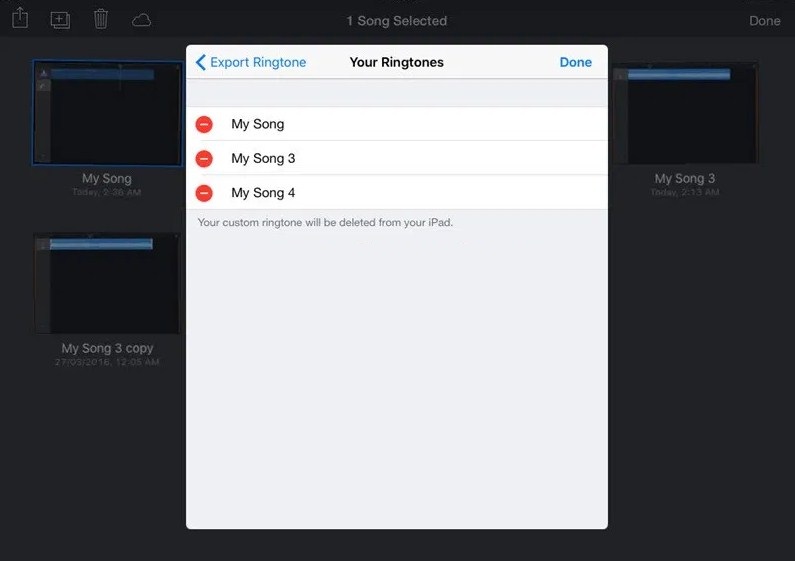
Step 3: Navigate to “Your Ringtones” and you will see the list. Now, click on the “-(minus)” icon in front of the tone and it will delete the ringtone from your iPhone.

And that’s it; your custom ringtone list can be emptied within the GarageBand app.
Conclusion
After reading this article, you can take a guess which method is easy to learn how to delete ringtones on the iPhone. There is no denying the fact that using iCareFone is the quickest and simplest method. So, don’t forget to recommend the software to your friends and family so that they won’t have to suffer from the same problem as you did.

