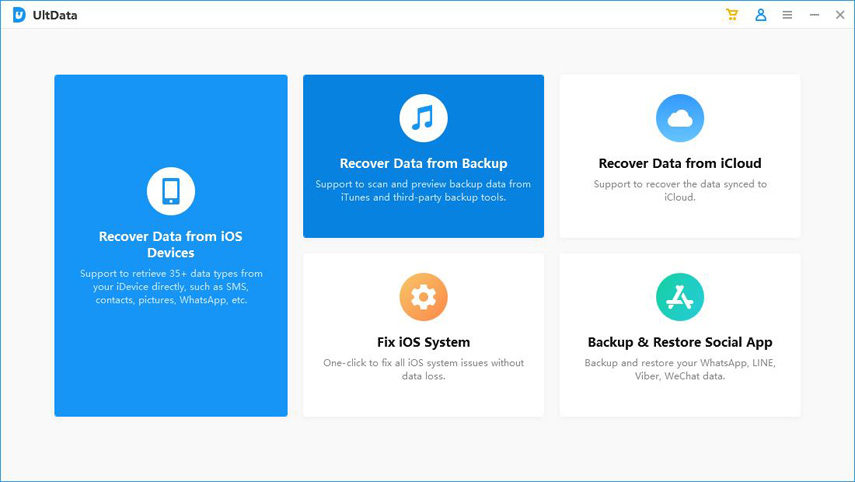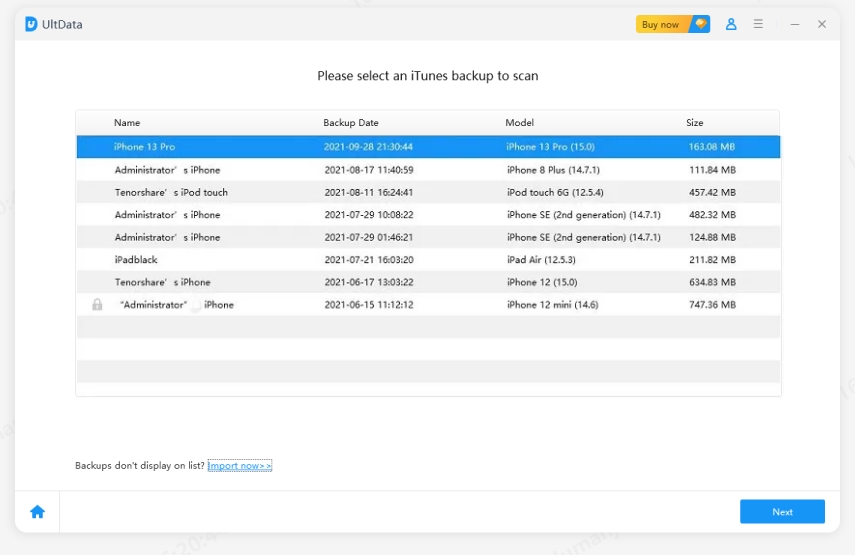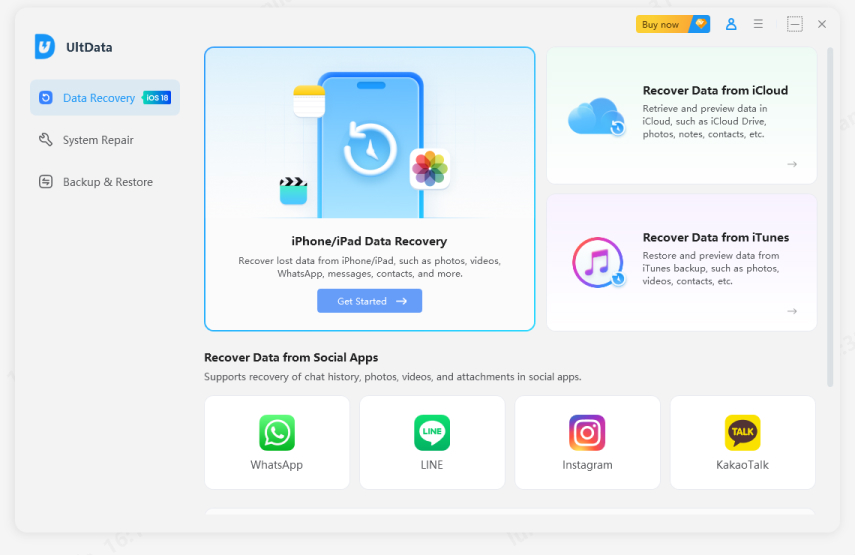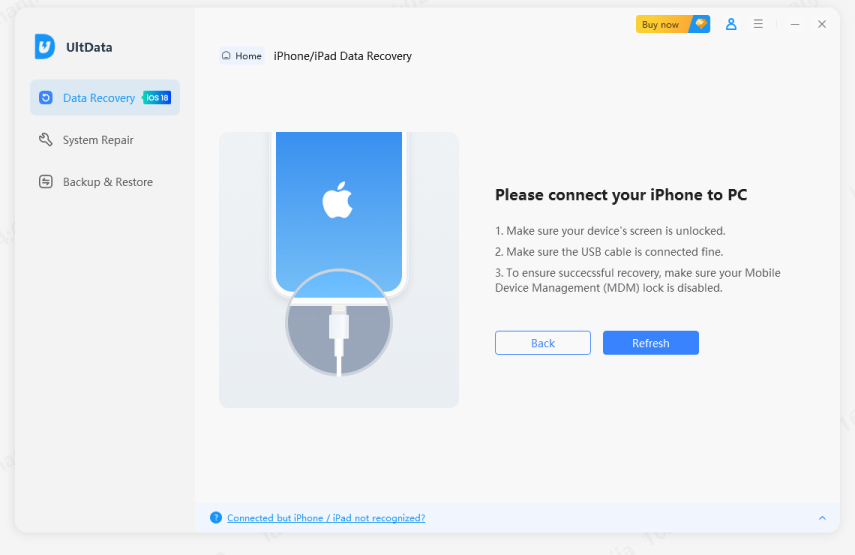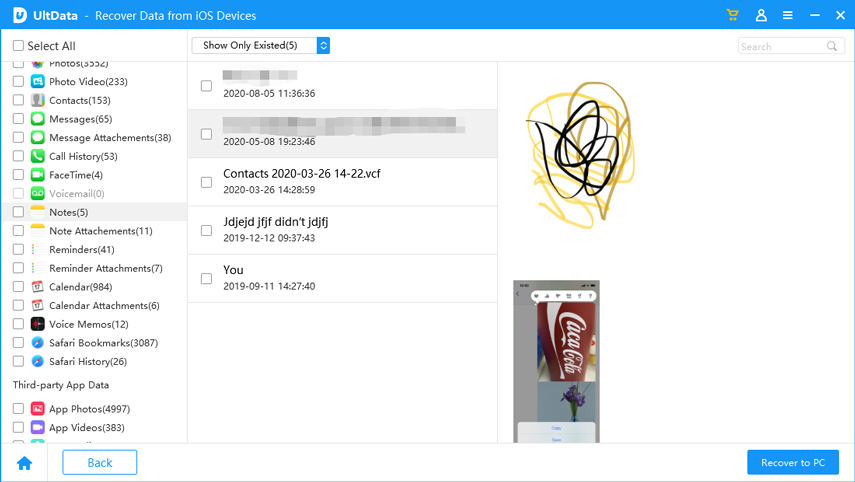[Workable] How to Recover Permanently Deleted Notes on iPhone
by Jenefey Aaron Updated on 2021-02-21 / Update for iPhone Recovery
Gone are the days when people used to write important information on paper. Nowadays, everyone uses the Notes application, which is easy to use and requires no extra things. But the issue arises when you accidentally delete your important notes without creating a backup file. So, how do I recover a permanently deleted note on my iPhone?
There is good news for iPhone users that they can easily recover permanently deleted notes effortlessly. The process is straightforward and can be completed in a few minutes. See the guide below to find out how to recover permanently deleted notes from the iPhone.
- Part 1: Can I Recover Permanently Deleted Notes on iPhone?
- Part 2: How to Recover Permanently Deleted Notes on iPhone
- Part 3: How to Recover Temporarily Deleted Notes from iPhone Directly?
Part 1: Can I Recover Permanently Deleted Notes on iPhone?
Yes, you can easily recover permanently deleted notes, but within 30-40 days. In case you are using the iOS, or above version, you will see a folder "Recently Deleted," which will contain your recently deleted notes. But like we mentioned above, you have to be very fast in recovering the files as they will stay there for about a month, and after that, they will be deleted.
However, technology has made many improvements, so you will find various third-party apps that will help recover notes in no time. Below we have mentioned some ways and apps that you can use to recover your crucial notes.
Part 2: How to Recover Permanently Deleted Notes on iPhone
There are two different ways that you can use to get back your important files. One method is getting the data back using icloud.com, and the second one is using the tool. It's up to you which method you would like to try first.
So, without wasting any time, let’s discuss these methods one by one.
Way 1: How to Recover Permanently Deleted Notes on iPhone via iCloud.com
How to recover permanently deleted notes on iPhone iCloud? You can easily recover your notes by visiting iCloud. However, keep in mind that this method will work only if your internet connection is off. So, to work this out, you have to disconnect your internet. Let's see how this method works and what necessary steps you need to follow.
- Visit iCloud.com and enter your Apple ID to complete the login process.
Select the "Notes" option on the left side and click the "Recently Deleted" option.

- Now, select a note that you want to recover by clicking the "RECOVER" option. This will move your note back to the Notes App. In case you want to move it to another folder, use the drag and drop procedure.
Note: If you didn't see the Recently Deleted Folder, it means you don't have anything to recover. So, make sure to recover the files within 30 days.
If this method didn't work for you, try way number 2, recovering the files using a Third-Party application.
Way 2: How to Recover Permanently Deleted Notes on iPhone from iTunes Backup
If you are curious to know how to recover permanently deleted notes on iPhone? Then, we would recommend you to use Tenorshare UltData as it’s an effective solution for iPhone users. Using this software, you can effortlessly recover notes from iTunes backup. But before using this app, make sure that your iTunes contains backup files; otherwise, you won't be able to see the right results. To recover the files, see the steps below.
Download the app from the site and launch it on your PC. Once it is installed, select the “Recover Data from iTunes Backup” option.

After selecting the above option, the app will display all the iTunes files available on the computer. You can easily see the details, such as name, backup date, size, etc. Choose the “Next” button to start the next process.

Now, click the files that you want to recover and choose the “Scan” option.

Once the scanning process is completed, you can also preview the files. Now, select the “Recover to PC” option. Within a few seconds, your data will be recovered.

This was the process of how you can recover files from iTunes. But below is the method that will allow you to recover notes from iPhone directly.
Part 3: How to Recover Temporarily Deleted Notes from iPhone Directly?
If you want to know the process of how to recover permanently deleted notes from iPhone? This guide is best for you. As here, we will share how you can use UltData, which helps you to recover the files directly from your iPhone. In case you have lost notes and don't know how to recover them. This tool would be an ideal choice for you. The tool comprises various features that help to recover almost everything without causing any issue.
Let’s see how you can recover notes from iPhone.
Launch the program on PC, and select “Recover Data from iOS devices.”

Keep in mind that you have to connect your iPhone with your computer or Mac to start the recovery process. Make sure that you are using the right USB cable otherwise; app won't detect your mobile, and you won't be able to recover data.

Once the program is done with detecting the device, it will show you a page where you can find all the files. So, select the files that you want to recover and click “Scan” to proceed.

You will be shown all the scanned files, so select the “Show Only Deleted” option to recover your data. This app also allows you to preview the files, so you can click the images to see them in full size.

After selecting the correct files, such as notes, click the “Recover” option.

Within a few minutes, your data will be restored.
Conclusion
Recovering notes is not a tedious task anymore if you have the right tips and techniques. That is why we recommend you to try Tenorshare Ultdata because it helps to recover the notes in no time. You can also recover other things using this app, such as images, chats, contacts, and much more.