how to Recover Deleted Photos from Photo Vault App iPhone(iPhone 13 included)
by Jenefey Aaron Updated on 2021-09-24 / Update for iPhone Recovery
There are huge number of people around the world are using iPhone every day. So as a matter of number, iPhone users also face the common problems that arise time to time. Accidentally deleting photos are one of the most common problems faced by a lot of iPhone users. You don't do it intentionally, but after deleting all the important photos, the first thing that crosses your mind is how to recover them? If you are an iPhone user and also use the photo Vault app, you must have faced this issue too! Reading this article will help you to recover deleted photos from iPhone photo vault with ease.
- Part 1: Photo Vault App Picture Recovery from iPhone 13/12/11/X/XR Directly
- Part 3: Recover iPhone Photo Vault Recovery from iTunes Backup
- Part 3: Recover iPhone Photo Vault Recovery from iCloud Backup
- Part 4: Photo Vault App – Tips and Tricks
Part 1: Photo Vault App Picture Recovery from iPhone Directly
If you have accidentally deleted or lost iPhone photos that you have locked or hidden before via the Vault app, then you don't have to worry at all. Really, iPhone photo vault recovery is easy when you have Tenorshare UltData software. This is software can recover iPhone photos, contacts, messages, notes, etc. in a very short time. It has a very easy to use system and user friendly interface. Here is how you can learn about photo vault app recovery in iPhone 13/XS/XS Max/XR/X/8/8 Plus/7/7 Plus/6S/6/SE/5s/5.
1. Download and install UltData in your PC and run it. Connect your iPhone to your PC using a good quality USB cable. You will see a pop up window appear and now tap on "Trust". So that the PC trusts the iPhone device.
2. Now click on "Start Scan" from the home interface to start scanning your iPhone device for photos.

3. Now you will see all the deleted or lost data in front of you. Tick on "App Photos" from the left menu and you can either choose all the photos or select any photo of your choice to recover. Tap on the "Recover" button from the right side bottom to recover the photos.

Part 2: Recover iPhone Photo Vault Recovery from iTunes Backup
On this aprt, we will introduce the steps on how to recover iPhone Photo Vault if you have backed up with iTunes before. Let's start now.
Step 1: Open UltData and choose the feature "Recover from iTunes Backup File", do not conenct your iPhone in this part. And UltData will detect the backup files in your computer then list here. Just choose the on eyou want to recover and hit the button "Start Scan" to start.

Step 2: After a few minutes, the UltData will show the details of your iTunes backup file, and show them by following screen. Then click the tag "Photos" on left to preview photos.

Step 3: Now, just choose the ones you want to recover, and click the button "Recover" to recover the photos of Photo Vault Recovery.
Part 3: Recover iPhone Photo Vault Recovery from iCloud Backup
Now, we will see how to make a Photo Vault recovery from iCloud backup. Details as below:
Step 1: Download UltData and open it, then choose the feature "Recover from iCloud Backup". And log in your iCLoud account.

Step 2: Choose the specific iCloud bakcup to continue.

Step 3: Download the backup, then you can preview the photos from iCloud backup. Choose the photos you want to restore and just click the button "Recover" to restore them to your computer.

Part 4: Photo Vault App – Tips and Tricks
Vault is a very useful app for iPhone users, developed by NQ Mobile Inc. It keeps your personal photos and videos safe and hides your privacy. It can also back up your photos and videos on iCloud. It uses "Space Encryption", accessing app with personal digital password and also supports unlock your Vault with Touch ID. You can import photos and videos via bulk mode and organize your phone with the help of its intelligent folder management system. You can also trick other people by setting a fake password and creating a fake Vault. It can disguise itself as the Camera and show the picture taking interface. Your data will be backed up to your personal cloud space automatically. If an intruder tries to access your Vault with a wrong password, a photo of his/her face will be taken and recorded.
This app will help you to easily move your sensitive or personal photos into a private, password-protected album. You need to mark the photos from any album that you want to hide and they will appear in a viewer in Vault, which can only be accessed with a password. You can also hide your Facebook messages by chatting through Vault instead. There is a camera app named "Vault Camera" inside the Mobile Vault that can take photos and automatically add them to the vault. This app requires iOS 9.0 or later and it's ompatible with iPhone, iPad, and iPod touch.
The following subscriptions are offered for Vault Pro:
1 month for $ 2.99
12 months for $ 19.99
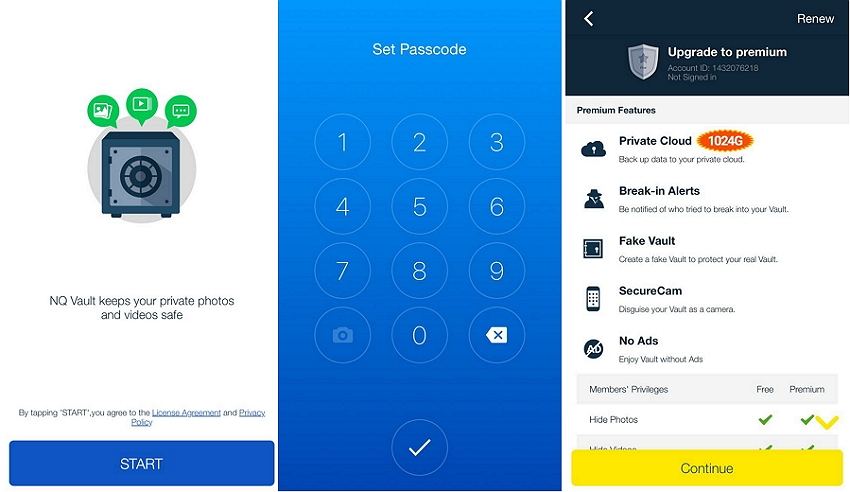
Recovering deleted photo from iPhone Vault app is really easy when you follow the steps described in this article. Tenorshare UltData software is the best way to recover your deleted photos from Vault app. You can also recover any other data that is lost from your iPhone. Measuring the weight of this issue, we really understand that you need a helping hand at this. When it comes to recover your iPhone data , UltData is something that you can blindly trust on.

