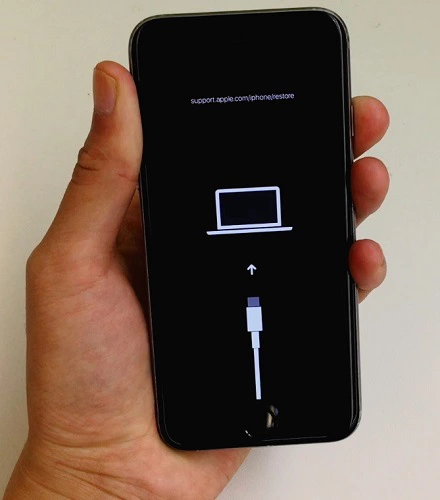iPhone Stuck on Apple Logo Won't Turn Off? Check the Solutions Here
by Sophie Green Updated on 2020-10-23 / Update for iPhone Fix
My iPhone stuck on Apple logo and won’t turn off even after pressing the power button multiple times. How should I fix it?”
There are a handful of reasons why iPhone stuck on Apple logo won’t turn off. As the device refuses to turn off, you cannot even perform a normal reboot to try and get it to work. Also, since it stays stuck at the Apple logo screen and it will not go past that, you cannot do any of the software fixes to try and fix it.
Luckily, there are a few methods you can use to resolve the iPhone stuck on Apple logo won't turn off problem on your iOS-based device. Some of these methods are official ones that Apple recommends you use and others are third-party ones that you use at your own risk (they do not cause any issues as such).
- The Basic Solution: Hard Reset to Fix iPhone Stuck on Apple Logo Won’t Turn Off
- The Official Solution: Use iTunes Restore to Fix iPhone Stuck on Apple Logo Won’t Turn Off
- The Most Efficient Solution: Fix an iPhone Stuck on Apple Logo Won’t Turn Off Without Data Loss
The Basic Solution: Hard Reset to Fix iPhone Stuck on Apple Logo Won’t Turn Off
A hard reset is good enough to fix most minor glitches and issues on your iPhone. Since it does not require you to open the settings menu or anything like that, you can actually use it even when your iPhone does not turn on.
You are going to need to press the combination of multiple keys to hard reset your iPhone. The instructions on how to do it on various iPhone models are given below.
Hard Reset an iPhone 8 and Newer: Press the Volume Up button and let it go. Press the Volume Down button and release it. Press and hold down the Power button until the device reboots.
Hard Reset an iPhone 7 and 7 Plus: Press and hold down both Volume Down and Power buttons together. Release the buttons when the Apple logo appears.

Hard Reset an iPhone 6S, 6S Plus, and iPhone SE: Press and hold down Home and Power buttons together. Let go of the buttons when the Apple logo appears.
The Official Solution: Use iTunes Restore to Fix iPhone Stuck on Apple Logo Won’t Turn Off
Hard reset does not give you the guarantee that it will resolve the issue for you. If your iPhone Apple logo won’t turn off even after hard resetting it, you might want to use some more advanced methods. The following are two official methods you can use to fix the issue on your iPhone.
1. Restore with iTunes in Recovery Mode
Every iOS-based device comes with something called recovery mode that can be used to fix issues on the device. As your iPhone refuses to turn off and stays on the Apple logo screen, you can use the aforesaid mode and iTunes to fix the issue.
- Launch the iTunes app on your computer. Connect your iPhone to your computer.
Put iPhone into recovery mode. (Get more details on how to enter recovery mode on iPhone.)

Pic. Restore iphone stuck on apple logo won't turn off - step1 Click on Restore in iTunes on your computer to restore your iPhone.

Pic. Restore iphone stuck on apple logo won't turn off - step2
Once your iPhone is fully restored, it will start working normally. The above method comes with some disadvantages, though:
Disadvantages of iTunes Restore
- All data will get lost on your iPhone.
- iPhone won’t go into recovery mode if you operate incorrectly.
- iTunes will not recognize iPhone in recovery mode or return errors.
2. Restore with iTunes in DFU Mode
DFU is another way to restore iOS-based devices and it is usually used when you cannot access the recovery mode. The following is about how to put iPhone 12/11/11 Pro/XS/XR/X/8 into DFU mode and restore with iTunes.
- Quickly press and release the volume up button, then quickly press and release the volume down button, and then press and hold the side button until the screen goes black.
- As soon as the screen turns black, press and hold the volume down button while continuing to hold the side button.
- Release the side button but continue to hold the volume down button until your iPhone shows up in iTunes or Finder.
As soon as it appears in iTunes or Finder, release the volume button. Your iPhone is in DFU mode. (Read more about how to put iPhone into DFU mode.)

Pic. DFU restore iphone stuck on apple logo won't turn off - step4 Once you are in DFU mode, iTunes will detect it and pop up a window. Click "Restore" to restore your device.

Pic. DFU restore iphone stuck on apple logo won't turn off - step5
When your iPhone is restored with iTunes, it will be back to its working condition. Apple’s website doesn’t have instructions on how to do a DFU restore, as it comes with the following disadvantages:
Disadvantages of DFU Restore
- Highly risky and would cause irreversible damage to your device.
- All data will be erased after DFU restore
- Most of time it’s overkill and not suitable for most users
Related Read: What Do I Do If My Apple Watch is Stuck on the Apple Logo
The Most Efficient Solution: Fix an iPhone Stuck on Apple Logo Won’t Turn Off Without Data Loss
iPhone stuck on Apple logo during update and won't turn off? If you don’t want to restore iPhone with iTunes, an easier way to fix iPhone stuck on Apple logo won’t turn off is to use ReiBoot – iOS Repair Tool. Whether your iPhone is stuck in Apple Logo or recovery mode, black screen, frozen for uncertain reason, this program can fix it without any data loss. It will get your issue fixed without having you to go through dozens of complex steps. The following shows how to do it.
Install the software on your computer and launch it. Connect your iPhone to your computer using the original USB cable. Click on Repair Operating System in the software.

Pic. Fix iphone stuck on apple logo won’t turn off with ReiBoot Select Fix Now on your screen.

Pic. click fix now to fix iphone stuck on apple logo won’t turn off Choose Download to download the firmware for your iPhone.

Pic. Download firmware to fix iphone stuck on apple logo won’t turn off Let the software fix the issue on your iPhone. Unplug the iPhone from your computer when the following message appears.

Pic. Fix iphone stuck on apple logo won’t turn off successfully
You should no longer have the Apple logo issue on your iPhone and your iPhone can turn off and turn on normally.
Wrapping Up
Getting stuck at the Apple logo screen on an iPhone is really frustrating, and if you are already there, the above methods will be of great use to you. They will show you how to fix the issue and get past the Apple logo on your iPhone. If you try everything but still failed to get your iPhone to work, you may check if there is a hardware damage on your device.