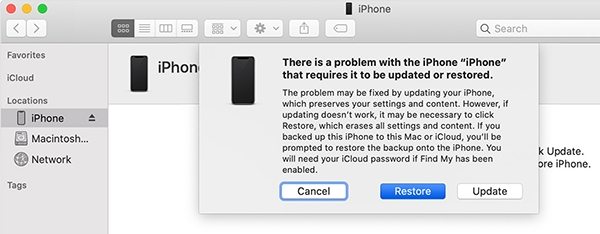What to Do If Your iPhone Stuck on Apple Logo after Reset
by Sophie Green Updated on 2020-09-01 / Update for iPhone Fix
Resetting your iPhone fixes many issues on it including some major ones. It is because it clears the entire storage and settings on your device and gives your phone a new chance to rebuild issue-free files on the phone. Sometimes, though, your iPhone stuck on Apple logo after reset. If this happens, your iPhone will not move past the Apple logo screen no matter what you do with it.
There are a number of users who face this issue after resetting their iPhone to the factory settings. The actual cause of the issue remains unknown but there are a few things you can do to possibly fix the issue on your phone. This includes applying some of the generic fixes to your device and see if they fix the iPhone stuck on Apple logo after reset all settings problem for you.
- Firstly, Force Restart Your Stuck iPhone in Apple Logo
- Secondly, Charge Your iPhone for a While
- Thirdly, Try to Restore with iTunes If You Ever Synced with iTunes
- Lastly, Reinstall iOS to Get Your iPhone Out of Apple Logo Stuck
Firstly, Force Restart Your Stuck iPhone in Apple Logo
Since your iPhone is stuck on the Apple logo screen, there is really nothing you can do on it. You cannot use any options on the phone as it will not move to the home screen. However, there is something you can do even when your phone has not fully booted-up.
It is called force rebooting and you can force reboot your iPhone to fix the iPhone 5 stuck on Apple logo after reset issue on it. Force rebooting forces your iPhone to turn off and then turn back on no matter what condition it is in. This should likely help you get rid of the stuck issue on your phone. The following shows how to force restart various iPhone models.

Force restart an iPhone with Face ID, iPhone SE (2nd generation), iPhone 8, or iPhone 8 Plus
- Press the Volume Up button and release it.
- Press the Volume Down button and release it.
- Press and hold down the Side button until your iPhone reboots.
Force restart iPhone 7 or iPhone 7 Plus
- Press and hold down both Volume Down and Wake buttons at the same time.
- Let go of the buttons when your iPhone reboots.
Force restart iPhone 6s, iPhone 6s Plus, or iPhone SE (1st generation)
- Press and hold down the Home and Wake buttons at the same time.
- Let go of the buttons when you see the Apple logo on your screen.
You should no longer have the iPhone 6 stuck on Apple logo after reset issue on your iPhone.
Secondly, Charge Your iPhone for a While
One of the reasons you have the reset iPhone stuck on Apple logo issue is that your iPhone does not have sufficient battery charge available on it. This is preventing your iPhone from fully booting-up and there is actually an easy way to fix this issue.
All you need to do is plug your iPhone into charging and let it charge for a while. Once your iPhone has enough charge available on it, it will be able to load all the essential files to turn itself on and you should not have the iPhone 5S stuck on Apple logo after reset issue anymore.
Thirdly, Try to Restore with iTunes If You Ever Synced with iTunes
If you have ever synced your iPhone with iTunes or Finder, you can use either of these apps to restore your device. Restoring your device basically clean installs the iOS operating system on it and this helps fix many of the issues on your phone including the iPhone 5/5c stuck on Apple logo after reset all settings issue.
The following should teach you how to do this with iTunes or Finder on your computer.
- Launch the Finder or iTunes app on your computer.
- Connect your iPhone to your computer via a USB cable.
Reboot your iPhone into the recovery mode. The following shows how to do this on various iPhone models.
- iPhone 8 or later: press the Volume Up button and let it go, press the Volume Down button and let it go, press and hold down the Side button.
- iPhone 7 and 7 Plus: press and hold down the Volume Down and Side buttons together.
- iPhone 6S or earlier: press and hold down the Home and Top buttons together.

Find your iPhone in Finder or iTunes and click on Restore in the prompt on your screen.

When your iPhone is restored, the my iPhone is stuck on the Apple logo after reset issue will be gone.
Lastly, Reinstall iOS to Get Your iPhone Out of Apple Logo Stuck
“I reset my iPhone and now its stuck at the Apple logo”.If you have still not been able to figure out a working method for this issue, you can use Tenorshare ReiBoot that allows you to repair the operating system on your iOS-based devices thus to fix your iPhone and get rid of the iPhone stuck on Apple logo after reset issue. The following is how you use it.
- Download and launch the software on your computer. Plug-in your iPhone to your computer using a USB cable.
Click on Repair Operating System on the main software interface.

Click on Fix Now on the screen that follows.

Use the Download button to download the firmware for your iPhone.

Allow it to repair your iPhone when the firmware is downloaded. Click on Done and your phone will be all fixed.

Your iPhone is now free of any errors and problems.
Summary
If your iPhone or iPad stuck on Apple logo after reset, you do not need to panic as there are several ways to get around this issue on your device. Once you have applied an appropriate method, your device will boot-up normally and work just fine.
FAQs on iPhone Stuck on Apple Logo After Reset
1. Why my iPhone stuck on Apple Logo after reset?
Your iPhone is stuck on the Apple logo after a reset because something is wrong with the iOS operating system on your iPhone. This could be due to a bug or a glitch in iOS.
2. Is it possible to fix iPhone stuck on Apple Logo after reset network settings without data loss
Yes, you can use a software like ReiBoot to fix an iPhone that is stuck on the Apple logo after a reset. No data loss at all.