How to Fix Various iPhone Unresponsive Problems after iOS 13.2/13.1 Update
by Jenefey Aaron Updated on 2019-11-04 / Update for iPhone Fix
“I have just updated my iPhone to iOS 13.1 and the touch screen has stopped working. I don’t even know how to proceed with an unresponsive touch screen. A few tips and tricks will be much appreciated.”
Issues after iOS update are nothing new for the iPhone users. But it seems like Apple has stepped it up a notch. The number of error appearing after the iOS 13.2/13.1 update is exponentially greater. There are severe issues like iPhone not responding to touch. There are fixes available, take a look at the article below.
- Part I. Some iPhone Unresponsive Problems after iOS 13.2/13.1 Update with Common Fixes
- Part II. One-Stop Solution for Various iPhone Unresponsive Problems after iOS 13.2/13.1 Update (Easiest)
Part I. Some iPhone Unresponsive Problems after iOS 13.2/13.1 Update with Common Fixes
As we told before, numerous problems are appearing after the iOS 13.1 update. Most importantly, the much-awaited iOS update has rendered a large number of iPhones in the market, unresponsive.
So, here we have prepared a list of iPhone unresponsive issues and the associated solutions. Have a look;
- iOS 13 Update Unresponsive Problem 1: iPhone Screen Unresponsive to Touch
- iOS 13 Update Unresponsive Problem 2: iPhone Home Button Unresponsive
- iOS 13 Update Unresponsive Problem 3: iPhone Camera Not Working
- iOS 13 Update Unresponsive Problem 4: Siri Not Working
iOS 13 Update Unresponsive Problem 1: iPhone Screen Unresponsive to Touch
So, if your iPhone screen not responding to touch after updating to iOS 13.1; you need to try the following solutions in order to fix the screen issue with your iPhone.
Way 1. Clean the Screen (Make sure your fingers are clean and dry)
The very first thing you should do is to check the screen of your iPhone, physically. Look for signs of damage and make sure to clean it.
You also need to clean your fingers; clean and dry. Also, check for water damage. So, follow the steps below;
- Take the case off, if there is one.
- After that, clean the screen using a lint-free cloth.
- After that, restart the device.
Way 2. Hard Restart Your iPhone
If iPhone X screen unresponsive still; then you should give Hard Restart a try. Hard Restart is a very effective way to fix multiple iPhone related issues. The steps are pretty simple;
Step 1: Well, make a quick tap on the ‘Volume Up’ button and then do the same with the ‘Volume Down’ button.
Step 2: Then, immediately press and hold the ‘Side’ button. The display will get turned off but keep holding the button. When you see the Apple logo on the screen, let go of the button.

Way 3. Force Close All Running Apps
If your iPhone unresponsive to touch after the iOS 13.1 update, then you should close all the running apps on the device and restart it.
If There is No Home Button on Your iPhone:
Step 1: So, at the Home screen, swipe up from the bottom of the screen. Then pause at the middle while pressing the screen still.
Step 2: The App Switcher will come up and find the apps you want to close and swipe up to close them.
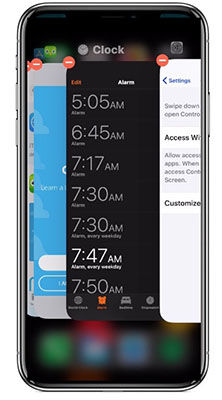
If There is Home Button on Your iPhone:
You just need to double click your Home Button to get the App Switcher to force close apps.
Note: If you have enabled AssistiveTouch, you can click it, then double click the virtual Home button on it. This way is available for all types of iPhone.
Way 4. Delete/Reinstall the Corrupted App
The corrupted apps can be deleted from the settings very easily.
Step 1: Go to ‘General’ via ‘Settings’ and tap on ‘iPhone Storage’.
Step 2: Then, tap on the apps you want to delete. Lastly, tap on ‘Delete App’ to remove them.

After the apps have been removed, go to App Store and download them again.
Way 5. Update to the Latest iOS Version
The unresponsive iPhone X screen could be the result the outdated iOS you are using on your iPhone X. This actually happens sometimes, but it can be easily fixed just by updating the iOS.
Step 1: Go to the ‘Settings; of your iPhone and tap on ‘General’.
Step 2: Navigate to ‘Software Update’. The system will check for the next available update. Upon finding one, you will have to tap on ‘Download and Install’.
Step 3: Now, just wait for the latest version of iOS to get downloaded.
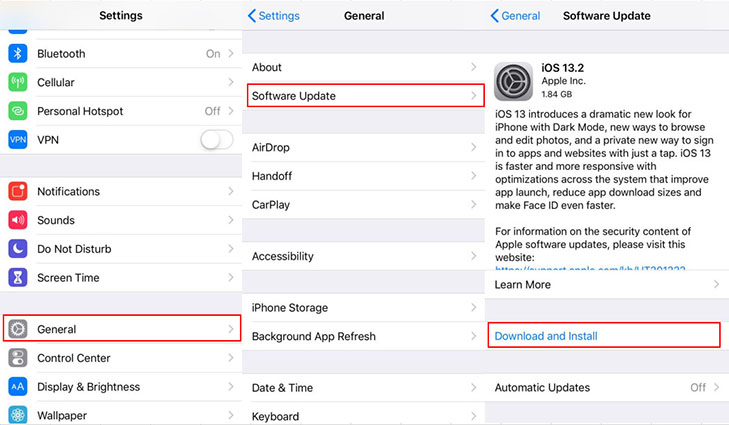
Lastly, confirm the command, you have to provide the passcode for your iPhone and then install the iOS.
Way 6. Reset All Settings
One of the easiest fix if iPhone screen unresponsive to touch is to reset all settings on your iPhone. The steps are pretty simple;
Step 1: Navigate to ‘General’ via ‘Settings’ and tap on ‘Reset’.
Step 2: Then, tap on ‘Reset All Settings’ and all the settings on your iPhone will reset automatically.

Way 7. Erase All Content and Settings (Risky)
A soft reset for unresponsive iPhone x may not have worked but you can erase all content and settings from the device. This may fix the issue as a result.
As all your files will get erased, make sure to back up the device.
Step 1: Navigate to ‘General’ via ‘Settings’.
Step 2: Tap on ‘Reset’ and then tap on ‘Erase All Content and Settings’.

You will be asked for the passcode and the Apple ID, provide them. Then, everything will be erased. This is one of the most effective ways to fix iPhone screen unresponsive.
iOS 13 Update Unresponsive Problem 2: iPhone Home Button Unresponsive
Users have also claimed that the Home button on their stopped working after the update. If you are facing the same situation, then use the fixes below to get the device back in order.
Way 1. Clean the Dust Inside the Home Button
It is possible that after prolonged use, dust particles have accumulated inside the grooves of the Home button. This could definitely make the Home button lost its functionality.
There is also the possibility of dropping water on the Home button. If it has happened, use a cotton swab and push it down. After a few minutes, try using the button.
Way 2. Enable the AssistiveTouch
If iPhone home button unresponsive, then try enabling the AssistiveTouch. The AssistiveTouch will enable the virtual Home button. The steps are detailed below;
Step 1: Navigate to ‘Settings’ and tap on ‘Accessibility’.
Step 2:Tap on AssistiveTouch, in order to enable it.

iOS 13 Update Unresponsive Problem 3: iPhone Camera Not Working
Some of the users have also mentioned that their iPhone camera not working. If that’s the case, use the methods below to fix it.
Way 1. Close the Camera App
If the front camera not working on your iPhone, then close the camera app immediately. It is possible that the camera app didn’t get loaded properly which caused the front camera to malfunction.
This issue can be fixed very easily by closing the camera app.
Step 1: Tap on the Home button twice or swipe up from the bottom and pause at the middle when your iPhone don't have Home button.
Step 2: A preview of most recently used apps will appear on the screen. Locate the camera app and swipe it to close.
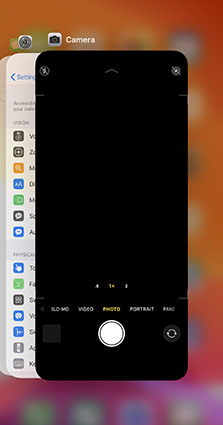
Way 2. Switch the Front and Rear Camera
If you are having iPhone camera black screen, then this trick may help with the issue and repair the iPhone.
The procedure is very simple; if the front camera is not working you need to switch to the rear camera, then switch back to the front camera. Do the same if the rear camera is not working.
Way 3. Turn Off the Feature of “VoiceOver”
Deactivating the ‘VoiceOver’ feature could change the camera performance on your iPhone for better.
Step 1: You need to navigate to ‘Settings’.
Step 2: Then, tap on ‘Accessibility’ and turn off ‘VoiceOver’.
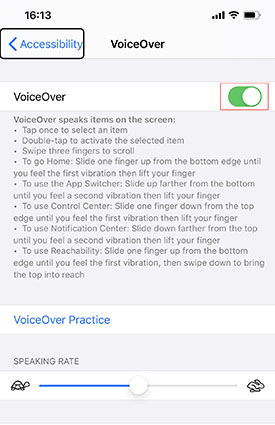
After that, launch the Camera app and you will get a flawless performance form it.
iOS 13 Update Unresponsive Problem 4: Siri Not Working
These are the solutions if Hey Siri not working on your iPhone after the iOS 13.1 update. Take a look at the fixes below;
Way 1. Check the Network Connectivity
Firstly, check the network connectivity of your iPhone for any possible issues. Simply, navigate to the Wi-Fi settings and make sure that you are connected to a stable network, in order to fix Siri not working.

Way 2. Check If the Siri is On
Now, you need to figure out if Siri feature is actually turned on your iPhone. If the said feature is deactivated, then you are supposed to get, Siri unresponsive.
Step 1: Navigate to ‘General’ via ‘Settings’ and tap on ‘Siri’.
Step 2: There is a switch, toggle it to turn Siri on.

Way 3. Check If You Have Disabled Siri in Restrictions
It is also possible that Siri not responsive; due to the fact that it has been disabled in Restrictions.
So, basically, you need to visit ‘Restrictions’ via ‘Settings’ and enable ‘Siri’.
Part II. One-Stop Solution for Various iPhone Unresponsive Problems after iOS 13.2/13.1 Update
As you can see, we have provided various solutions for different iOS unresponsive issues. Unfortunately, there is a very big chance; none of them will work for you. It is possible, the solutions are not definite.
If that happens, you may be stuck with an iPhone screen flickering and unresponsive issue that made the device unusable.
In such situations, your only chance of recovery is via a professional system recovery software like Tenorshare ReiBoot. This is a professional software with the capability to fix more than 50 different iOS related issues; including safari unresponsive and app not responding.
So, after careful consideration, we would like to recommend this software for the successful recovery of your iPhone and the iOS system. Let’s have a look at the operational procedure;
Step 1: First download and then install ReiBoot on your computer. Connect the unresponsive iPhone and click ‘Repair Operating System’ on the program interface after launching it.

Step 2: After that, click on ‘Fix Now’ and proceed to the next phase of the system.

Step 3: Then, you will reach the firmware page. Click ‘Browse’ to set a path for the firmware and then click ‘Download’.

Step 4: After finally downloading the firmware, click ‘Start Repair’. The program will immediately start repairing the system.

So, if your iPhone screen sometimes unresponsive after the iOS 13.1 update and none of the official solutions didn’t work for your iPhone, then fix the iOS with ReiBoot immediately.
Conclusion
Hence, numerous issues may appear after updating your iPhone to iOS 13.1. But don’t worry, there are fixes available for each of the related issues. Lastly, if nothing works, then use Tenorshare ReiBoot to fix all iOS issues, immediately.

