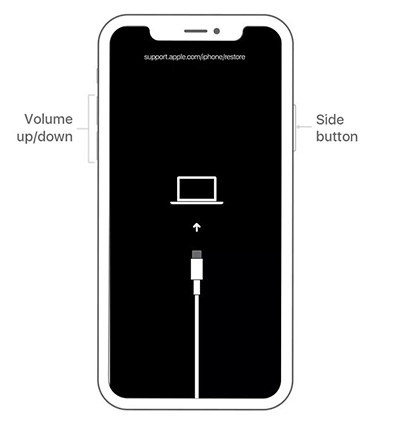5 Methods To Fix iPhone Stuck On Apple Logo (+During iPhone 15 Setup)
by Jenefey Aaron Updated on 2023-09-22 / Update for iPhone Fix
Hi I got my new iPhone 15 and My iPhone 15 is stuck on the apple logo during setup. Can you help? Tried everything I can find on google. Phone got stuck on apple logo while charging. I've tried soft reset. I've tried connecting to iTunes and updating. It just gets stuck and says unable to finish update."
No matter what models you are using, there is a chance that you may get troubled by a common issue, which is iPhone stuck on the Apple logo. So, if you really have this problem, what will you do?
Why iPhone Stuck On Apple Logo
Why is my phone stuck on the apple logo? If you see your iPhone stays on White Apple logo or Black Apple logo, you should know what causes your iPhone in such a situation. There are 5 common reasons cause this situation are given below.

1. iOS Update Failed: Some users reported that iPhone update stuck on apple logo. Since the issue happens with each iOS version update, you can check out the iOS system problems or update again.
2. Jailbreak Error: It's a common problem that iPhone stuck on Apple logo after jailbreak. As we all know, jailbreak has risks, so if you intend to jailbreak your iPhone, you may face this problem.
3. Failed to Restore from iTunes:When you restore your iPhone, many reasons, like a weak network, may cause your iPhone frozen on Apple logo screen.
4. iPhone Boot Loop During Restoring Backup: Sometimes, you will get into this trouble during installing iOS update or restoring the backup on your iPhone.
5. Not the above? Maybe Hardware Glitch: Generally, hardware seldom causes this issue, but if you have your iPhone dropped accidentally or gotten liquid damage, things can happen.
5 Methods To Fix iPhone Stuck On Apple Logo
- Method 1: Force Restart iPhone
- Method 2: Enter Recovery Mode to Restore iPhone
- Method 3: Enter DFU Mode to Restore iPhone
- Method 4: Fix iPhone Stuck On Apple Logo without Data Loss
- Method 5: Contact Apple For Help
Method 1: Force Restart iPhone
iPhone stuck on Apple screen after iOS updating? Well, The first thing you can do is to force restart your iPhone, which is the simplest but most useful method to fix the problem within a few minutes. Below are steps to force restart your iPhone in different modes.
Steps to Force Restart iPhone X /12/13 or later:
- Quickly press and release the volume up button.
- Quickly press and release the volume down button.
- And then press and hold down the side button on the right side of iPhone until you see the Apple logo shows up and your iPhone will be restarted.
Steps to Force Restart iPhone 7/7 Plus:
- Press and hold down the sleep/wake button and the volume down button at the same time.
- And then release the buttons when you see the Apple logo appears.
Steps to Force Restart iPhone SE/6s/6s Plus or older:
- Press and hold down the sleep/wake button and the home button at the same time.
Release all the buttons when you see the Apple logo appears.

Method 2: Enter Recovery Mode to Restore iPhone
If your iPhone is frozen on Apple logo for hours, you can try to put your iPhone enter recovery mode and restore it with iTunes. This method will cost data loss on your iPhone, such as photos, messages, etc. But don’t worry, you can restore your data from backup in iCloud.
Here are the steps to put iPhone 8 or later into Recovery Mode to restore iPhone:
- Launch iTunes on PC and connect your iPhone to PC via a USB cable.
- Quickly Press and release the Volume up button.
- Quickly Press and release the Volume down button.
Press and hold the side button until the picture given below shows up.

Now you can go back to iTunes and restore it to fix your iPhone stuck on apple logo.

Method 3: Enter DFU Mode to Restore iPhone
If the Recovery mode doesn't solve your iPhone 6/6s stuck on Apple logo problem, you have to enter the DFU mode. Please note DFU mode will also cause all data from your iPhone lost. Follow the below steps to enter DFU mode.
Here are the steps to put iPhone 8 or later into DFU Mode to restore iPhone:
- Launch iTunes on PC and connect your iPhone to PC via a USB cable.
- Quickly Press and release the Volume up button.
- Quickly Press and release the Volume down button.
- Press and hold the side button until the screen goes black.
- When the screen goes black, press the volume down button and the side button at the same time for 5 seconds.
And then release the side button and keep holding the volume down button for 10 seconds. You iPhone Screen will go black and then the notificition will pop up on iTunes.

Now your iPhone which stuck in Apple logo will be connected to the PC successfully, restore it on iTunes.

Method 4: Fix iPhone Stuck On Apple Logo Without Data Loss
If you failed to get rid of the stuck white or black Apple logo with Force Restart, here comes with a user-verified way. Try to download Tenorshare ReiBoot on your Win or Mac. This software focuses on fixing 150+ iOS system issues, including the typical Apple iPhone logo issue.
Download and Run ReiBoot, and connect your device to the computer. Click "Start" on the main interface.

Go to "Fix Now" option and click on "Standard Repair" button.

Download the firmware package for your iPhone online by clicking "Download".

After downloading, you can get your iPhone started to fix by clicking "Start Standard Repair".

Just wait for a while, then your iPhone can be fixed successfully. Follow the on-screen to use your iPhone.

Method 5: Contact Apple For Help
Some problems may not be solved with the software solutions mentioned above. It may be caused by hardware reasons. In this case, you need to contact Apple support or go to the local Apple Store to acquire more help.
Summary
In the above article, we have discussed the best 5 methods to solve iPhone boots loop goes Apple logo issue. Among all the solutions, ReiBoot really can be the best choice as it fixes far more Apple logo, but other issues like iPhone 13 black screen, recovery mode stuck, iPhone 13 frozen screen and more.