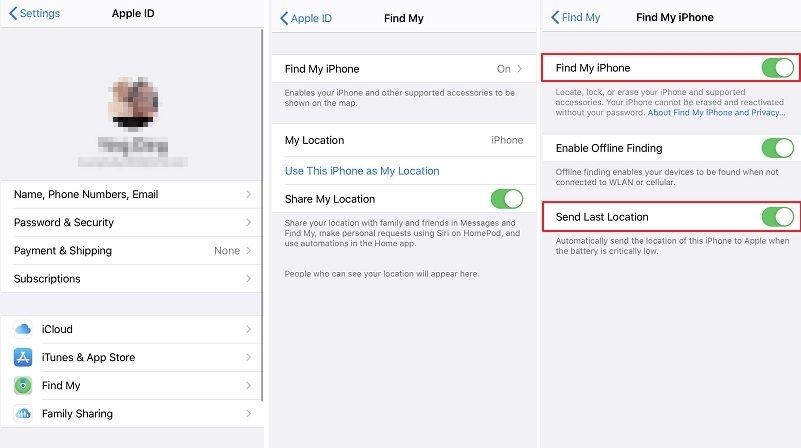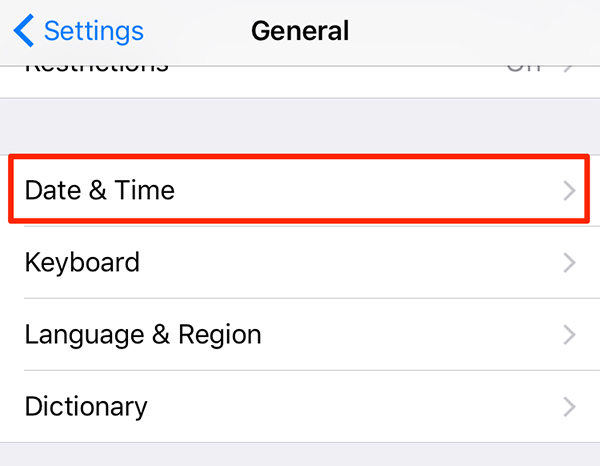Why Find My iPhone Not Working and How to Fix
by Jenefey Aaron Updated on 2020-03-10 / Update for iPhone Fix
For the typical smartphone user, nothing comes quite as terrorizing as realizing that his or her device has gone missing. After all, from potential photo leaks to account hacks, there comes a range of risks associated with a lost phone. Fortunately, with Apple’s “Find my iPhone” feature, iOS users can now identify the last known location of their missing or stolen devices. However, have you ever wondered what you should do in case your device’s ‘Find my iPhone’ stopped working?
Read on to know the possible solutions.
- Part 1: When Will Find My iPhone Not Working
- Part 2: Why Is Find My iPhone Not Working
- Part 3: How to Fix Find My iPhone Not Working Issue (May Not be Helpful)
- Part 4: A Great Tip to Fix Find My iPhone Stopped Working: Use Tenorshare ReiBoot iPhone System Repair Tool (More than 3000 Users Have Tried)
Part 1: When Will Find My iPhone Not Working
Surely, while realizing that your phone is missing comes as one of the most stressful situations in life, finding out that the device’s Find my iPhone feature is not working is even more maddening, especially in times of emergency.
Generally, there comes a ton of situations which demonstrate this type of dilemma. From problems concerning its sound not working to finding out that the service is giving off inaccurate location, there lies a lengthy list of possible issues that concern this supposed to be helpful feature.
Perhaps, among the most common problems include:
- Find my iPhone location not accurate
- Find my iPhone location not available
- Find my iPhone map not working
- Find my iPhone play sound not working
If you’ve ever found yourself facing any of these given problems, it’s important to remember that you can still do something to solve these issues and turn your feature back to the right track. Curious to know how? Read on.
Part 2: Why Is Find My iPhone Not Working
Of course, before you we head straight into discussing the possible ways to find where your missing device is, it’s important to understand first the possible causes of your dilemma. Try laying down the necessary question: why is my Find my iPhone not working?
To help you realize the answer to that, here is a rundown of the most common causes of the feature not working.
1. Your iCloud or Find My iPhone Feature Isn't On
This might seem ridiculous but, in most cases, a dysfunctional Find my iPhone feature is just a product of your iCloud or Find My iPhone not enabled. Basically, since the service requires that both iCloud and Find My iPhone are enabled in the device, deactivating any of these will hinder the feature from locating a lost Apple device.
2. iPhone Has No Power or Has Been Turned Off
Perhaps, one of the major downsides of the Find my iPhone feature is that it can only work if the device is active. If you’ve ever tried to locate your smartphone using the service but failed, this might suggest that the missing device has already been turned off or has already ran out of battery power.
3. Find My iPhone Not Connected to Internet
One common misconception that bugs iOS users is the assumption of their Find My iPhone not working offline. Unknown to many, finding that your Find My iPhone only works on Wi-Fi is pretty normal. In fact, the feature, indeed, requires that the missing device must be connected to the internet in order to trace its location. In case the missing device has gone out of range or had its Airplane Mode activated, users will not be able to determine the device’s current location.
4. The Date is Incorrect
Another possible reason why your Find My iPhone stopped working is because the date set on your device is inaccurate. Similar to iTunes and other iOS services, the feature also requires that devices should bet set in correct dates; otherwise, problems locating the lost device are likely to occur.
5. The SIM Card Has Been Removed
Since your device’s sim card connects your iPhone to your phone company and lets your device connect to cellular networks, having it removed from your smartphone will leave the Find My iPhone feature not working.
Part 3: How to Fix Find My iPhone Not Working Issue
Part 3: How to Fix Find My iPhone Not Working Issue
To help you fulfil that, here is a countdown of the most effective techniques and methods you should do. Check them out:
1. Activate your iCloud and Find My iPhone Feature
As mentioned earlier, Find My iPhone requires that both your iCloud and Find My iPhone have to be activated in order for it to work. Since the possibility of losing your device may come anytime, it’s wise to make sure that these features are activated all the time.
- To do so, simply go to your device’s Settings, find your Name and click on it, then proceed to iCloud.
- Once you get there, scroll to the bottom and tap Find My iPhone.
Click on "Send Last Location" to turn it on.

Pic.- Send Last Location
2. Set Your Date and Time Properly
Another way to make sure that the service is providing you accurate data is by setting its date and time properly.
- You can do this by going to Settings, clicking on “General”.
Then then choosing “Date & Time.”

Pic.- Date & Time - If the details were set up inaccurately, simply correct it by inputting the correct data.
3. Always Check on Your Wi-Fi and Cellular Data
This might come off as a hassle, especially if you want to save on your load balance, but turning on your Wi-Fi and/or Cellular Data will help you easily locate your iPhone in case it got lost or had been stolen.
- To do so, you may simply go to Settings and click on Wi-Fi.
Switch on the feature and tap on the network you want to join in.

Pic.- Check Wi-Fi - On other hand, if there is no Wi-Fi connection available, you can turn on your cellular data instead by going to Settings, tapping on Cellular, and clicking on the switch next to the Cellular Data option to activate it.
4. Turn on Location Services
Another technique you can use to maximize your Find My iPhone service is by activating your device’s location services.
You can do this by going to Setting, clicking on Privacy, and then tapping on “Location Services.”

Pic.- Location Services - From there, simply click on the switch next to the Location Services option to activate it.
5. Turn Off the "Don't Allow Changes" Feature
In some cases, leaving your device in "Don't Allow Changes” mode will prevent your Find My iPhone feature to determine the location of your lost iPhone. To prevent this from happening, it’s best to disable the "Don't Allow Changes" feature in your device.
- To do so, go to Settings, click on General, and then choose Screen Time/Restrictions.
- From there, proceed by hitting on Content & Privacy Restrictions, then select Location Services.
Look for the "Don't Allow Changes" option and uncheck the feature.

Pic.- Disable Don't Allow Changes - You’ll be asked to provide the Screen Time/restrictions password. Simply input it to complete the process.
Part 4: A Great Tip to Fix Find My iPhone Stopped Working: Use Tenorshare ReiBoot iPhone System Repair Tool
Of course, if you find all of the steps discussed above to be such a drag, you can still turn to a faster and more convenient option by downloading the Tenorshare ReiBoot for iPhone. Dubbed to be the leading iPhone recovery mode tool & iOS system recovery software, this program will help you solve any iPhone-related issues, including concerns about your Find My iPhone sound not working and many others.
To do so, you’ll only need to follow these steps below:
Download and install Tenorshare ReiBoot in your PC/Mac.
- Launch the program. Connect your iPhone to your computer using the appropriate cable.
Click on Repair Operating System mode and then Fix Now button.

Pic1.- Repair operating system Check your iPhone info and click Download, this will automatically download a matched firmware for your device.

Pic2.- Download firmware Click on Repair Now, the software will start to solve your Find My iPhone not working issue.

Pic3.- Repair now - Wait for the process to end.
Conclusion
Losing a smartphone could be a traumatic experience, especially with all the personal data and memories you have shared with your device. However, with the right techniques and measures, you can avoid seeing yourself stuck in this stressful situation.
Ditch the possible risks of falling victim to data breach or other security incidents by ensuring that your device’s Find My iPhone feature is working optimally.
Try on these methods and Tenorshare ReiBoot now!