Top 3 Ways to Turn off iPhone Backup Encryption without Password
by Jenefey Aaron Updated on 2024-04-18 / Update for iPhone Backup
Is it possible to turn off iPhone backup encryption without password? Yes, you can. As an iPhone user, you know the need of doing a backup of your data such as documents, videos, contacts, audios, voice messages, and others. The reason is, you can always recover them when you lose the vital data on your iPhone. As you backup your data, you might decide to encrypt your backup so that no one can get access to them. Unfortunately, you might want to turn off the encryption but have forgotten the encryption backup password. What will you do? Worry not as this article gives you 3 ways to Turn off iPhone Backup Encryption without Password.
- Part 1: Methods to Turn off iPhone Backup Encryption without Password
- Part 2: How to Encrypt iPhone Backup in iTunes
Part 1: Methods to Turn off iPhone Backup Encryption without Password
There are 3 Ways to Turn off iPhone Backup Encryption without Password that is by using turning off iCloud Backup or by resetting all settings on your iPhone. Let us take a look at each step.
Method 1: Using iCloud Backup instead of iTunes Backup
Most of the iCloud backup accounts are done automatically on your device, but you can still turn off iPhone backup encryption without password. Here is how to do it.
Step 1. Take your iPhone and tap on "Settings" tap on "iCloud," followed by "Storage" and then "Manage Storage."
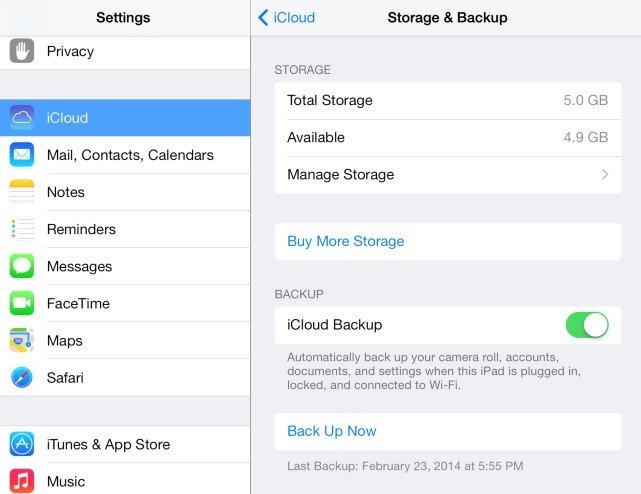
Step 2. Next, tap on the encrypted backup that you want to turn it off.
Step 3. After that, go back to "Settings > General > Reset" and then tap "Erase All Content and Settings."
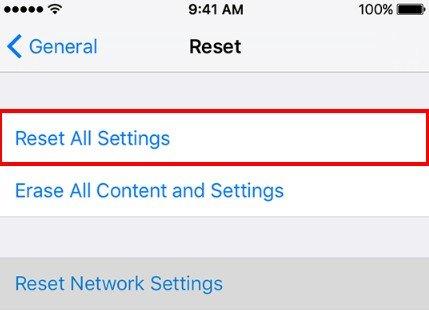
Step 4. From there, you can then set up your iCloud backup again by tapping on "Apps & Data" and then tap "Restore from iCloud Backup" and sign in to iCloud.

Step 5. Lastly, choose your backup account and sign in using iTunes account
Method 2: Reset All Settings
The second way in which you can turn off iPhone backup encryption without password is by removing all settings that you have made on your phone.
Step 1. Open the "Settings" app on your iPhone.
Step 2. Next, click on "General" and then tap on "Reset" option.
Step 3. Now, tap on "Reset All Settings" and a pop a confirmation screen will appear. Confirm to erase your iPhone settings like backup passwords, brightness, wallpaper, and screen layout.
Method 3: Turn off iPhone Backup Encryption without Password with Tenorshare 4uKey - iTunes Backup
The best way to turn off iPhone backup encryption without Password is by using Tenorshare 4uKey - iTunes Backup. This software allows you to remove backup encryption settings as well as retrieve lost or forgotten password.
Step 1. Go to Tenorshare 4uKey - iTunes Backup website and download the appropriate version for your Mac or PC.
Step 2. Next, launch the software, then choose "Retrieve iTunes backup password" option.

Step 3. On the screen, you will see a list of your iTunes backup on your computer. Select the one that you want to retrieve the password and then click on the "Next" button.

Step 4. Next is a window that allows you to choose a recovery mode. Dictionary attack mode will enable you to retrieve a password that you commonly use, but you are not sure of it. Brute Force with Mask Attack is ideal when you know some characters of the forgotten password while Brute Force Attack mode is fit when you cannot remember your password.
Now, Choose the appropriate mode and click on the "Start" button.

Step 5. The program will then begin to retrieve your backup password, and you will see the progress on the screen. Note, that shorter passwords will be recovered faster, unlike longer passwords. The iTunes backup password is then displayed on the screen

Step 6. After retrieving the iTunes Backup password, you can then use it to on iTunes to turn off iTunes Encryption. Open iTunes and connect your iPhone to the computer.
Step 7. Next, click on your device on iTunes window, scroll to summary tab and unmark "Encrypt iPhone Backup." You will then enter the retrieved password and confirm it.
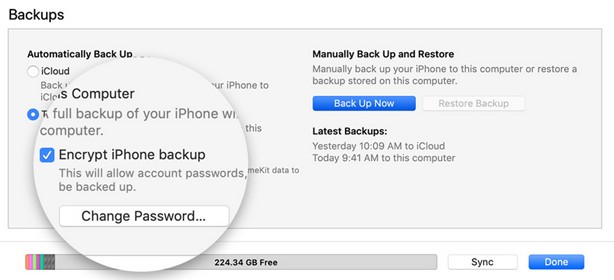
By doing so, you will have retrieved your iTunes backup password using this powerful iTunes backup unlocker software and used the password to turn off iPhone Backup Encryption.
Part 2: How to Encrpyt iPhone Backup in iTunes
We have talked about different ways in which you can turn off iPhone Backup Encryption without password, but how do you encrypt iPhone Backup in iTunes? It is not that hard, here a quick guide on how to encrypt iPhone Backup in iTunes.
Step 1. On your computer, open iTunes applications and connect your iPhone. You might see a pop up that asks you to enter a passcode or to trust your device. Do so and move to the second step.
Step 2. Now, click on your device on iTunes window and head to the summary tab.
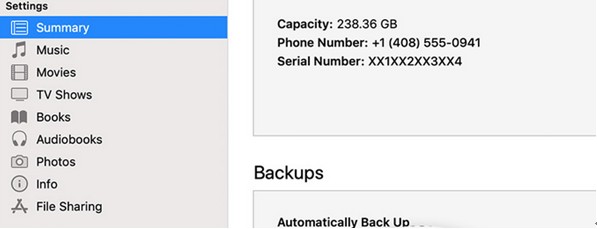
Step 3. Under the "Summary" tab, navigate to the Backup section and tick on "Encrypt iPhone Backup" option.
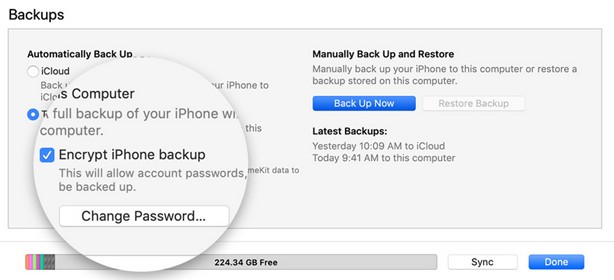
Step 4. On the pop-up window that appears, enter the password and then verify the password and then click on the "OK" button.
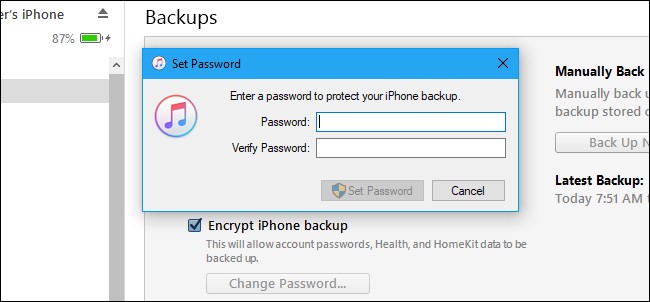
And that is how to encrypt iTunes Backup easily.
Conclusion:
It is essential always to encrypt your backup with a password to avoid an unauthorized person from deleting them. With the existence of many passwords, you might forget your iTunes Backup password when you want to turn it off. But with 4uKey - iTunes Backup, you can retrieve your iTunes Backup password and turn off iPhone Backup encryption in iTunes.

