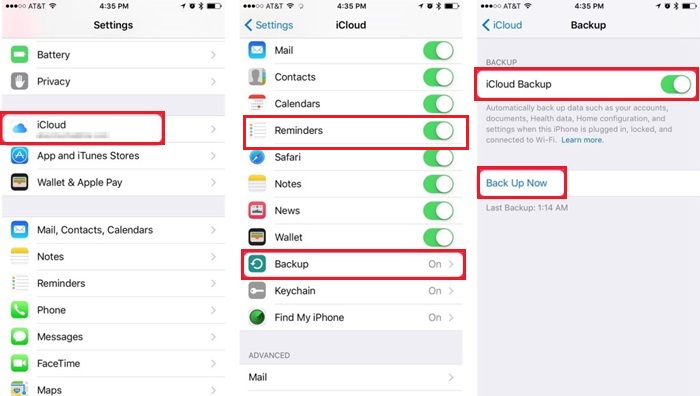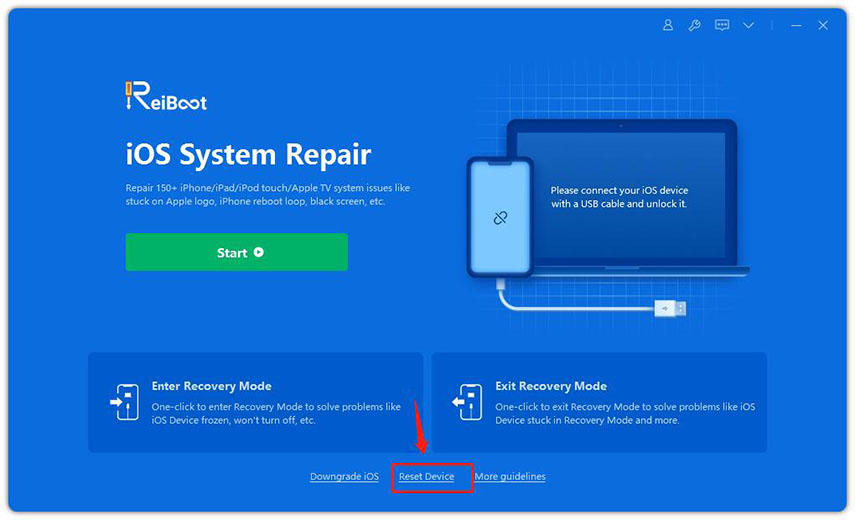How to Restore iPhone 14 without iTunes 2024
by Jenefey Aaron Updated on 2022-08-31 / Update for iPhone 14
Sometimes, your iPhone stops responding and is frozen even after restarting. It is much more frustrating when it happens to your just-bought iPhone 14. In this situation, you can restore it using different methods. And if you want to do it without iTunes, here is a quick guide that will teach you how to restore iPhone 14 without iTunes. Let's get started.
- Part 1: Do Backup Before Restore iPhone 14 If Possible
- Part 2: How to Restore iPhone 14 without Computer or iTunes
- Part 3: How to Restore iPhone 14 without iTunes on Mac
- Part 4: How to Restore iPhone 14 without iTunes by ReiBoot
Part 1: Do Backup Before Restore iPhone If Possible
Before we explain how to restore iPhone 14 without iTunes, if possible, you should backup your iPhone at first. This is because when you do a restore, all the data on your phone will be wiped out. It will be very difficult for you to get your data back. To do this, you can use iCloud.
- Go to Settings and tap on your Apple ID profile.
Make sure that iCloud Backup is turned On. After that, tap on the Backup Now option.

If you search how to restore iPhone 14 without iTunes because your iPhone is stuck or something, then you can first try the last method to repair your device to avoid data loss.
Part 2: How to Restore iPhone without Computer or iTunes
The first method about how to restore iPhone without iTunes or a computer is very simple. You can do it in Settings.
- Go to Settings on your iPhone 14. And tap on the General option.
- Scroll down and select Transfer or Reset iPhone > Erase All Content and Settings.
Tap on Continue and enter your iPhone passcode to confirm this choice. Your iPhone will wipe out everything and restore it to factory default settings.

Part 3: How to Restore iPhone without iTunes on Mac
Another useful and easy method is to restore iPhone without iTunes on Mac. On Windows PC, we need to use iTunes to resotre iPhone 14. However, we do not need iTunes any more with Finder on Mac. If you have a Mac, then do the following simple steps.
- First, connect your iPhone to your MacBook with the help of iPhone lightning cable.
- Open the Finder app. Click on your iPhone icon at the left panel. Pair the two devices.
After that, go to the General option and click on the Restore iPhone button.

- A confirmation box will appear on the screen, and confirm the restoration process.
- This will begin the process, and you can easily restore your iPhone without iTunes.
Part 4: How to Restore iPhone without iTunes by ReiBoot
If you're experiencing problems with your iOS device, whether it's slow performance or crashes, and you are unable to restore your devices due to system crashes and lags, Tenorshare ReiBoot is the solution. Following are the 2 main methods you can use to restore your iPhone 14 using ReiBoot.
Standard Repair
How to restore disabled iPhone without losing data? Try a standard repair solution with the help of ReiBoot. This method will fix system issues and get your iPhone 14 back to normal without data loss.
Download and launch ReiBoot on your PC or Mac. Then connect iPhone 14 to it and click Start to begin.

Select Standard Repair. Unlike Deep Repair, it will not erase data.

Download the firmware package, which will take a few minutes.

Start Standard Repair. Wait for it to complete.

Your iPhone 14 will restart and your problems will be solved.

Factory Reset
Standard Repair can fix most of the problems. But if you just need to restore your iPhone to factory settings without iTunes, you can also use Tenorshare ReiBoot to have a factory reset.
Click Reset Device at the bottom at this time to begin.

Select Factory Reset. Then you also need to download the firmware package.

Start Reset. And confirm the data loss result to finish the process.

Your iPhone 14 will restart .

Conclusion
So, these are methods to learn how to restore iPhone 14 without iTunes. They all work well, which lead you to restore your iPhone without the use of iTunes or a computer. And the last but feasible way is to get help with iOS System repair tool - Tenorshare ReiBoot.
- Downgrade iOS 17 to iOS 16 ;
- Fix iPhone won't restore in recovery mode, my iPhone is stuck on the Apple Logo,iPhone black screen of death, iOS downgrade stuck, iPhone update stuck, etc.
- Support all iPhone models and the latest iOS 17 and earlier.