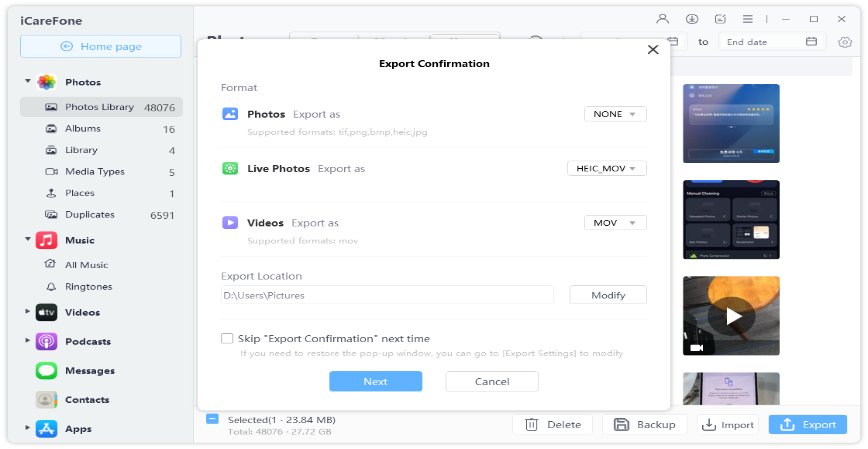How to Transfer iTunes Library to Another Computer Windows 10 with Simple 6 ways
by Sophie Green Updated on 2021-02-21 / Update for iOS File Transfer
Are you wondering, "How do I transfer an iTunes library to another computer's Windows?" You might want to do this for creating a backup of your iTunes library. In this guide, we'll help you to know how to transfer the iTunes library to another computer Windows 10. Further, we'll discuss the award-winning Tenorshare iCareFone to make the transfer process easy for you.
How to Transfer iTunes Library to Another Computer Windows 10/8/7
Way 1. Move iTunes Library to New Computer Using iCareFone
How to move iTunes library to new computer? The Manage Feature of Tenorshare iCareFone helps you export iTunes library to the new PC. You can easily export videos, music, photos, contacts, messages, bookmarks, books, and apps.
Follow these steps to export now:
Download and install iCareFone on your computer, connect your device with the PC. You need to select the "Manage" tab located at the top menu.

You'll see all the file types, select one of those to proceed to the next step. You can import, export, delete, or refresh all files.

You can use the "Export" button to receive files from your iPhone/iPad/iPod. You can browse a location to save all these files.

That's how to transfer library to new computer with Tenorshare iCareFone. Very fast and safe. It's the best way to help you solve the data transfer problems.
Way 2. Transfer iTunes Library to Another Computer PC by Consolidate the files
For transferring iTunes library to new pc, you can consolidate your files in the iTunes folder. This makes it easy for you to move your library to a new computer. Here are the steps, you need to follow:
- Open the iTunes app on your PC.
- Select files and go to Library.
- Head to Organize Library, and then select "Consolidate files."
All files will remain in the original locations while the copies will be stored in the iTunes folder.
Way 3. Transfer iTunes Library to New PC by Back up your library and media files
It's always recommended that you need to create a backup of your library. The iTunes Media folder is placed in your iTunes folder by default. Here is the path that contains your media files:
[User folder]\Music\iTunes\iTunes Media
- Open the iTunes app on your computer.
- Click on Edit and then click on Preferences.
- Click on Advanced.
- Note down the location of your iTunes Media folder under the "iTunes Media folder location" section.
- Close iTunes.
- Move to the iTunes folder via File Explorer.
- Now, move the iTunes folder from the current location to an external drive.
Way 4. Transfer iTunes Library to Another Computer by Restore from a backup
You can restore your iTunes library from an external drive to your computer. Upgrade the iTunes version to the latest version if you want to restore the iTunes library from another computer.
- Open the iTunes app on your computer.
- Select the File option and then click on the Exit button.
- Connect the external driver, open it, and drag your iTunes folder.
- Press and hold the Shift key and open the iTunes.
- Select the "Choose Library" option.
- Select the iTunes folder (that you copied in step 2), tap on the Open button, and select the iTunes Library.itl file.
Way 5. Transfer iTunes Library to New Computer by Creating an XML File
Here's how you can move the iTunes library to new computer by creating an XML File.
- Click on the "Edit" button and then select the "Preferences" option.
- Click on the "Advanced" tab to proceed.
- Click on the checkbox saying "Share iTunes Library XML with other applications."
Click on the "OK" button.

Way 6. Transfer iTunes Library to Another Computer Using Flash Drive
You can transfer iTunes library to new computer using a Flash Drive. You need to perform the following steps:
- Open the iTunes app, click on the File tab located in the upper left corner, and select the "Library" from the menu.
Now, click on the Organize Library.

- A dialog box will appear, click on the checkbox labeling "Consolidated Files."
Click on the Ok button to proceed.

Press "Windows Key + E" or open File Explorer. Click on the "This PC" option located at the left sidebar. Double click on "C drive" and then click on "OS (C:)."

Now, double click on Users > Your Current User account > Music.

- Copy the iTunes folder by right-clicking on it.
- Paste the copied folder in your Flash Drive.
- Now, go back to the iTunes folder and delete it.
Summary
In this guide, we've talked about transferring iTunes library to new pc using 6 different ways. All these methods are free and easy to implement. For managing and transferring your files easily, you can use Tenorshare iCareFone. The tool helps you to manage different types of files in one place.
- Free backup everything you need on iPhone/iPad/iPod
- Transfer music, photos, videos, contacts, SMS without limitation
- Selectively restore files without erasing current data