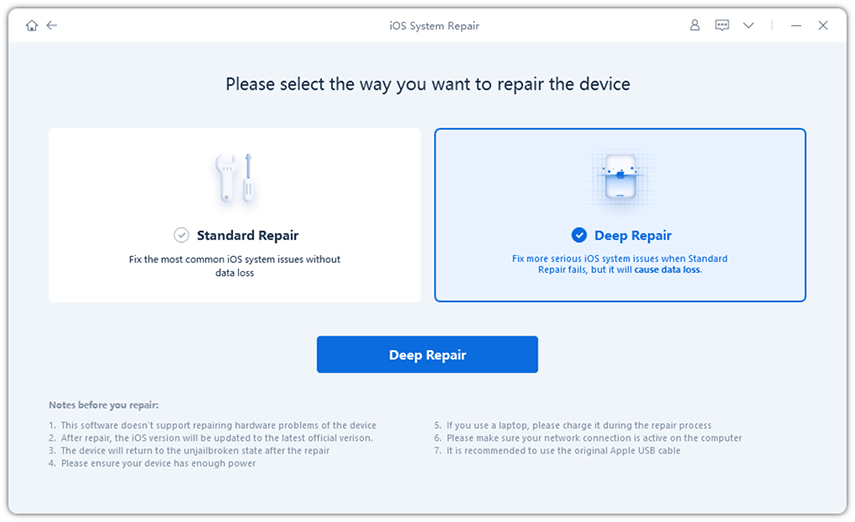How to Downgrade iOS without iTunes: A Beginner's Guide
by Sophie Green Updated on 2020-09-23 / Update for iOS Downgrade
If you have upgraded your iPhone to a newer iOS version but it lacks some features or it does not work the way it should, you may want to temporarily downgrade to an earlier version of the operating system. If you do not want to use iTunes to do this, you will need to look for methods for how to downgrade iOS without iTunes. Luckily, there are methods to do your task without the iTunes app.
There are a few things you need to know before you downgrade your iOS version. This affect how your data is backed up and restored and so it is something you should know before you proceed further. The following guide should teach you how to downgrade iOS 14 Beta without iTunes with all the required details that you need to know.
Part 1. How to Downgrade iOS 14 Beta without iTunes
To downgrade your iOS version, there are a few things you need to do before you can actually start the downgrade process. The following shows how you can set yourself and your devices up for the whole procedure.
1. Turn off Find my iPhone
The first thing you are going to need to do is to disable Find My iPhone on your device. This must be turned off to downgrade the iOS version. You can disable Find My iPhone on your iOS device as follows.
- Launch the Settings, tap on your name at the top, and select iCloud.
- Find and tap on the option that says Find My iPhone.
Turn off the Find My iPhone option on the following screen.

The feature should now be disabled on your phone.
2. Download the iOS firmware file for your device
Once you have turned off Find My iPhone, you will need to download the firmware for your iOS device. This firmware should have the version that you want to downgrade your device to.
You can download and save an iOS firmware as follows on your computer.
- Open a browser and head over to the IPSW website.
Select your iOS device and then the model of the device.

Click on the firmware version that you want to download and it will start downloading to your computer.

You will use this downloaded firmware file in the following section.
3. Downgrade iOS to Older Version
Now that you have an old version of iOS firmware available with you, it is time to apply it to your device. To do this, you can use a software called Tenorshare ReiBoot which allows you to quickly and easily downgrade and restore your iOS devices.
The following shows how to downgrade from iOS 13 without iTunes using the ReiBoot software.
- Download and install the software on your computer.
Plug-in your iOS device to your computer and click on Repair Operating System in the software.

Select Deep Repair on the following screen.

Click on the button that says Select to select the downloaded firmware on your computer.

Click on Browse and choose the IPSW firmware file available on your computer. Then, click on the Repair Now button to start downgrading your iOS device.

Wait while it applies the firmware to your device. When it says your phone is repaired, your iOS device is downgraded to your chosen iOS version.

Your iOS device now runs an older version of the iOS operating system.
Summary
There are certainly ways for how to downgrade iOS without iTunes as you can see in the above guide. Downgrading sometimes becomes really important and you can do it using the instructions given above. Don’t forget to backup your iPhone before downgrading as the downgrading process will erase all data on your iPhone.
People Also Ask About iOS Downgrade
1. Is it possible to downgrade iOS?
Yes, it is totally possible to downgrade iOS on your iOS-based devices. You can use apps like iTunes and ReiBoot to downgrade your iPhone and iPad devices.
2. Can I downgrade iOS without computer?
No, you cannot downgrade your iOS version without a computer. A computer is a must as you need to run apps like iTunes or ReiBoot to downgrade your iOS devices.
3. Why can't I downgrade iOS?
If Apple does not sign or stops signing an iOS version, you cannot downgrade your iOS device. This is to encourage users to update their devices to the latest iOS versions and to stay on those versions.
4. Why your iPhone will lose data after downgrading from the current version to the earlier version like iOS 11/12/13?
Apple do not allow restore a backup from iPhone on a higher iOS version to a device on an earlier iOS version as some data files are different from iOS version to version. So if you backup your iPhone with iTunes or iCloud, you won’t be able to restore them after downgrading. In simple words, a backup created on iOS 14 Beta will not restore on a device running earlier version like iOS 11/12/13.
Luckily, there is a software Tenorshare iCareFone and it allows you to create and restore backups on your iOS devices regardless of what iOS version you use. Using this tool, you can create a backup of an iPhone running iOS 14 Beta and restore that backup on an iPhone running iOS 13or earlier. This is something that even iTunes does not support but this app does.