How to Remove Device from iCloud (iOS 12 Supported)
by Anna Sherry Updated on 2019-07-25 / Update for iCloud
The number of Apple users are increasing day by day and with the increase in the number of the users, there are many things that the new users are unaware of. Normally, users connect their device with iCloud account in order to store the data and other content but many of the time users want to remove device form iCloud as the number of connected device may be many or due to whatever reason. There are many users who encounter the situation where they are not able to remove their device form iCloud. Today, you will learn some easy methods on how to remove a device from iCloud.
- Part 1: How to Remove Device from iCloud on Mac
- Part 2: How to Remove Devices from iCloud on your iPhone or iPad
- Part 3: How to Delete Device off iCloud via Official Website
- Bonus Tip: How to Backup your iPhone/iPad Data before Removing from iCloud
Part 1: How to Remove Device from iCloud on Mac
If you are a Mac user and wants to remove the device such as iPhone/iPad that is linked to your iCloud then you can easily do that. You just need to have internet access on your Mac and after following the given steps you can easily delete the device connected to iCloud. As we know that iCloud is used for storage purpose so once you remove the device, you can't store data of that device in iCloud.
Steps on how to remove device from iCloud on Mac
Step 1 Open your Mac >> Click on Apple logo (which you can find on the top left-corner of the screen). Drop down menu will appear, click on System Preferences.
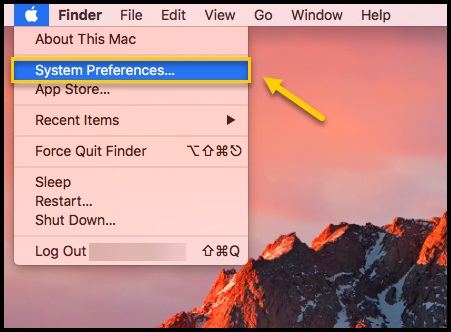
Step 2 You will see many option/feature on the screen, select iCloud option.
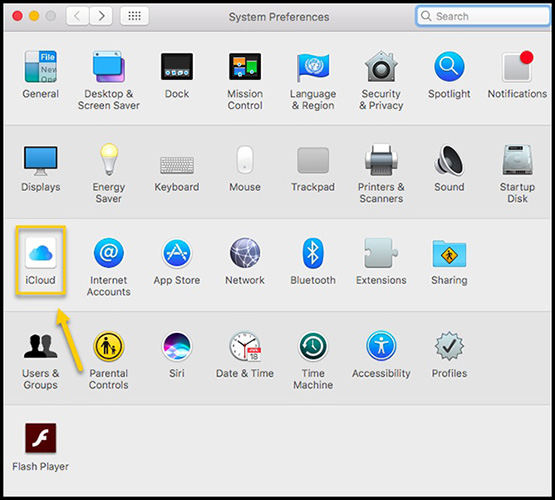
Step 3 Now click on "Account Detail" that you can see on the left side of the screen. [In case you have two-factor authentication enabled, you need to enter the verification code that will be sent to you].
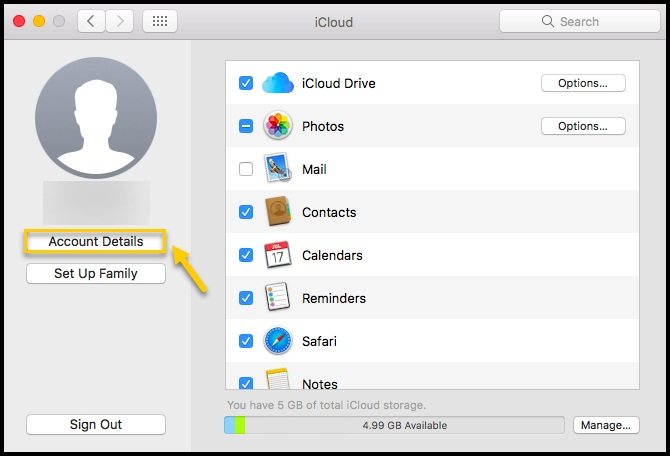
Step 4 You will be prompt to Account Detail screen, click on Devices option [which is located on the top of the header menu].
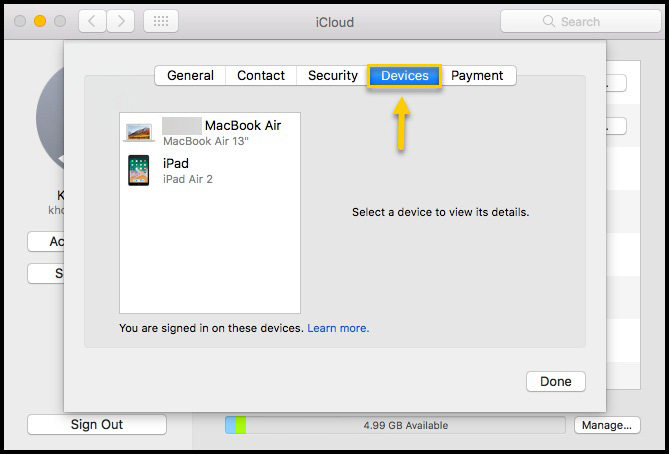
Step 5 You will be able to see all the device that is connected to iCloud on the screen of your Mac. Select the device that you want to remove..
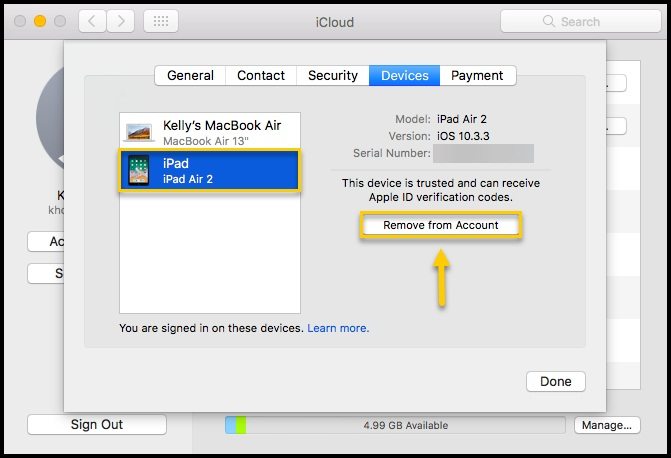
Step 6 Click on "Remove from Account" option, a confirmation message will be displayed on the screen. Again click on "Remove" option to remove that particular device from iCloud.
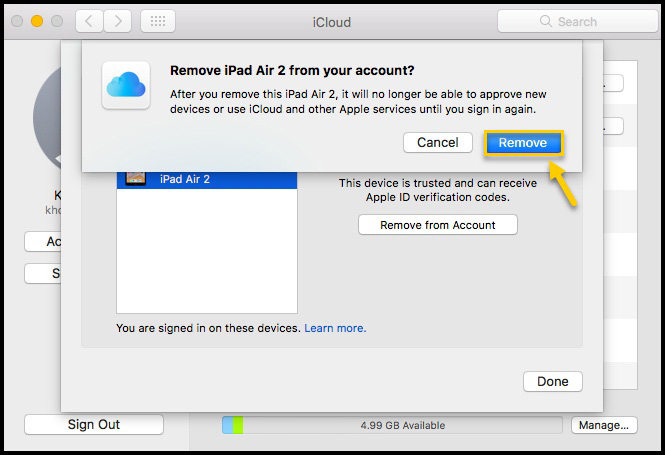
Part 2: How to Remove Devices from iCloud on your iPhone or iPad
If you simply want to remove iPhone from iCloud on your iPhone or iPad then also you can easily do that. You just need to have the full access on the iPhone or iPad that you are using. It will just take a little time to complete the process. Also once you have deleted the device from the iCloud, you can again add device to your iCloud.
Steps on how to remove device from iCloud on iPhone or iPad
- 1. Unlock the iPhone/iPad >> Go to Settings.
- 2. Tap on the name [It will be on the top of the screen].
- 3. Scroll down the screen, there you will see the devices connected to iCloud.
- 4. Tap on the device that you want to remove. You will be prompt to next screen where you can see the option "Remove from Account". Click on it.
- 5. You have successfully deleted device from the iCloud.
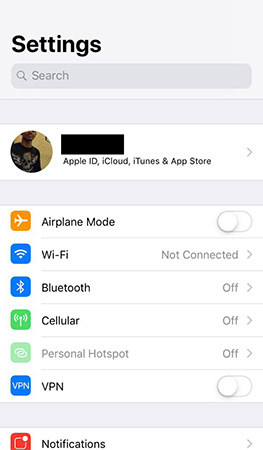
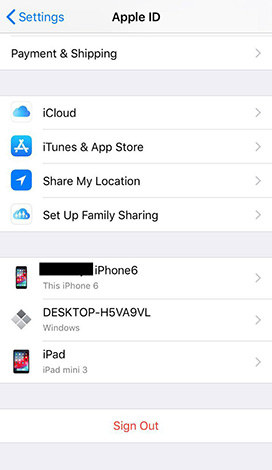
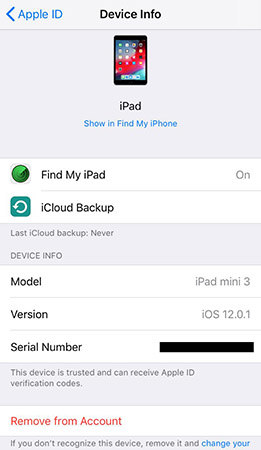
Part 3: How to Delete Device off iCloud via Official Website
iCloud even has its official website which is really beneficial to its user. You can access all the backed up data and content with the help of iCloud website. You just need to enter the Apple ID and password that is linked to your iCloud account of the device. You can easily delete device using iCloud websites.
Steps on how to remove a device from iCloud via Official Website
- 1. First visit iCloud official website [www.iCloud.com].
- 2. Enter the Apple ID as well as Password that is associated with the device.
- 3. Next see on the top of the screen where you will find "All Devices" option, click on it and choose your device that you want to remove from iCloud.
- 4. A new windows screen will be seen with the selected device info and some other features.
- 5. Click on the [Name of the iPhone] which will be located on the top of the screen.
- 6. Again you will see the list of connected device. Just click on "X' icon which you can see just beside the name of the device.
- 7. Now a confirmation message will be displayed on the screen, just click on "Remove".
- 8. You have removed the device off iCloud via Official Website.

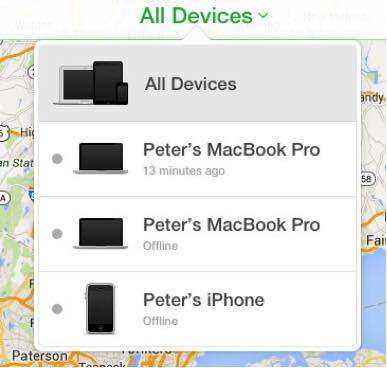
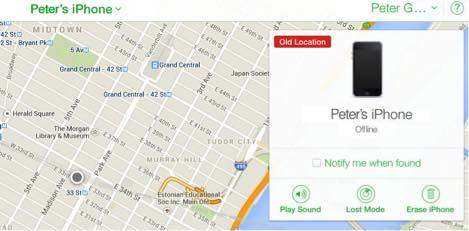
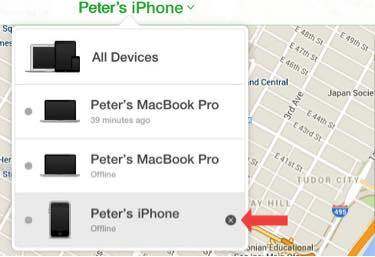
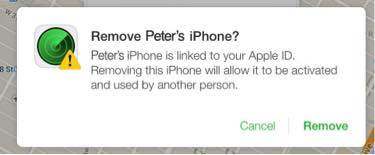
Bonus Tip: How to Backup your iPhone/iPad Data before Removing from iCloud
It is a best idea to backup all your content and data of that device before removing the device from the iCloud. As I have mentioned above, once you have removed the device from iCloud, you no longer can store anything of that device to iCloud unless you don't connect it to iCloud again. The best and reliable tool to backup your iPhone/iPad is by using Tenorshare iCareFone.
- This tool can easily transfer all the photos, videos, music,contacts and almost everything without any limitation.
- You can easily backup all the data and then easily restore those data to device.
- It also helps to save your iDevice from several common iOS problem.
- You can transfer or backup data in bulk or selectively and many more.



Conclusion:
This article talks about the few methods to remove device from iCloud as well as the best tool to backup the iPhone before removing from iCloud. Hopefully, this article will benefit you and let us know if you have any query regarding this topic.