Top 7 Ways on How to Retrieve Photos from iCloud (iOS 15 Supported)
by Anna Sherry Updated on 2021-09-24 / Update for iCloud
Don't you backup all your photos on iCloud? Well, I don't think there are any apple users who don't backup their photos to iCloud. iCloud is the perfect solution to store not only your photos but also all the other data and content. There are so many users who wants to restore the photos but they only know one way to get back the photos. What if I say there are 7 ways to recover photos from iCloud. Yes, that's true. You can use any one of the 7 ways to get back your photos stored in iCloud. Read the article to know the 7 methods in detail.
- Way 1: Recover Photos from iCloud.com (From Recently Deleted Folder)
- Way 2: Restore Deleted Photos from iCloud Backup File to your iPhone/iPad
- Way 3: How to Retrieve Photos from iCloud Backup Selectively or Entirely
- Way 4: Download Photos from iCloud Photo Library to Mac
- Way 5: Download Photos from iCloud Photo Library to PC
- Way 6: If you Forgot the iCloud Password, You can Recover Deleted Photos from iTunes Backup
- Way 7: How to Retrieve Deleted Photos from iPhone Directly
Way 1: Recover Photos from iCloud.com (From Recently Deleted Folder)
The first way to recover photos is using official website of iCloud. We can easily recover the photos from iCloud.com. It has got one interesting feature due to which recovering of deleted photos is possible. There is a "Recently Deleted Folder" in iCloud that can hold the deleted photos of last 40 days.
Steps on how to recover photos from iCloud:
- 1. Go to iCloud official website [www.iCloud.com] from any browser and Sign-in to iCloud using the same Apple ID and Password that you use in your iPhone.
- 2. You will see many category on the main page of iCloud. Select "Photos" from the list to see all the synced as well as recently deleted photos.
- 3. Click on "Recently Deleted" option [which you can see on the left-side under Albums].
- 4. You can see all the recently deleted photos over there. Click on "Recover" option [which you can find on the top-right corner of screen] to retrieve photos from iCloud.


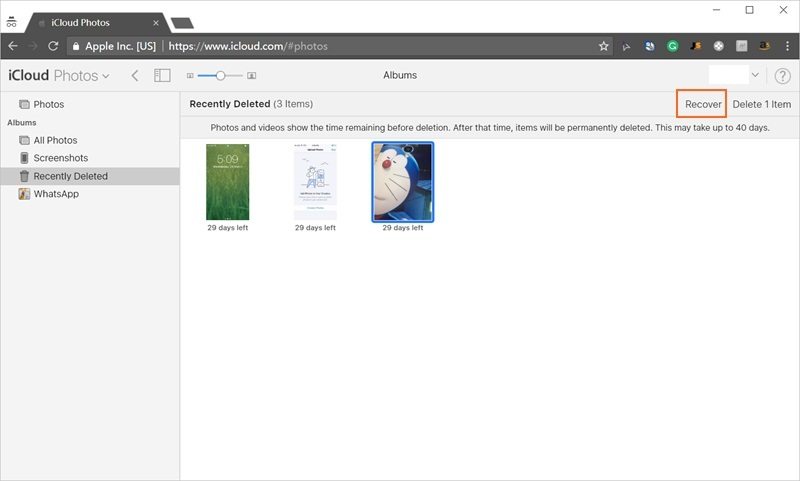
Way 2: Restore Deleted Photos from iCloud Backup File to your iPhone/iPad
You can restore deleted photos from iCloud backup file to iPhone but there is a big problem doing this. You need to erase all the content and settings of your phone then only you can use this method or simply restoration is possible only after the reset.
Note: You iPhone should be connected to Wi-Fi while performing this method.
Steps on how to retrieve photos from iCloud:
- 1. First go to Settings >> iCloud >> Reset >> Erase All Content and Settings [It is a factory reset that lead to setup the iPhone from the beginning].
- 2. Next turn-on the iPhone where you can see a Hello screen.
- 3. Then follow the instruction as shown on the screen until you see Apps & Data screen.
- 4. Now tap on Restore from iCloud Backup option and sign in to iCloud entering your Apple ID & password.
- 5. You can select the backup from the screen. [It is better to choose the latest backup].
- 6. If it asks you to sign-in Apple ID for restoring apps and purchase, you can do that.
- 7. The process of restoring the data will take sometimes depending upon the size of file and speed of internet.
- 8. At last complete the setup process. You have successfully restored photos from iCloud backup file on iPhone.

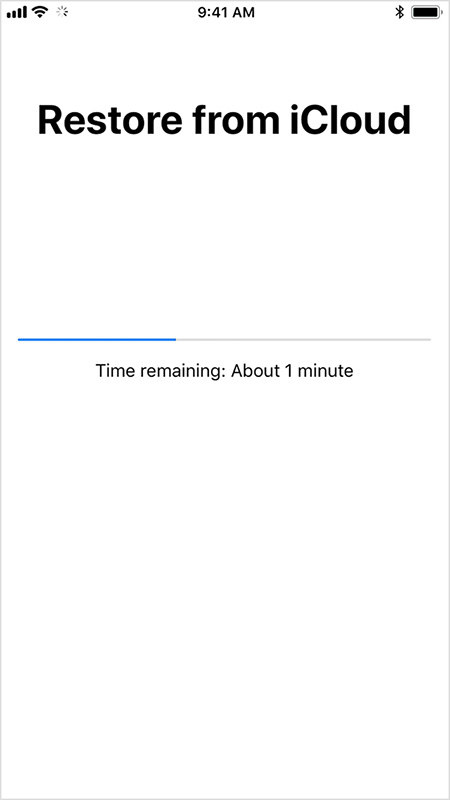
Way 3: How to Retrieve Photos from iCloud Backup Selectively or Entirely
If you want to retrieve photos form iCloud backup with an ease then you should go for Tenorshare UltData. This tool helps you to recover data selectively or entirely. UltData also supports more than 20 file type and is compatible with iOS 15 as well as iPhone 13/XS/XS Max/XR.
Steps on how to recover photos from iCloud backup selectively or entirely:
1 Download, install and open UltData on your computer. Click on the third option "Recover from iCloud Backup File" [which you can see on the top of the menu bar].


2 Enter you Apple ID and Password to sign-in to iCloud account.

3 You will see the screen where a list of all the backup data that is associated with your Apple ID will be displayed. Choose the back up that you want to restore and click on "Next".

4 Select "Photos & Videos" [Tick on Camera Roll & Video and App Photos] also click on "Next" button.

5 It will take some time to complete the downloading process. Once the download is completed, you can click on photos to see the preview and choose the photos that you want to restore. You can restore photos selectively or entirely at once.
6 Click on "Recover" button [which you can see on the bottom-left corner of the screen] and soon it will be recovered.



Way 4: Download Photos from iCloud Photo Library to Mac
If you are a Mac user then it is a simple and easy task to download photos from iCloud Photo Library. All you need to have is a working internet connection on your Mac. Simply, follow the steps as shown below to finish your work of downloading photos.
Note: This method will only work if you have activated iCloud Photo Library feature on your iPhone.
- 1. First open Photos app on your Mac and then click on "Photos" again.
- 2. Next select Preference that you will get in drop-down menu.
- 3. Click on iCloud option and then enter Apple ID as well as password to enter in iCloud account.
- 4. Then activate iCloud Photo Library as well as choose the option "Download the originals to this Mac".
- 5. Close the Preference and then choose the Photos that you want. You can even select all photos by pressing "Command+A" shortcut key.
- 6. After that click on File >> Click on Export option [You can choose either to Export Unmodified Original or Select Export items].
- 7. At last choose the location folder and click on Export to download photos from iCloud Photo Library to Mac.
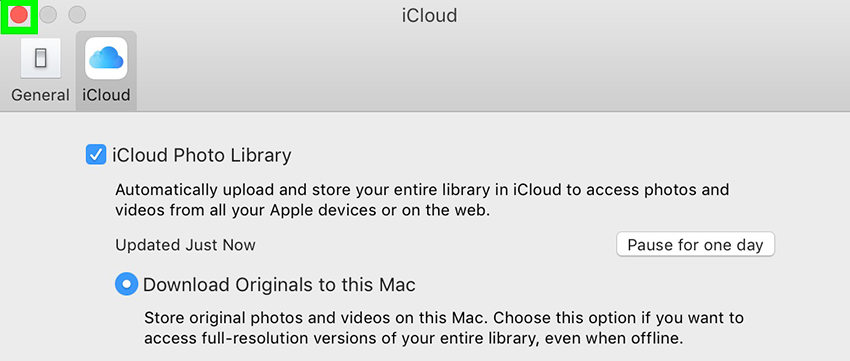
Way 5: Download Photos from iCloud Photo Library to PC
Windows users have also the authority to download photos from iCloud Photos Library and store to their PC. You need to download and install iCloud for Windows on your PC to make this method work. Just follow the steps mentioned below and you will be able to download photos from iCloud Photo Library.
Note: You need to activate iCloud Photo Library on your iPhone to make this method work.
Go to Settings >> tap on iCloud >> Tap on Photos >> Enable iCloud Photo Library
- 1. First launch the iCloud for Windows software and enter the Apple ID & password to log-in.
- 2. Once you are in the main interface of the software, click on "Options" that is just beside the Photos.
- 3. Now turn-on iCloud Photo Library option and then go to Windows Explorer to search iCloud Photos folder.
- 4. Next click on "Download photos and videos", here you can select all the photos that you want to download to your PC.
- 5. After selecting the photos, click on "Downloads" option.
- 6. Finally you have downloaded photos from iCloud Photo Library to PC. All your photos will be stored in Download folder of iCloud Photos.

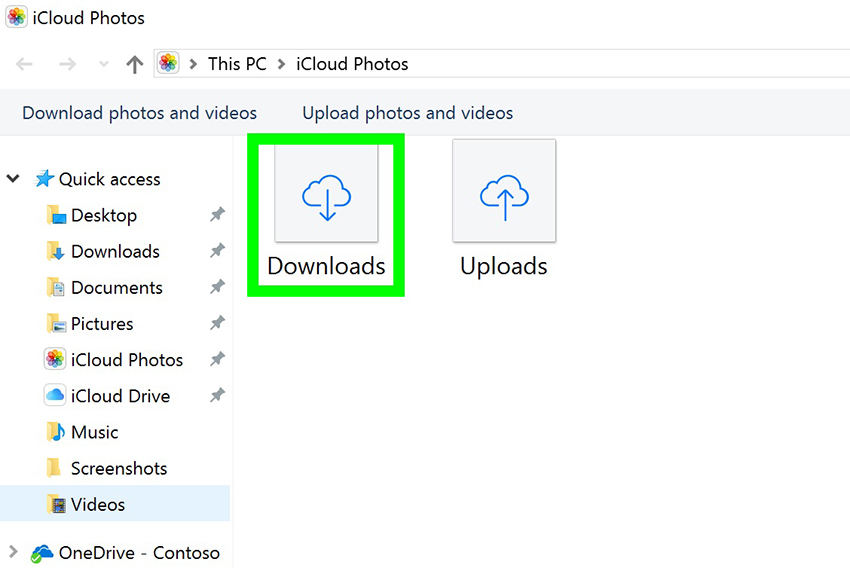
Way 6: If you Forgot the iCloud Password, You can Recover Deleted Photos from iTunes Backup
Some of the user forget their iCloud password due to which they cannot recover anything that is stored in iCloud. The alternative to this problem is simple. You better use iTunes backup to recover your deleted photos from the iPhone. Follow the steps to recover deleted photos from iTunes backup.
- 1. First you need to open computer and then launch iTunes on it.
- 2. Next you need to connect your iPhone to computer via USB cord. Soon iTunes will detect iPhone.
- 3. After that you need to click on Device button and then click on Summary option from the list.
- 4. Finally choose "This computer" option and then click on "Restore Backup". You will recover all your deleted photos.

Way 7: How to Retrieve Deleted Photos from iPhone Directly
If you don't want to try any long and hectic method to retrieve deleted photos from iPhone directly then you better follow the steps shown below. Tenorshare UltData - iPhone Data Recovery is use to recover deleted photos from device directly as this tool is really easy and reliable to use. Step by step guide is shown below to make it easy to use.
1 Simply connect your iPhone to Mac/PC via USB synchronize. Launch UltData on your Mac/PC.



2 You device should be detected by UltData. By chance your device didn't get detected, simply unlock your iPhone and then tap on the "Trust" option.
3 Click on "Recover from iOS Device" that you can see on the top of main interface of the software.

4 Select "Photos & Videos" [Tick on Camera Roll & Video and App Photos] also click on "Next" button. Then select "Photos" from the list and then click on "Start Scan" button.

5 All the photos (whether deleted or existing) will be displayed on the screen. You can select the needed photos and see the preview for the confirmation.
6 After that click on "Recover" button to retrieve deleted photos from iPhone directly.



Conclusion:
In the above article it has shown how to recover deleted photos from iCloud. Hopefully, you have learned several ways to get back your deleted photos. You can use any of the methods mentioned above but for the best and reliable process it is recommended to use Tenorshare UltData - iPhone Data Recovery. Comment below if you have any query related to this topic.