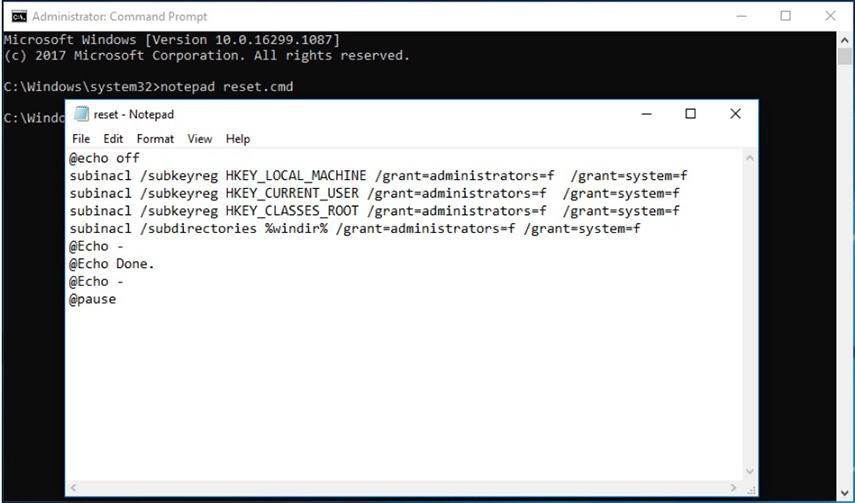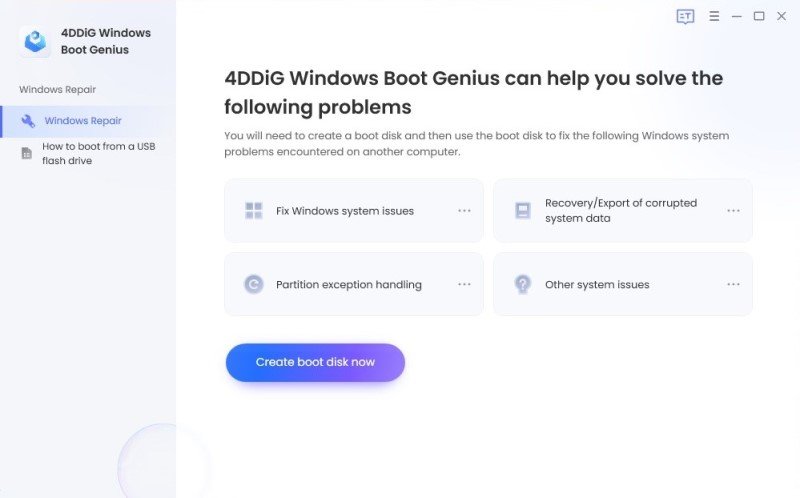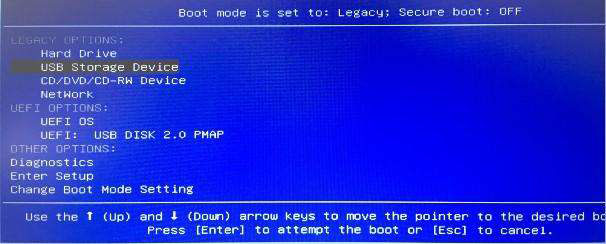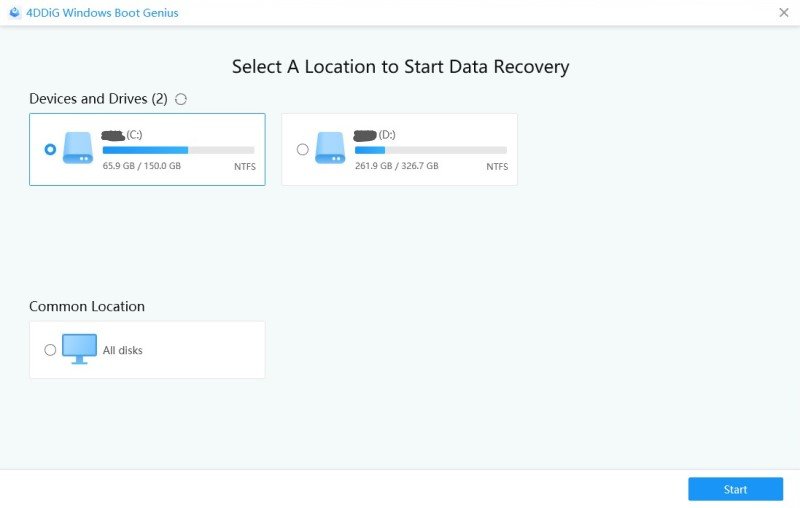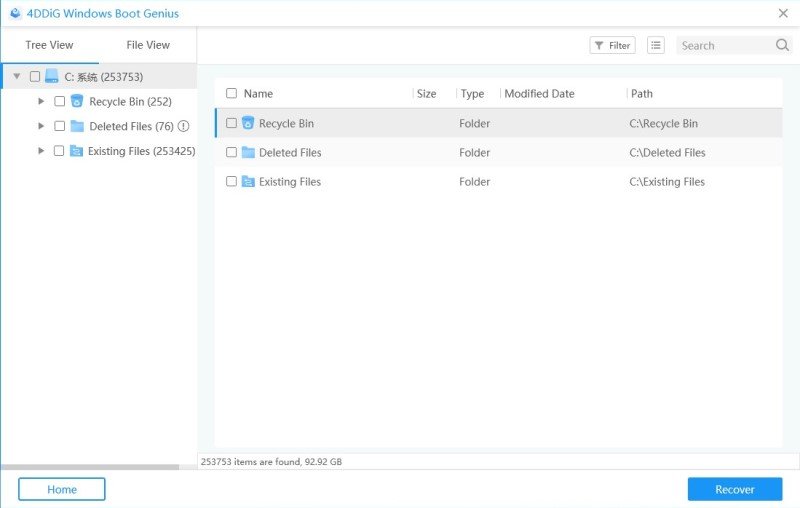What Do I Need To Do Error Code 0x80070005
by Jenefey Aaron Updated on 2020-06-12 / Update for Fix Windows
Last night, I tried to update Windows update, and I got 0x80070005 Access Denied error. I have never seen this error. Why do I keep getting error 0x80070005?”
The error code: 0x80070005 or Access Denied is a Windows update related error. It means that you don’t have the required permission to install the said update. There might be some issue with your system that is making the system think that you don’t have the required permissions. There are a few ways you can get rid of this problem. Solutions are listed in the article below, check them out.
Part 1: What is Error 0x80070005 Mean?
The error 0x80070005, also known as ‘Access Denied’ error is related to Windows Updates.
The Windows update error 0x80070005 states that you don’t have the necessary permissions to change the settings for the time being. As a result of this error, the Windows update installation will get canceled. Followed by system slowdown, occasional system restart, and crashes.
So, what does error 0x80070005 mean? It means that there is something wrong with your system, which needs to be fixed immediately. Otherwise, you will face severe issues.
Part 2: What Do I Need To Do Error Code 0x80070005(CERTIFICATED SOLUTIONS)
For general users, it is impossible to know the procedure to fix access is denied. (exception from hresult: 0x80070005 (e_accessdenied)). But don’t worry, we are here with a few general solutions that stabilize your system by getting rid of this problem.
Solution #1: Use SubInACL
Our first recommended solution to fix error code: 0x80070005 involves the use of the SubInACL Tool. This particular error sometimes appears due to incorrect registry permissions; this command tool can help you with it.
- Download the SubInACLtool from the Microsoft website.
- Then run it. Follow the instructions displayed on the screen.
- Then, run Command Prompt as an Administrator and type ‘notepad reset.cmd’, then hit ‘Enter’.
After that, copy the following command and paste it on reset.cmd file.
@echo off
subinacl /subkeyreg HKEY_LOCAL_MACHINE /grant=administrators=f /grant=system=f
subinacl /subkeyreg HKEY_CURRENT_USER /grant=administrators=f/grant=system=f
subinacl /subkeyreg HKEY_CLASSES_ROOT /grant=administrators=f /grant=system=f
subinacl /subdirectories %windir% /grant=administrators=f /grant=system=f
@Echo -
@Echo Done.
@Echo -
@pause

- Now, just input reset.cmd file in Command Prompt to run the file and hit ‘Enter’ to execute.
Lastly, you have to reboot your PC. After your PC starts again, check if the update problems have disappeared.
Solution #2: Change Windows Update Settings to Allow Automatic Updates.?
If the previous method didn’t fix the ‘Access Denied’ error, then you need to reconfigure Windows Update settings.
- Click on ‘Start’ and type ‘Update’.
- Choose ‘Windows Update’ from the search results.
- Select ‘Install Updates Automatically (Recommended)’ under ‘Important Updates’.
You can set a schedule for the installation of the updates, then click ‘OK’.

Now, all available Windows updates will be installed automatically. Now, restart the computer and check if it fixed the problem.
Solution #3: Scan Antivirus and Malware
This error can also appear due to the presence of malware. We can’t be certain about it, but it is possible. So, if you have an Antivirus installed, use it to sniff out the malware that is causing the problem.
If you don’t have an Antivirus, then you can also use Windows Defender. It is a built-in program, capable of detection and removal of malware.
So, we recommend getting a scan of your computer and then install the updates.
Solution #4: Manually Update your Windows System Version
If you are still getting the error, then we recommend manually updating the Windows OS. Steps are very easy; check them below. Here’s how to fix error 0x80070005…
- Open your computer and go to ‘Settings’.
- Tap ‘Updates and Security’ and select the next Windows update.
- Click on ‘View Update History’. A code will be visible, note down the code.
Now, go to the ‘Windows Update Catalogue’. There will be a search bar, type the code there, and hit ‘Enter’.

- Tap ‘Download’. An update link will be visible.
Now, click on the link to install the update.

After the installation of the said update, reboot the PC. The error message should not appear after manually updating the Windows system, but if it still appears, there are still some repairs left. So, check out the following solutions.
Solution #5: Change the Folder Permissions
If the problem is related to a particular folder, then changing the folder permissions could solve the problem.
Solution #6: Uninstall Some Software
You can uninstall some software. You may have installed some new software that is interfering with the system. Removal of that software might fix the error.
Solution #7: Check The Firewall
Lastly, you need to check the firewall of the Windows system; and, if needed, turn it off. The steps are detailed below. Here’s how to fix Windows update error 0x80070005…
- Open the‘ Control Panel’ and go to ‘System and Security’.
- Click on ‘Windows Firewall’, and you will find the way to turn it on and off.
- Click on the bubble beside the ‘Turn Off Windows Firewall (Not Recommended)’ option.
Lastly, click ‘OK’ to save the changes. This should stop the error from appearing again and again.
Part 3: How to Recover Data When Windows 10 Update Error 0x80070005
No, we have tried to fix Windows 10 update error 0x80070005 in every possible, but sometimes there is nothing you can do to help with the issue. If the problem doesn’t get resolved, the computer won’t work properly, and it will eventually shut down.
In that situation, you can reinstall Windows OS on your computer, which will fix the error. But doing this will also erase all the data from your computer.
In that case, you need to recover data before you proceed with the Windows installation. But it is not easy to recover data from a crashed computer. It is difficult, but we recommend Tenorshare Windows Boot Genius to make the task easier and also that you can successfully recover the file.
Windows Boot Genius was designed for this task particularly. It is fast, efficient, and it can be operated simply. Now, just check out the operating procedure.
- Download Windows Boot Genius on a different computer and complete the installation.
Run the program. You will be given the option to connect a USB drive or insert a CD/DVD into the computer. Connect a USB drive and click ‘Burn’.

- After disk burning is completed, connect the USB drive to the computer that was producing the error. Then, reboot the computer and access the Boot menu.
In the Boot Menu, select the USB drive, and hit ‘Enter’ to proceed.

After the program interface loads on the computer, click ‘Data Recovery’ and select the ‘Corresponsive Recovery Model’ from the list.

Now, specify the partition from where you lost the files, then click on ‘Scan’ below.

The scan results will be displayed on the screen. Check them for more details. After that, select the files you want to recover and click on the “Recover’ button below.

This is the best and most effective way to recover data from a crashed computer. It simple and fast.
Conclusion
Therefore, error 0x80070005 is a critical Windows update related error, which can lead to certain problems with the system if not addressed properly. So, if you are getting the error, use the solutions we have detailed in the article. These are effective solutions that can fix this error. But in any case, if you had to reinstall the Windows OS as the solutions didn’t work, you need to recover data from the computer using Tenorshare Windows Boot Genius.