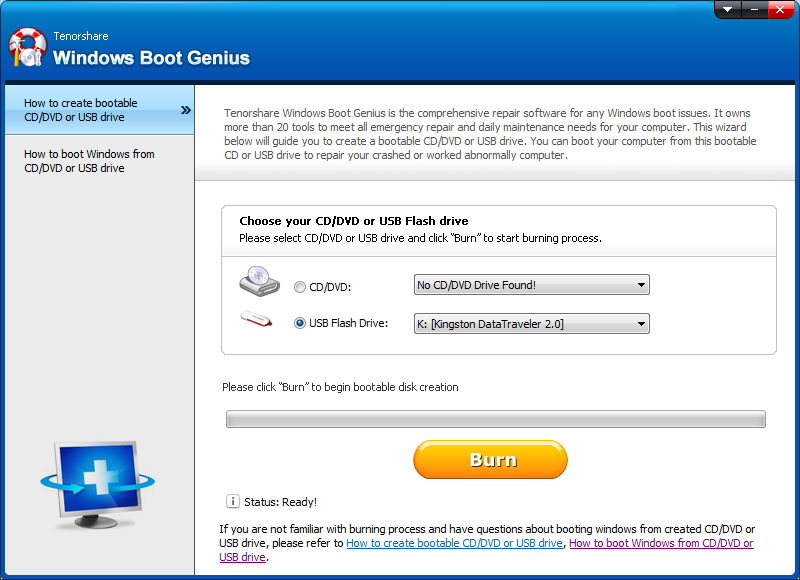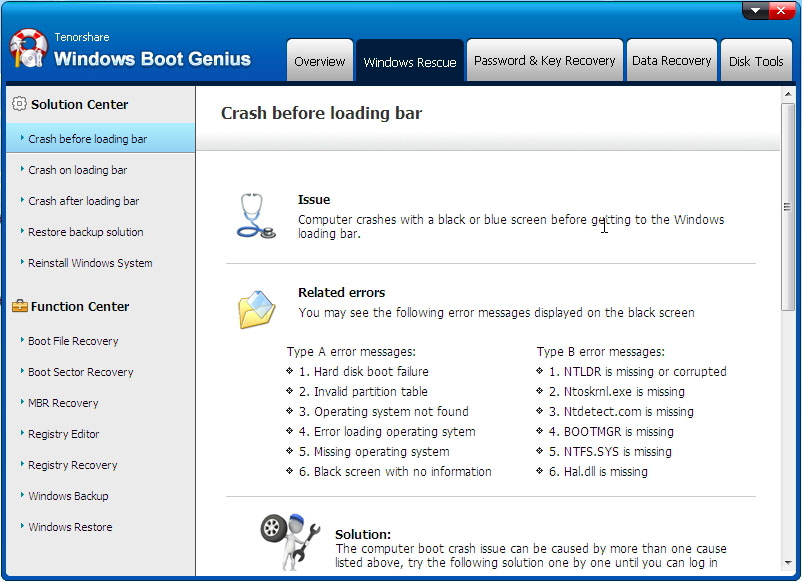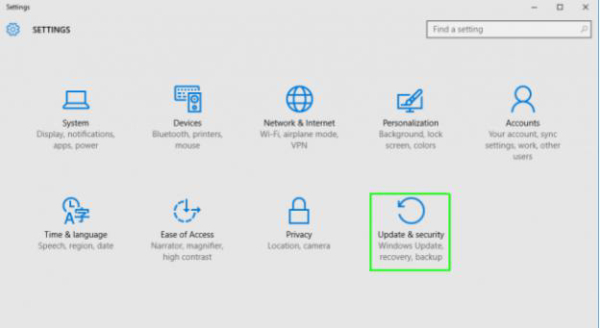How to Fix The Drive Where Windows Is Installed Is Locked (100% Working)
by Anna Sherry Updated on 2020-06-28 / Update for Fix Windows
"The drive where Windows is installed is locked. Unlock the drive and try again." is a general issue occurring in Windows 7/8/8.1/10. The problem is caused when a user tries to install or restore the Windows Operating system from BIOS using a bootable device. When critical files in startup fail to load, the error is likely to occur in your Windows OS.
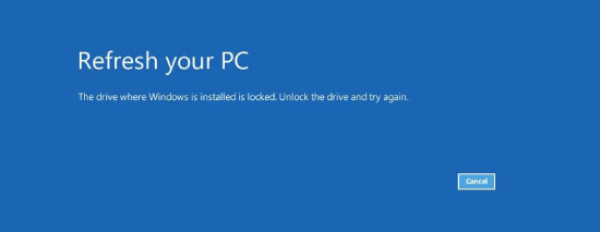
Part 1. What Cause the Error of 'The Drive Is Locked'
It is necessarily not a specific reason the errors like “The drive where Windows is installed is locked. Unlock the drive and try again” occur in windows. Here is a list of the possible causes which might bring the issues.
- Master Boot Record (MBR) in the first section is damaged.
- Boot Configuration Data (BCD) is corrupt.
- Bitlocker boot agent is disrupted.
- Errors in system disk.
Part 2. How to Fix the Error 'The Drive Where Windows Is Installed Is Locked'
- Solution 1. Click 'Cancel' And Follow the On-screen Instruction
- Solution 2. Create A Windows 10 Bootable Media to Boot Normally
- Solution 3. Run CHKDSK Utility to Troubleshoot Windows 10/8.1/8 Error
- Solution 4. Use Bootrec to Rebuild the BCD File
- Solution 5. Use SFC Command
Solution 1. Click 'Cancel' And Follow The On-Screen Instruction
The best solution you can try on the first run is to try repairing your computer using built-in windows feature “Repair your Computer.” Once you get the error, click on the “cancel” button, and then follow the instruction to see if it can unlock the hard drive normally.
Solution 2. Create A Windows 10 Bootable Media to Boot Normally
Windows can crash anytime, and there is always a chance that you are looking for a trustworthy solution. Tenorshare Windows Boot Genius is the right tool to repair crashed MBR, which may eventually solve the issue we are trying to address in this article.
After installation, run the application on your device. Insert a flash drive and click on “Burn” in the application. The system will make your flash drive to a recovery drive.

- Now, insert your newly prepared recovery drive to the computer and press the Function key that directs you to the boot menu. On the boot option, select F2 or F12 depending upon your computer brand.
If you are having “The drive where Windows is installed is locked. Unlock the drive and try again” issue, then it’s probably happening due to crashed MBR. Follow the wizard located below the screen to narrow down the problem.

Solution 3. Run CHKDSK Utility to Troubleshoot Windows 10/8.1/8 Error
CHKDSK is a utility command that checks your hard disk integrity. Go through the steps below to solve the issue “The drive where Windows is installed is locked. Unlock the drive and try again.”
- Firstly, flash your pen drive or CD/DVD with a boot media using Tenorshare Windows Boot Genius. Restart the computer and go to BIOS for media installation.
On the Windows Setup, click on “Repair your Computer.”

After that, select "Troubleshoot" option and then to “Advanced option.” There, select “Command prompt” from the given block of options.

On the command-line interface, type the following command: "Chkdsk C: /f /x /r". C drive is generally where the OS is installed. Finally, click “Enter” to continue.
Solution 4. Use Bootrec to Rebuild the BCD File
Sometimes broken BCD file can cause the following error. Here is how you can rebuild the BCD file using Bootrec.
- Flash a drive with the help of Tenorshare Windows Boot Genius and insert it to your computer.
On the Windows setup, go to “Repair your computer.”
Similarly, go to “Command Prompt” on Advanced Option.
On the command-line interface, type the following commands.
"bootrec /FixMbr", Press Enter
"bootrec /FixBoot", Press Enter
"bootrec /ScanOs", Press Enter
"bootrec /RebuildBCD", Press Enter
- Now, remove recovery media.
- Type exit in the command interface and then press enter.
- Finally, restart the computer to see if the problem persists.
Solution 5. Use SFC Command
System File Checker, as in SFC, is a utility tool that allows scanning through the damaged files in the Operating System and restoring them. Follow the steps to know the exact method.
Follow the method from the above section to go to Advanced Options; there select “Command Prompt.”
On the command-line interface, type in the following command: "SFC/scannow". Now, hit “Enter” to run the command

- Once the command runs successfully, restart the computer and check if the problem is resolved.
Solution 6. Reset This PC Drive Where Windows Is Installed Is Locked
Go to “Settings” from the Windows icon.
On the settings, choose the “Update and Security” tile.

Now, click on “Recovery.”

On Reset this PC section, select “Get Started.”
Now, choose an option to “Remove Everything.”

On the generated dialogue box, confirm erasing the drive. Finally, hit “Continue.”

FAQ: The Drive Where Windows Is Installed Is Locked Windows 8/8.1/10
1.What drive is Windows installed on?
By default, drive C is where Windows is installed on. However, to verify the drive open the Windows CMD from the start. In the command line interface type " diskpart" and enter; "list volume" and enter.
On the far right corner in the “Info” section, look for the drive that says “boot.”
2.How do I know which drive is my boot drive?
You can look after the boot drive with disk management. In the start menu, search for “Disk Management or type diskmgmt.src in Run. In the disk management, look for the disk that says “Boot,” It is your boot drive.